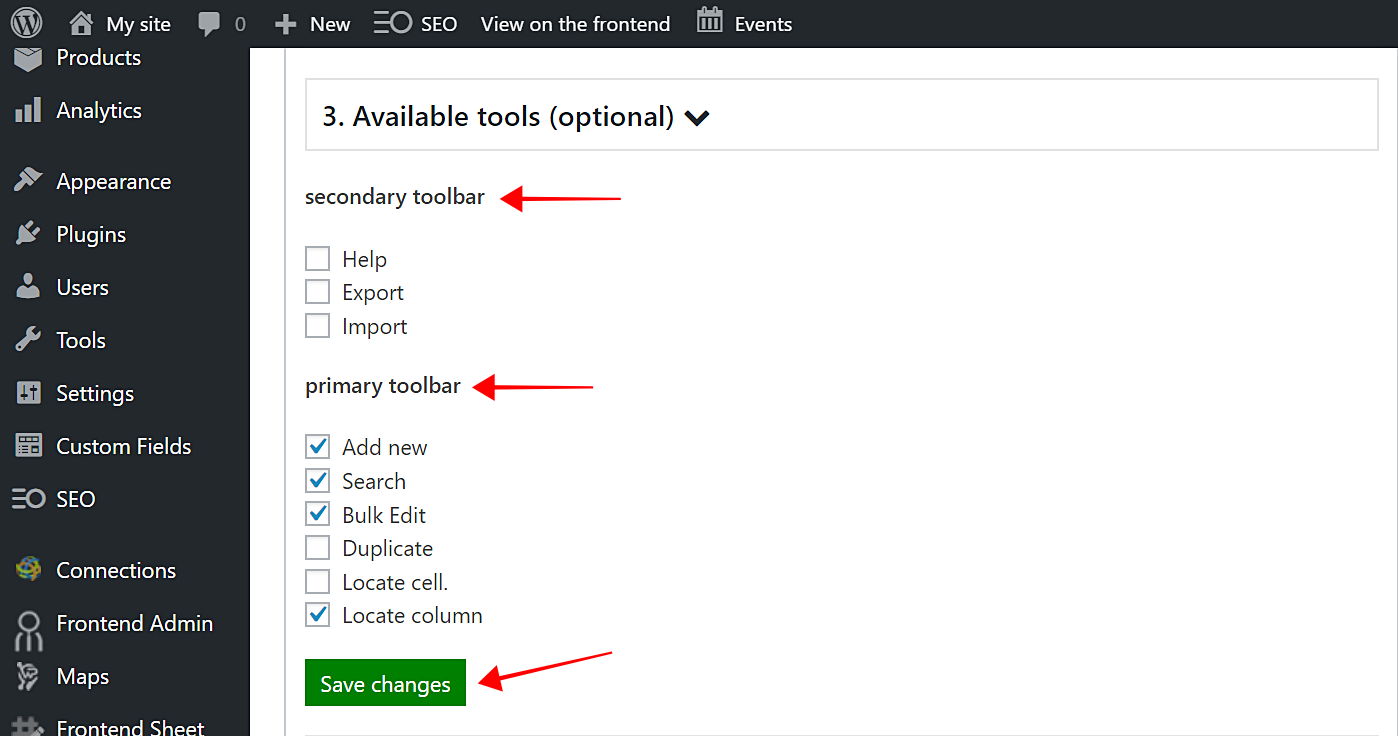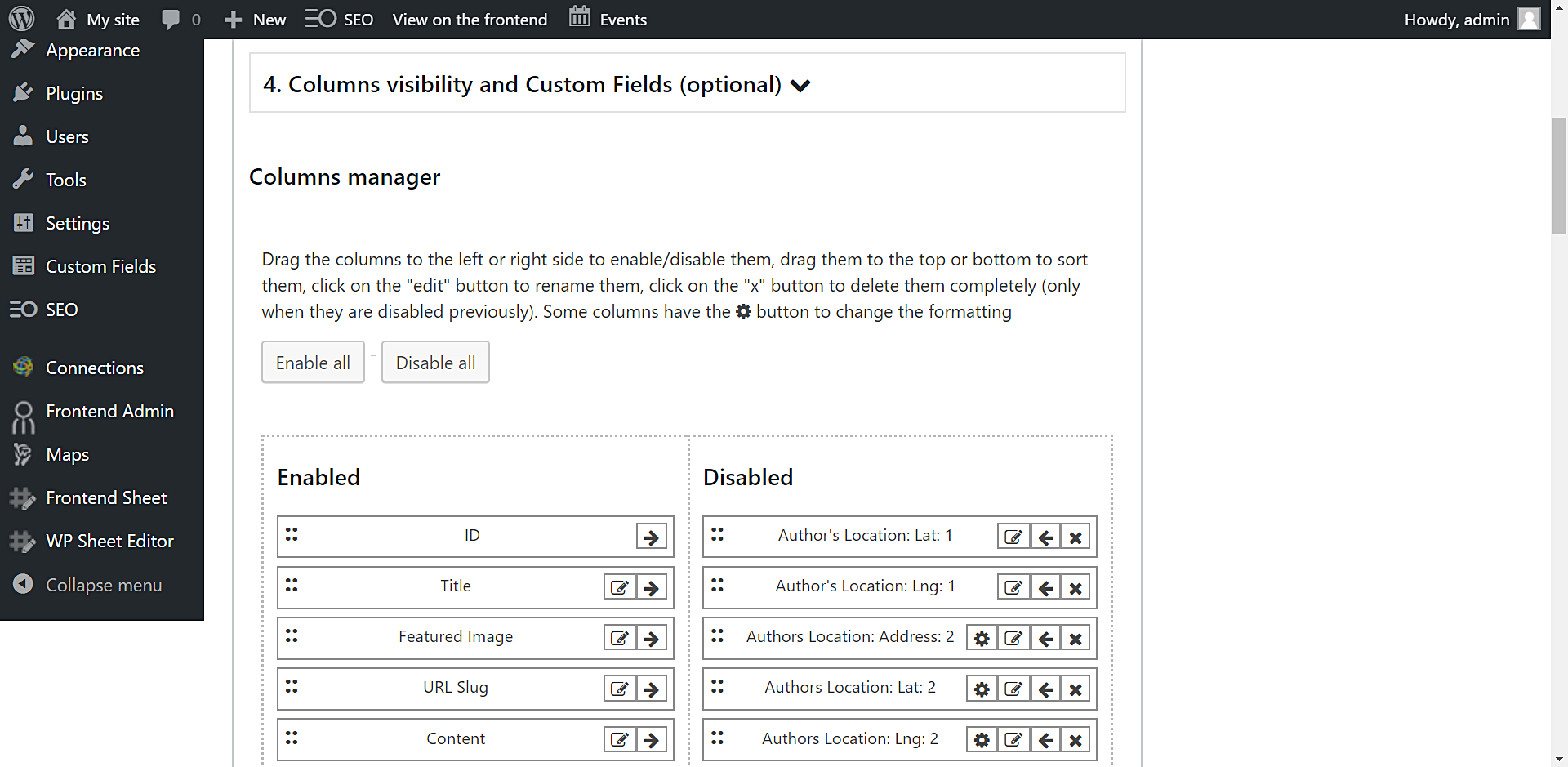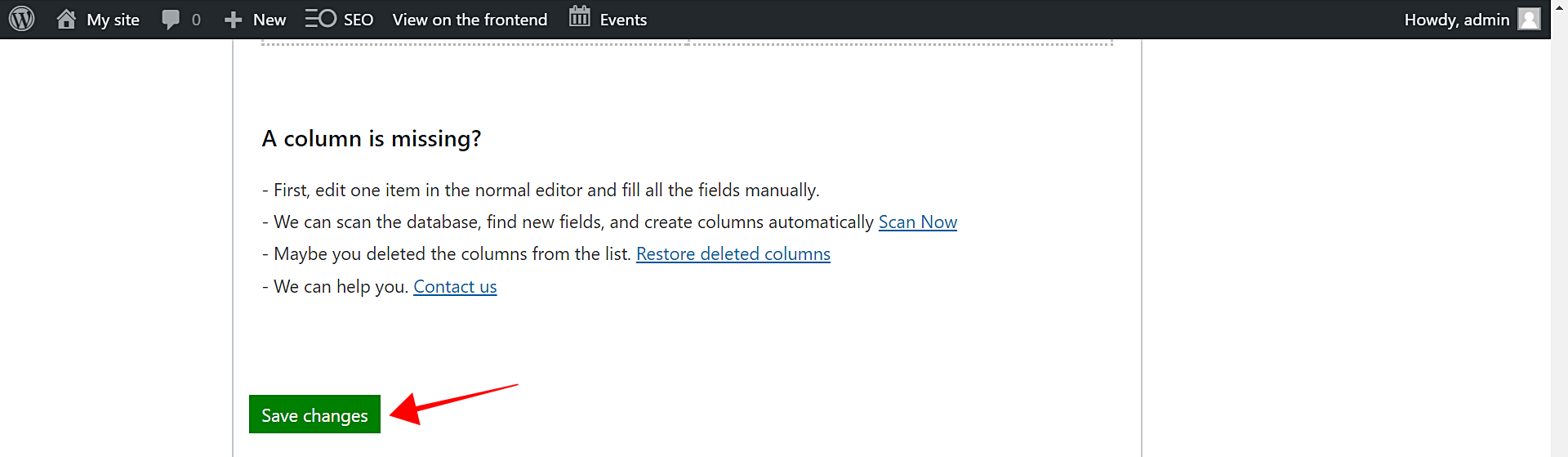In this entry, we’ll show you how to create a table to edit WordPress posts for the front end. With this frontend post editor, you’ll be able to allow your users to create new posts, bulk edit existing posts, do advanced searches between posts, and so on.
It’s pretty simple because you don’t have to program or code anything. You just need to make some clicks and the front-end post editor will be generated as a shortcode so you can paste it in any full-width page.
For this, you need to buy and install Universal Frontend Editor. This plugin allows you to create front-end editable tables for WordPress posts and pages, WooCommerce products, and post types generated by other plugins.
You can download the plugin here: Download Universal Frontend Editor Plugin - or - Check the features
Once you install and activate the plugin, follow these steps to create your editable posts table in the frontend.
1- Open the spreadsheet creator
In the WordPress admin, you need to go to Frontend Sheet > Frontend Sheet.
Once here, you can enter the new frontend sheet title. In this case, we’ll call it “Manage Posts”. This title is private; only you will see it in the back end.
2- Select the post type you’ll edit on the frontend
As we told you in the intro, this plugin allows you to create editable tables for WordPress posts and pages, WooCommerce products, and post types generated by other plugins.
Important. The available post types will depend on the plugins you have installed. In this case, select Posts as the info you’ll edit on the frontend:
Once you select the post type to edit on the frontend, click on Save changes.
3- Copy the front-end table shortcode
The plugin will create a shortcode that you need to paste on a Full-width page in WordPress:
Just copy the shortcode, go to wp-admin > Pages > Add new, and enter the page title and paste the shortcode on the content. Finally, you can publish the page or leave it as a draft to publish it later:
With these simple steps, the posts table will be displayed on the frontend, but there are some options for you to customize the frontend sheet.
4- Select the available tools
The editable table of posts in the front end contains a primary and a secondary toolbar. Each has different tools that will allow your users to perform different tasks when managing the posts in the front end. Here is the detail of each of these bars with their tools:
Secondary toolbar
- Help – It shows help options.
- Export – It allows you to export all the posts to a CSV file.
- Import – It allows you to import posts from a CSV file.
Primary toolbar
- Add new – You can add new rows, which means you’ll add a new post.
- Search – You can apply advanced search filters to display the search results in the table.
- Bulk Edit – You can edit thousands of posts at once. For example, enable/disable comments for all posts, capitalize the first letter of all words in your post titles, etc.
- Duplicate – Create thousands of copies out of a post.
- Locate cell – Find cells containing specific values.
- Locate column – Avoid having to right scroll, find columns instantly.
5- Enable/disable columns to display in the table
If you want to customize the table so that users have access only to specific fields for editing, you can easily do so. The Columns Manager is perfect for this since you can decide which columns to display in the table.
You can remove fields containing sensitive information that only administrators should manipulate, fields created by old plugins, unnecessary fields created by themes and other plugins.
Just drag the columns to the side of the disabled columns:
Once you have enabled/disabled the columns you want, click on Save changes.
This is how the frontend table will look on the frontend. Logged-in authorized users will be able to edit the posts from the frontend without problems.
Important: Who can use the table?
The editor is available only for logged-in users. Unknown users will see a login form automatically.
User roles
- Subscribers are not allowed to use the editor.
- Contributors can view and edit their own posts only, but they can’t upload images.
- Authors can view and edit their own posts only, they can upload images.
- Editors can view and edit all posts and pages.
- Shop managers can view and edit WooCommerce products.
- Administrators can view and edit everything.
Done!
Creating a front-end editable table for your WordPress posts is really simple because you don’t have to code or program anything. Just some simple clicks and the table will be displayed on the frontend.
Your users will be able to manage and edit the posts in the front end, submit new posts, etc.
You can download the plugin here: Download Universal Frontend Editor Plugin - or - Check the features