In this guide, we will show you how to bulk edit Advanced Custom Fields on your WordPress website. This is useful if you have added custom fields with the ACF plugin to any of your WordPress post types, including posts, pages, and any other custom post type.
Related tutorials:
- Bulk edit Advanced Custom Fields in WooCommerce Products
- Export and Import Advanced Custom Fields with Google Sheets
- Export and Import Advanced Custom Fields with CSV files
The Advanced Custom Fields plugin, also known as ACF, allows you to create powerful, flexible, and highly customized content structures by adding extra fields to your posts. You can add text inputs, dropdowns, image uploads, relationship selectors, and more. However, editing custom fields through the WordPress admin can be time-consuming. Especially when you’re managing dozens or hundreds of posts, pages, or any other custom post types.
That’s where WP Sheet Editor – Post Types comes in. It’s the best bulk editing tool for WordPress content.
WP Sheet Editor allows you to bulk manage posts, pages, and custom post types in a spreadsheet interface on the WordPress admin area. And the best part is that the spreadsheet allows you to view and edit custom fields added with Advanced Custom Fields.
So, in this guide, we’ll walk you through how to view, edit, and update your ACF fields in bulk using a spreadsheet-style interface. Whether you’re managing a blog with hundreds of posts and pages, a WooCommerce store, or a directory of listings, this approach will save you hours of manual work and help you maintain consistent, accurate data across your site.
You can download the plugin here:
Download Posts, Pages, and Custom Post Types Spreadsheet Plugin – or – Check the features
After installing the plugin and activating the license, you need to select the spreadsheet you will use. In this example, we will use the posts spreadsheet. But you can use a spreadsheet for bulk managing other posts types like pages, business directories, or any other post type added with third party plugins or even with Advanced Custom Fields.
If you want to generate a spreadsheet for your post type, follow this guide.
Edit advanced custom fields in the spreadsheet
Since we’re using the WordPress posts spreadsheet for this example, we need to go to WP Sheet Editor > Edit posts to open the spreadsheet.
You will view all ACF custom fields displayed in the spreadsheet, and every field works according to the field type so that editing in the spreadsheet is easy.
Below you can see how different advanced custom fields appear in the spreadsheet:
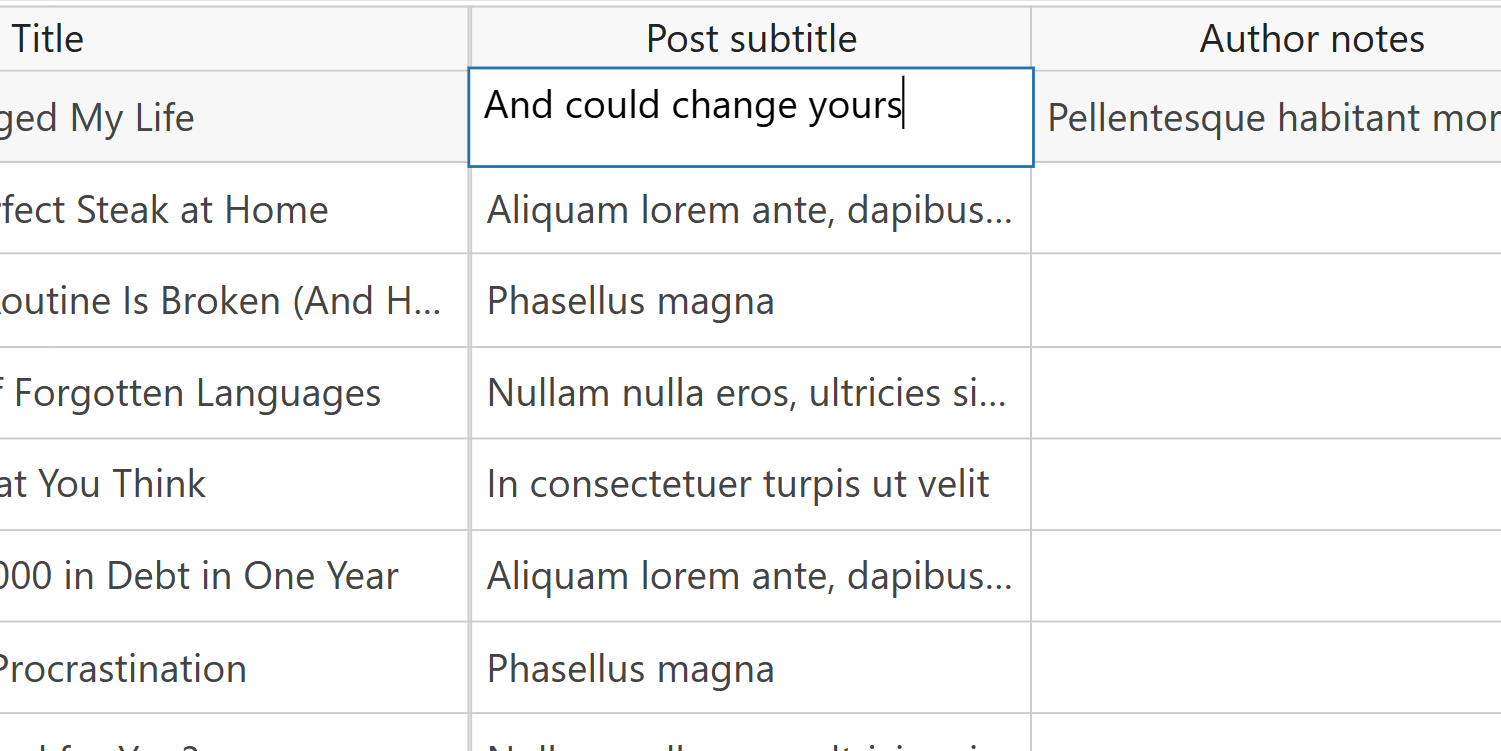
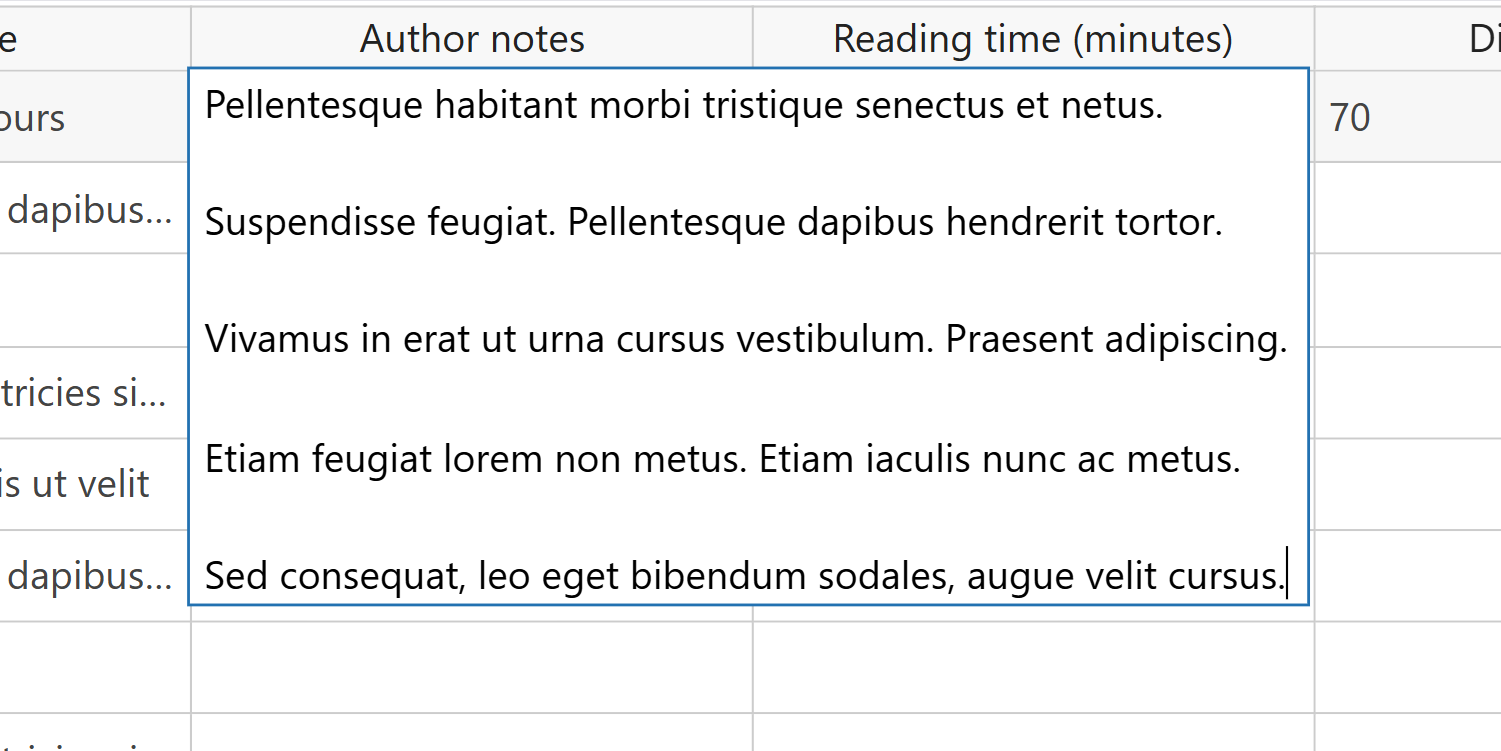
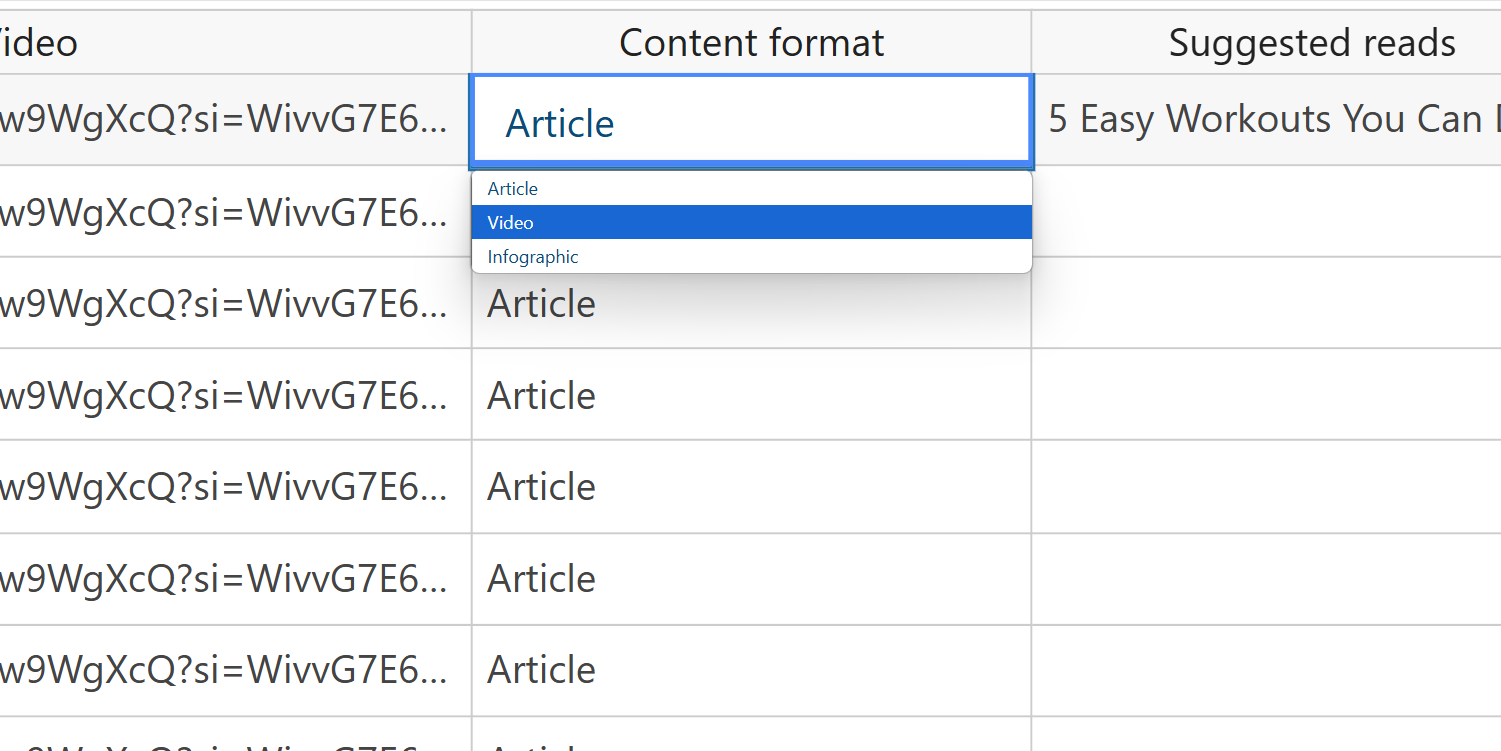
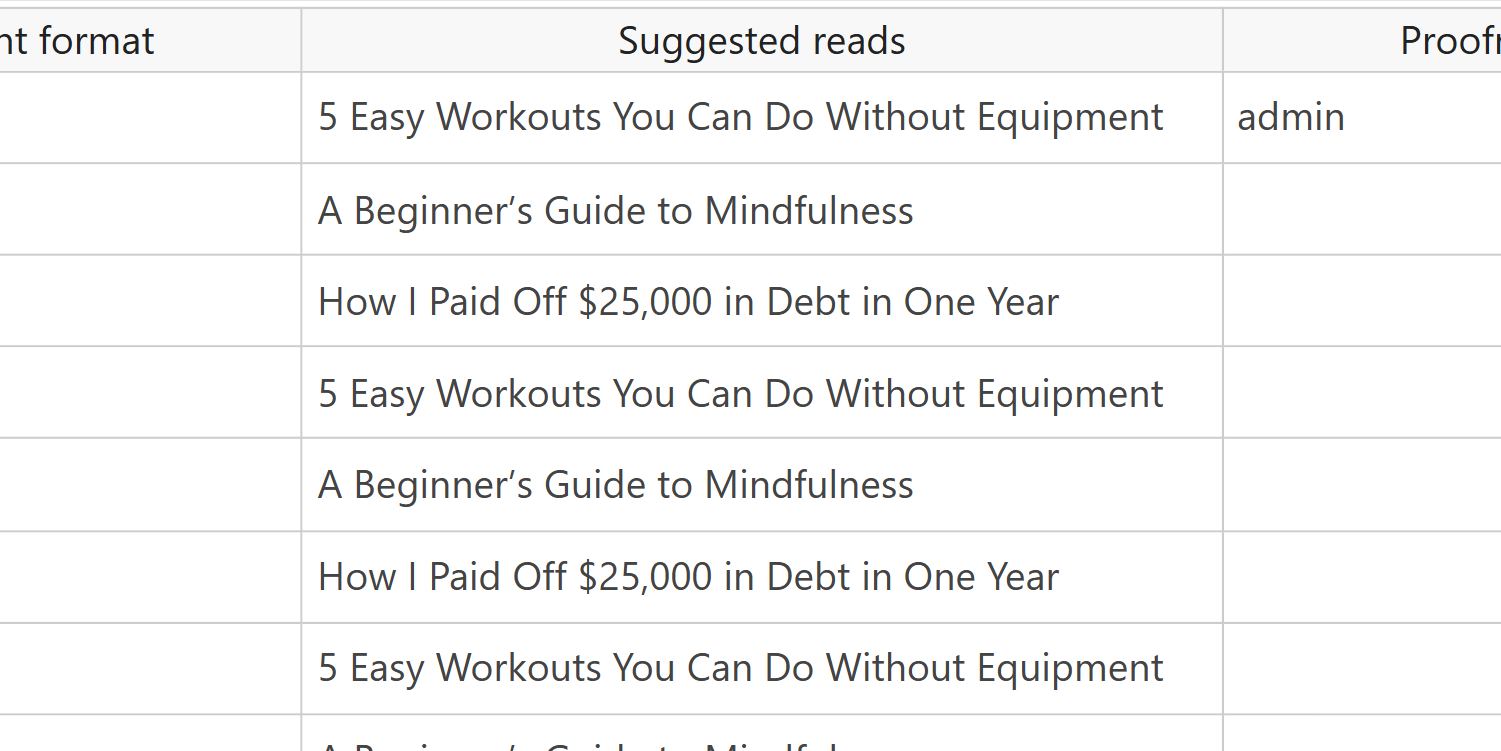
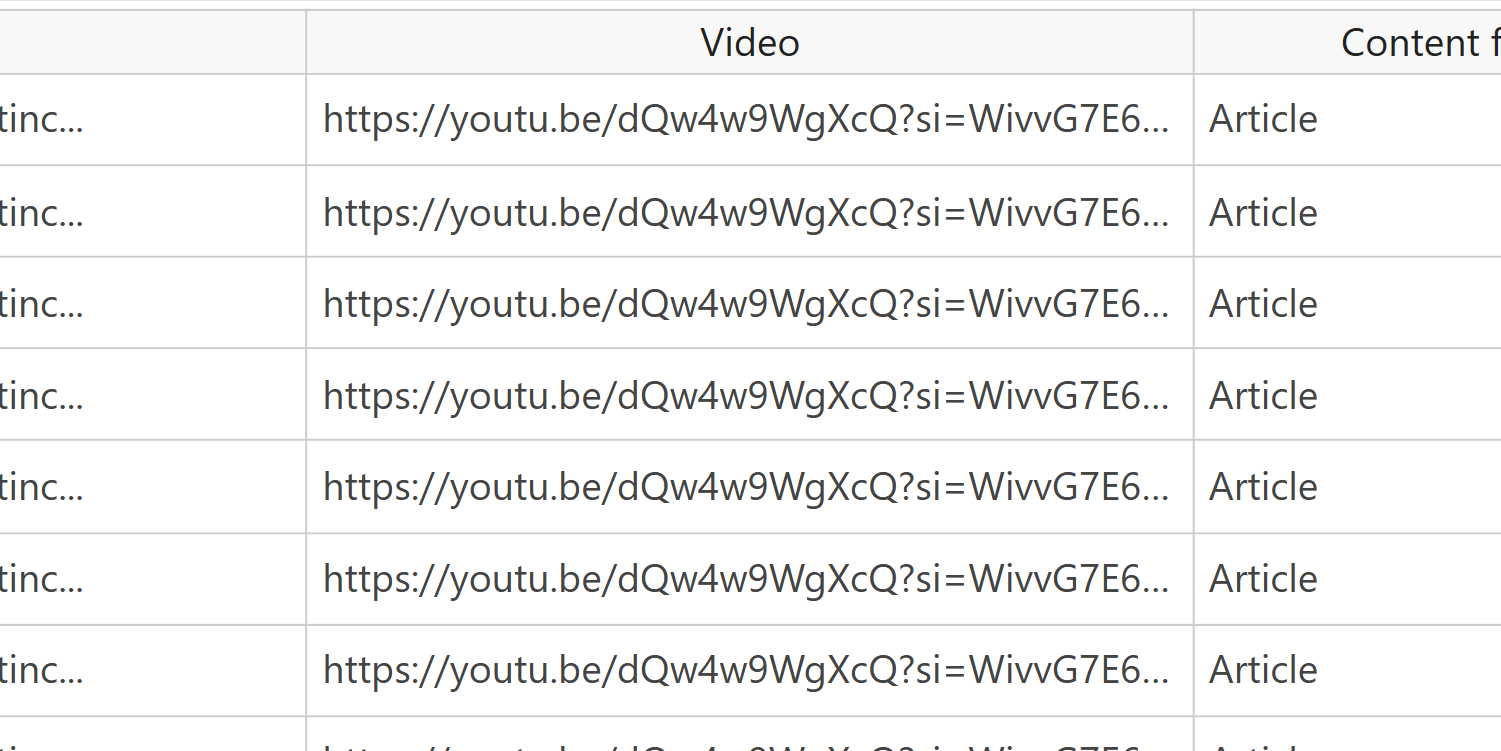
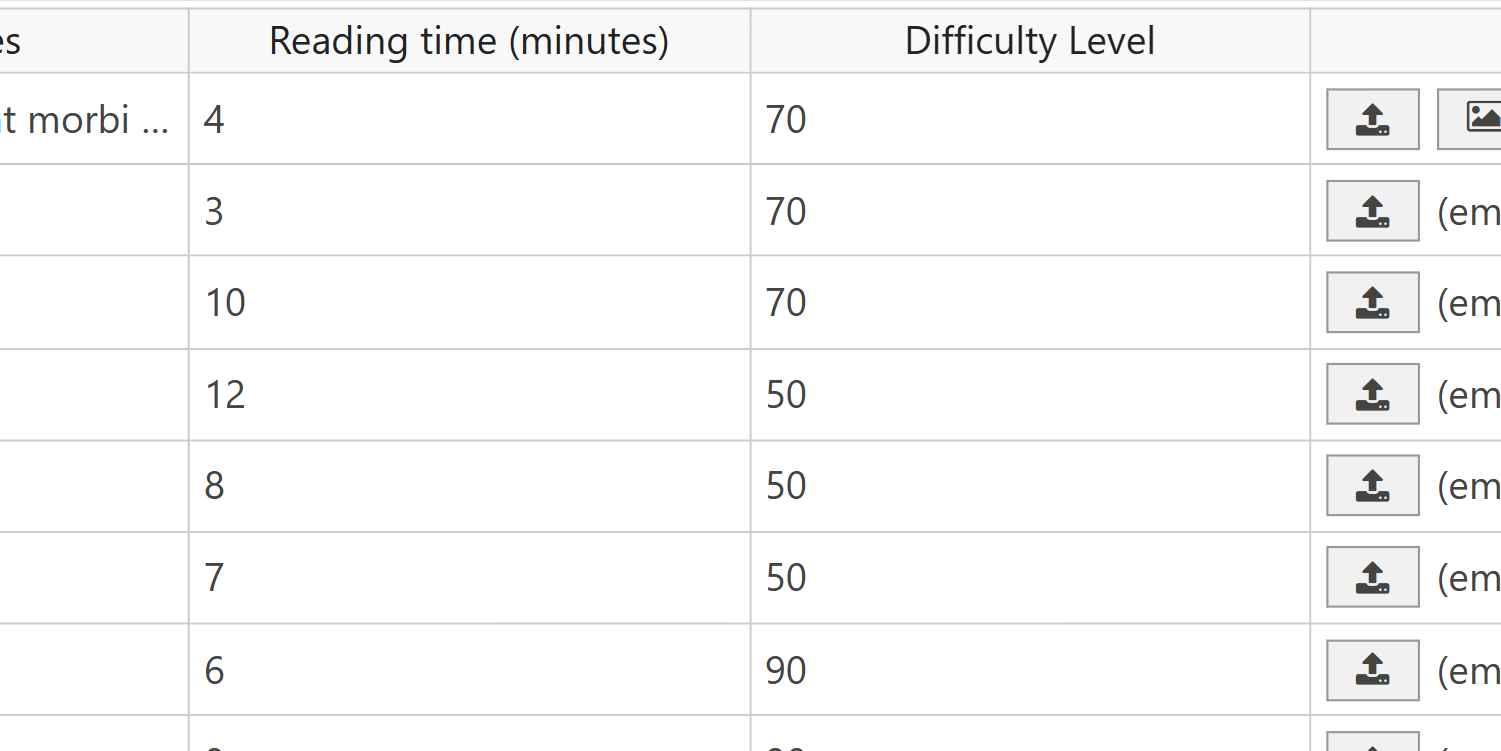
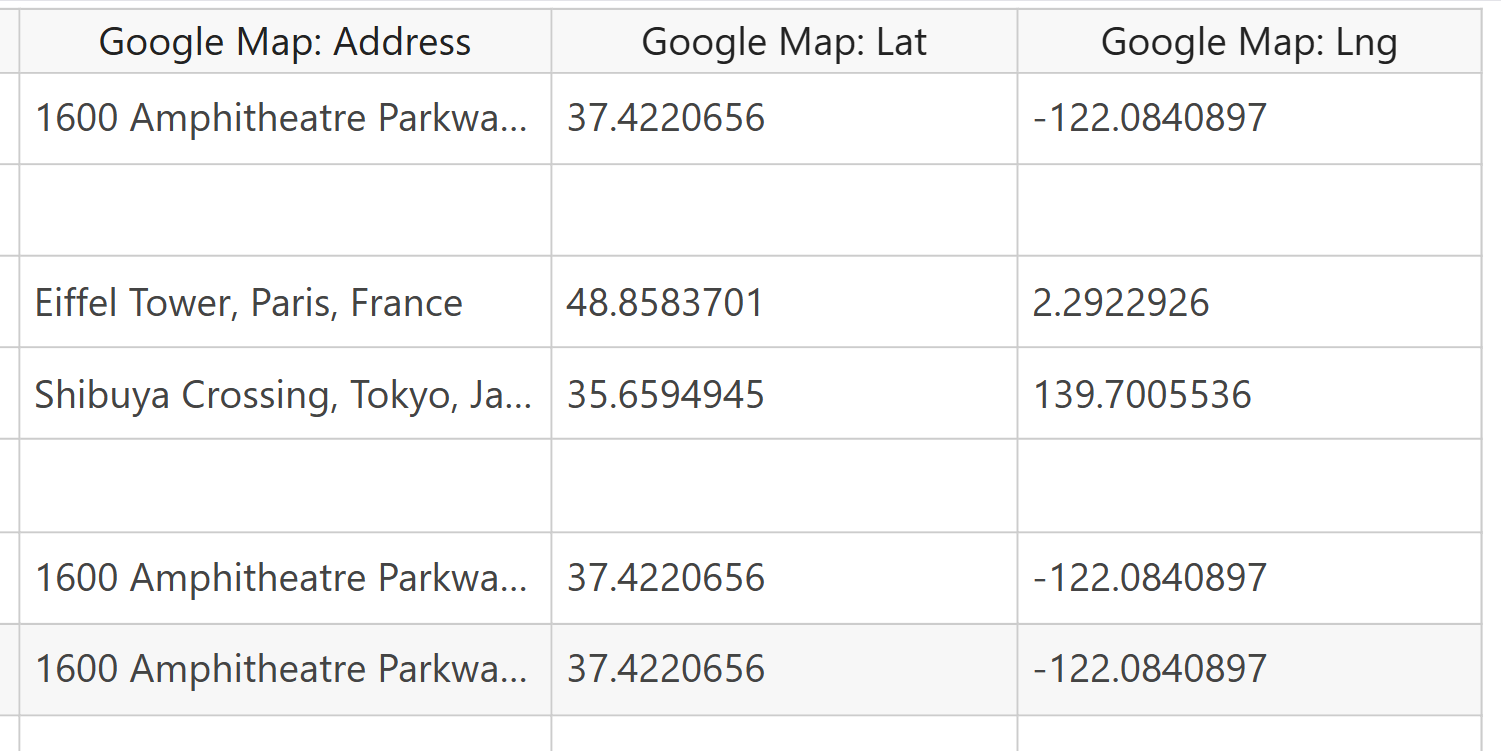
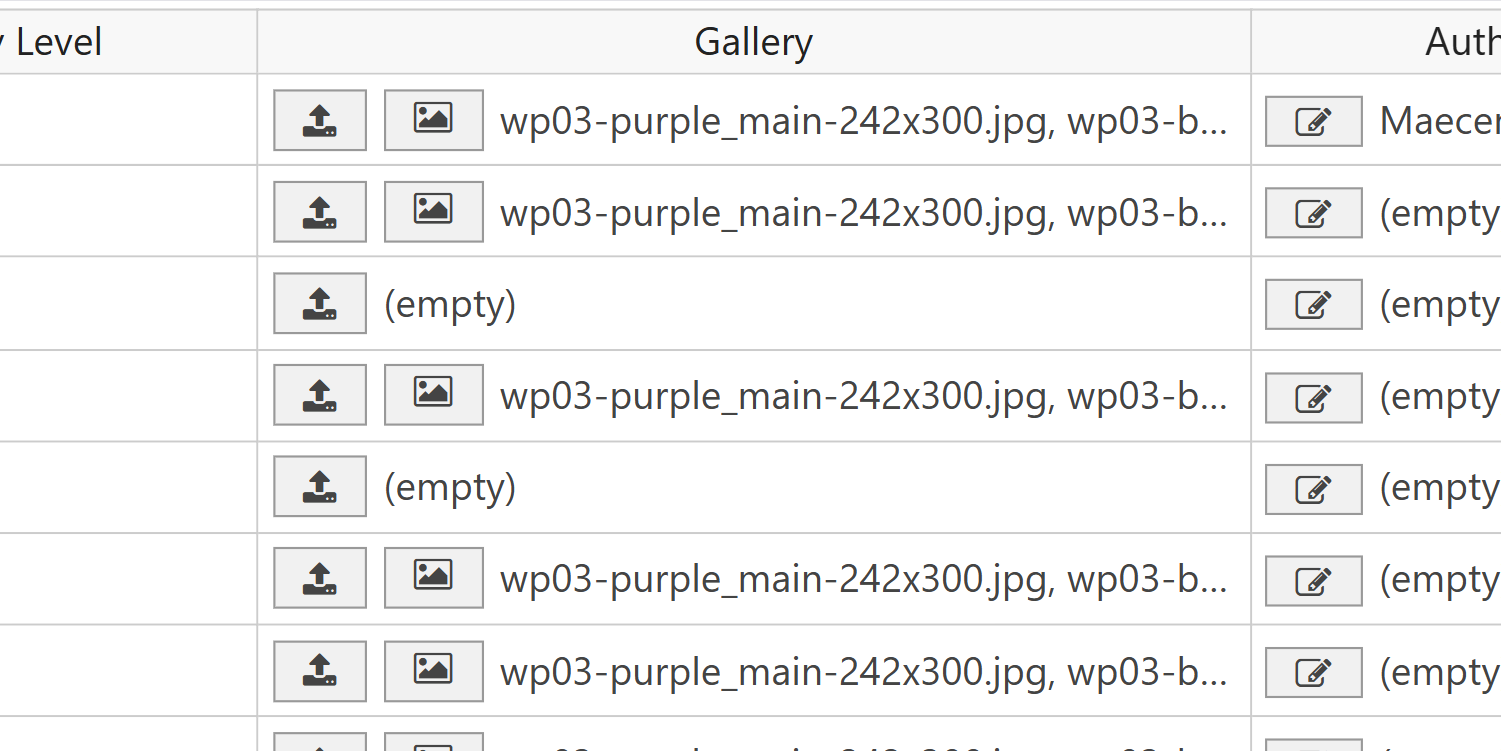
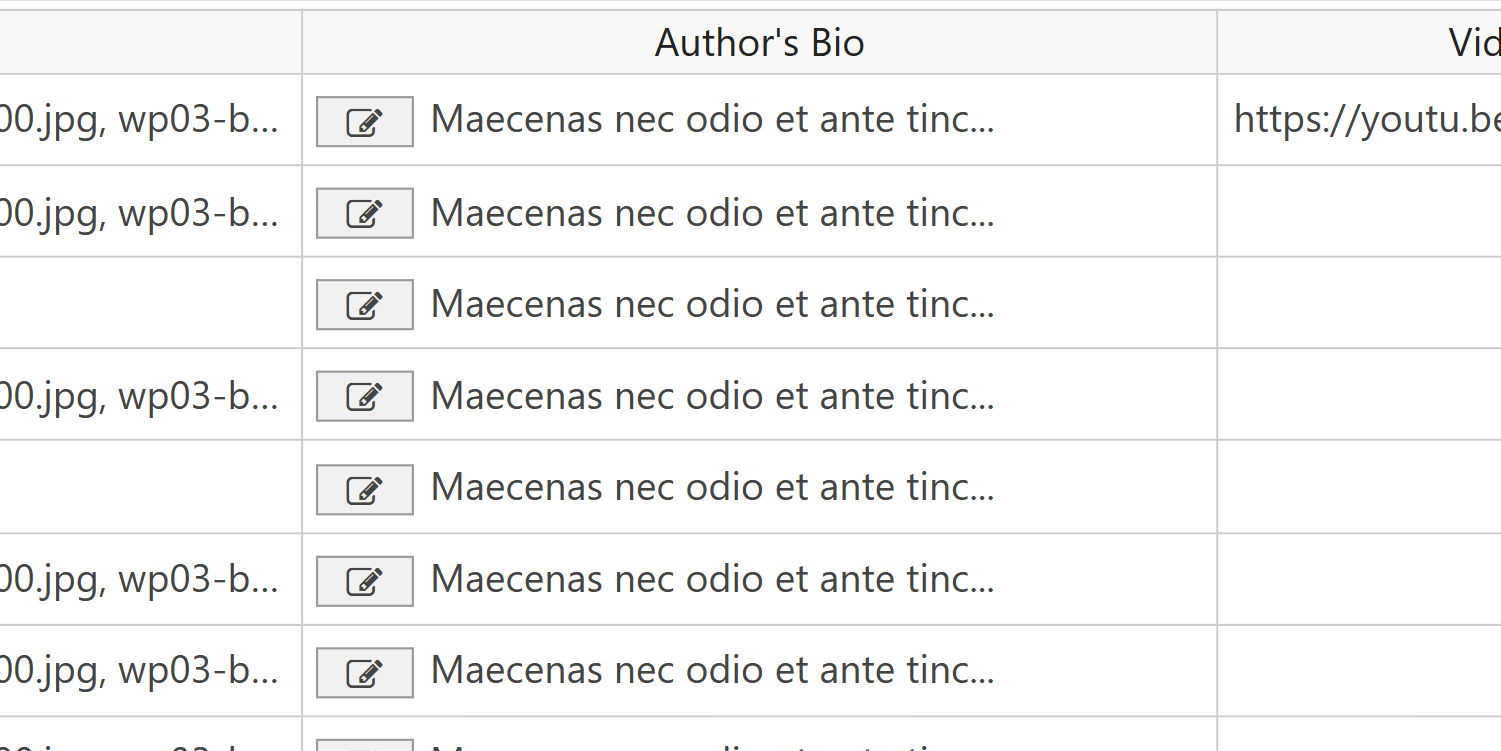
Once you’re done editing ACF data in the spreadsheet, you need to click on Save to apply the changes to your posts, pages, or custom post types.
How do Advanced Custom Fields appear in WP Sheet Editor?
When you manage Advanced Custom Fields (ACF) data inside WP Sheet Editor, each field type is adapted to a spreadsheet-friendly format. Here’s how the main ACF fields will appear and how you can edit them in bulk:
- Text – Plain text cell for short strings.
- Text Area – Plain text cell for longer text blocks or multiple lines.
- Number – Number cell for numeric values.
- Range – Number cell that stores the selected range value.
- Email – Plain text cell for entering email addresses.
- URL – Plain text cell for website addresses.
- Password – Plain text cell (values are stored as plain text, not hidden).
- Image – Paste the image URL or open the media library popup to select an image.
- File – Paste the file URL or open the media library popup.
- WYSIWYG Editor – This field looks like a plain text cell in the spreadsheet, but it’s much more powerful. You can quickly type or paste content directly, and if you want to add formatting (bold, headings, links, etc.), just click to open the rich-text popup editor. This gives you the full WordPress visual editor experience without leaving the spreadsheet, making it very easy to edit long or styled content in bulk.
- oEmbed – Paste the embed URL (YouTube, Twitter, etc.).
- Gallery – Store multiple image URLs or open the media library popup.
- Select – Dropdown menu to choose one option.
- Checkbox – Checkbox field for toggling options.
- Radio Button – Displays as a dropdown in the spreadsheet.
- Button Group – Displays as a dropdown select.
- True/False – Checkbox field for yes/no values.
- Nav Menu – Plain text cell where you paste the nav menu ID.
- Link – Displays two columns: one for the link Title and another for the URL.
- Post Object – Searchable dropdown to select posts, pages, or custom post types.
- Page Link – Paste page/post/file slugs or select from the media library.
- Relationship – Type related post titles separated by commas.
- Taxonomy – Search and assign taxonomy terms.
- User – Searchable dropdown to select users.
- Google Map – Displays three columns: Address, Latitude, and Longitude.
- Date Picker – Date selector with calendar.
- Date and Time Picker – Combined date and time selector.
- Time Picker – Plain text cell where you enter the time in format: HH:MM:SS.
- Color Picker – Plain text cell where you paste a HEX color code (e.g., #ff0000).
- Icon Picker – Displays two columns: Type (icon library) and Value (icon slug).
- Group – Creates serialized columns for each field in the group.
- Repeater – Creates serialized columns for repeater fields.
- Flexible Content – Creates serialized columns for each flexible content row.
- Clone – Adds the columns from the clone fields.
Search for WordPress content based on Advanced Custom Fields
WP Sheet Editor allows you to use ACF fields as search filters.
This totally simplifies the management of your WordPress content in the spreadsheets, because you can find posts, pages, or custom post types based on the advanced custom fields you have created with the ACF plugin.
There are at least two ways to search for WordPress content based on Advanced Custom Fields.
a) Quick search
The quick search allows you to search for content by keyword in the title and content, or by using any field as a search filter.
For example, we have created a field called “Reading time” with Advanced Custom Fields, which allows us to add an estimated reading time in minutes to our posts.
To use the quick search, just hover your mouse over the “Search” tool.
You will see a search form that you can easily use. Just select the field, the operator and the value.
For example, if you want to find all posts whose estimated reading time is 5 minutes, you should select Reading time = 5.
If you want to find all posts whose reading time is 5 minutes or more, you should select Reading time => 5.
As you can see below, we have filtered our posts with a reading time = 5.
b) Advanced search
Besides the quick search, WP Sheet Editor allows you to run advanced searches using multiple fields as a search filters. You can use any ACF field as a search filter to find specific groups of posts, pages or custom post types with a few clicks. This is great because WordPress doesn’t allow you to use custom fields to search for content.
You can use the advanced search by opening the Search tool.
Now you need to select which custom fields you want to use as search filters to find all the posts matching the search criteria.
The Search tool allows you to filter WordPress content by keyword, taxonomy term, etc. Besides the standard fields, you can use ACF fields to search for your posts, pages, or custom post types.
To use the advanced search filters, you need to tick the Enable advanced filters checkbox and add filters this way:
- Field: Select the field/column you want to use as a search filter. This includes both standard and custom fields like those added with Advanced Custom Fields.
- Operator: You can use any of these operators:
- = (equal)
- != (not equal to)
- < (fewer than)
- <= (fewer than or equal to)
- > (higher than)
- >= (higher than or equal to)
- Any of these values (enter multiple values separated by ; )
- Contains
- Not contains
- Starts with
- Ends with
- Character length <
- Character length >
- Value: Here you need to add the values you want to find or exclude from the search. This field adaps to the type of custom field you are using as a search filter. This means that if it’s a text field, you will be able to add text. If it’s a checkbox, you can check or uncheck the checkbox. If it’s select field, you will be able to select an option. And so on.
As you can see in the screenshot below, we have added 4 custom fields as search filters to find WordPress posts based on ACF fields.
Once you click on run search, the plugin will search for the selected values in all the posts, pages or custom post types (depending on the spreadsheet you’re using), and display the items that match the search terms.
How to WordPress bulk edit Advanced Custom Fields
If you want to bulk update the fields added with the ACF plugin in your WordPress posts, pages and custom post types, you can use the Bulk Edit tool. This is great because you can update any field in bulk, in hundreds or thousands of posts, pages, and any other post type. You don’t have to open and edit individually.
Open the Bulk Edit tool.
Once you’re in the Bulk Edit tool, you need to select these values to bulk update any ACF field:
- Select the rows that you want to update: You have these options:
- Edit all rows
- Edit all rows from the current search
- Edit all the manually selected rows
- Open the search tool from here and filter rows
- What field do you want to edit: Here you need to select the ACF field you want to bulk modify. All Advanced Custom Fields are compatible with the Bulk Edit tool.
- Select type of edit: You have multiple options to edit your ACF fields:
- Set value – Use this to replace all existing values with a new value.
- Replace – Use this to replace specific values with a new value.
- Clear value – Use this to remove the existing value and leave the field empty.
- Append – Use this to append (add after) a value to the existing values.
- Prepend – Use this to prepend (add before) a value to the existing values.
- Copy from other columns – Use this to copy the values of other fields into this field. You can copy both from standard fields and from custom fields added with ACF or other plugins.
- Custom formula
- PHP Function
- Values: Depending on the type of edit you have selected in the previous field, you will see the necessary fields to set a new value, replace values, etc.
- Once you have configured your bulk update, click on Execute Now to apply the changes in bulk.
Tired of spending countless hours managing posts, pages and custom post types with Advanced Custom Fields? Forget about the hassle! You can bulk manage ACF fields with WP Sheet Editor and save a lot of time. Welcome to efficient WordPress content management!
You can download the plugin here:
Download Posts, Pages, and Custom Post Types Spreadsheet Plugin – or – Check the features










