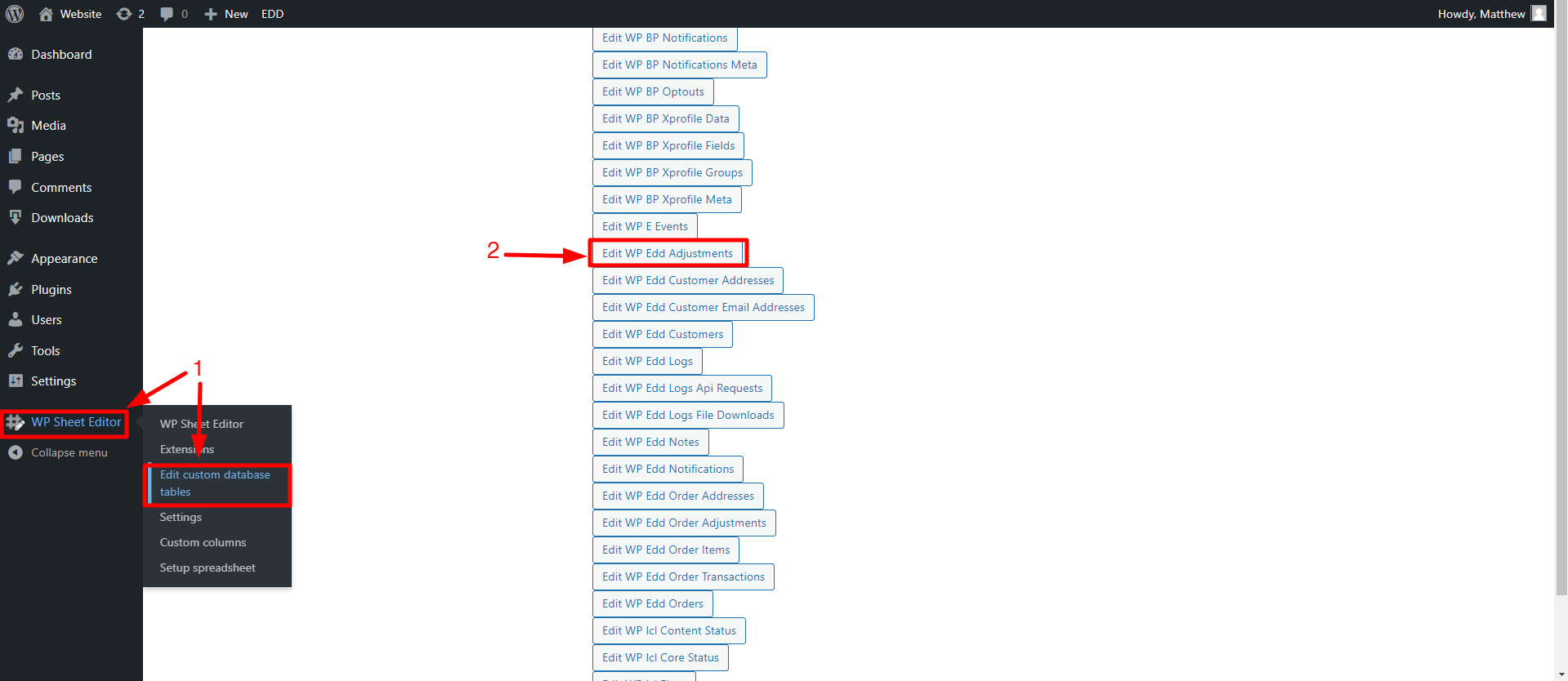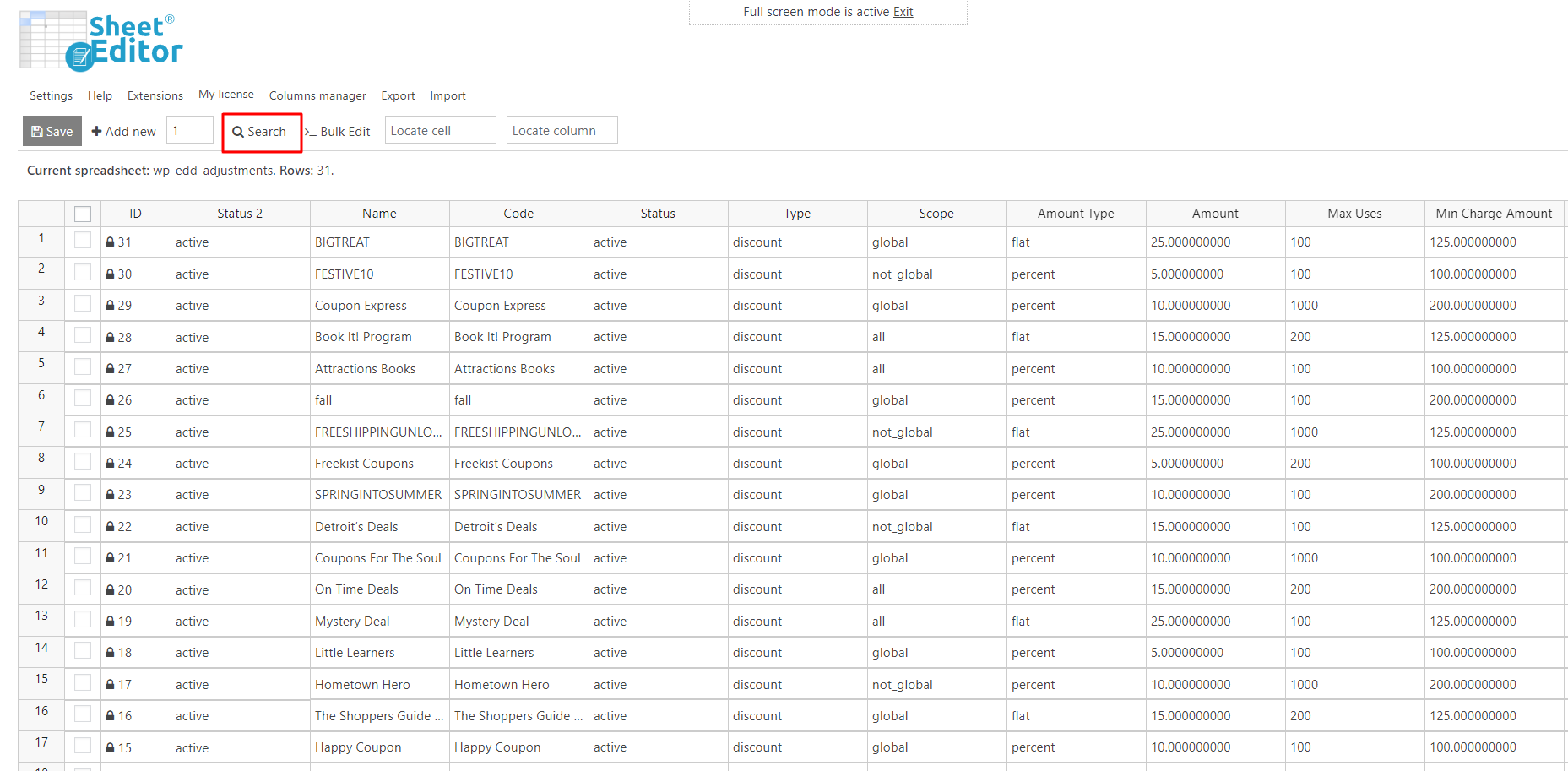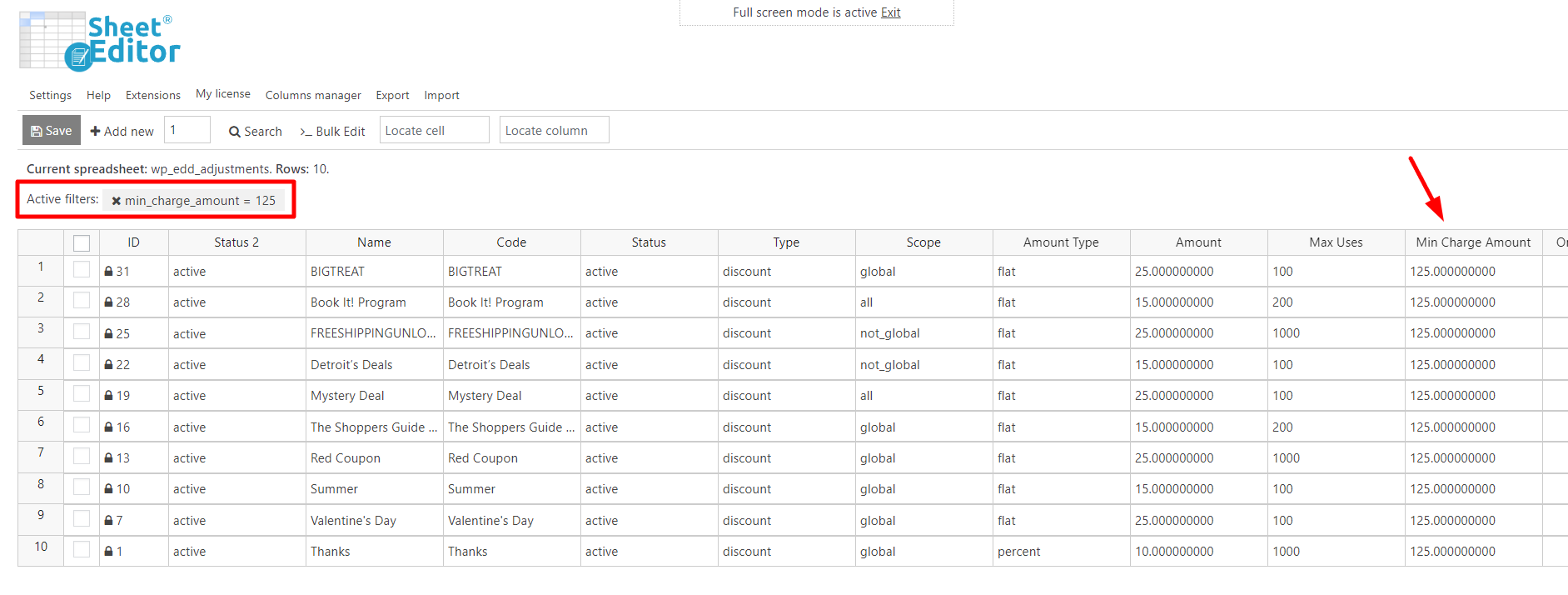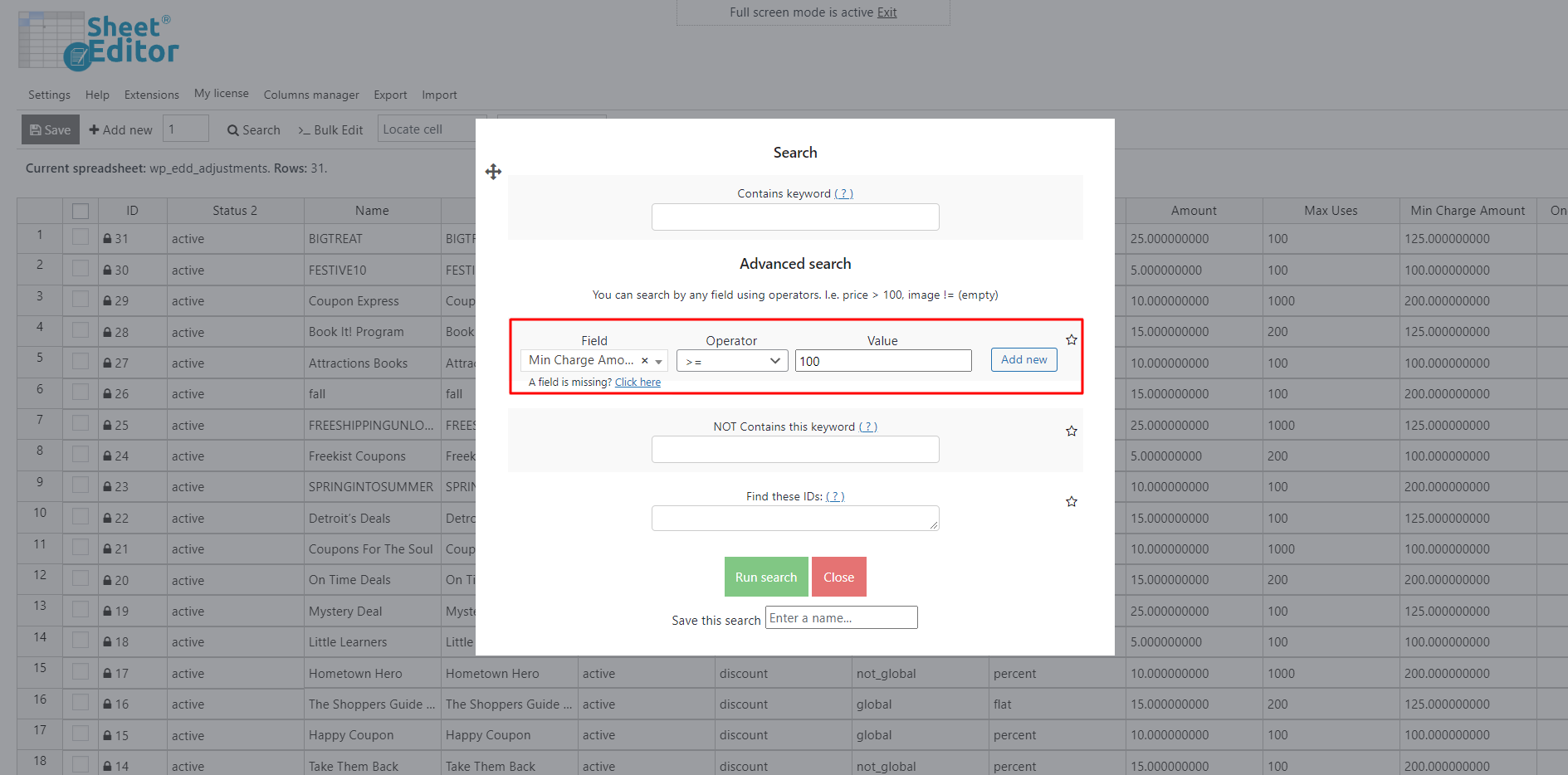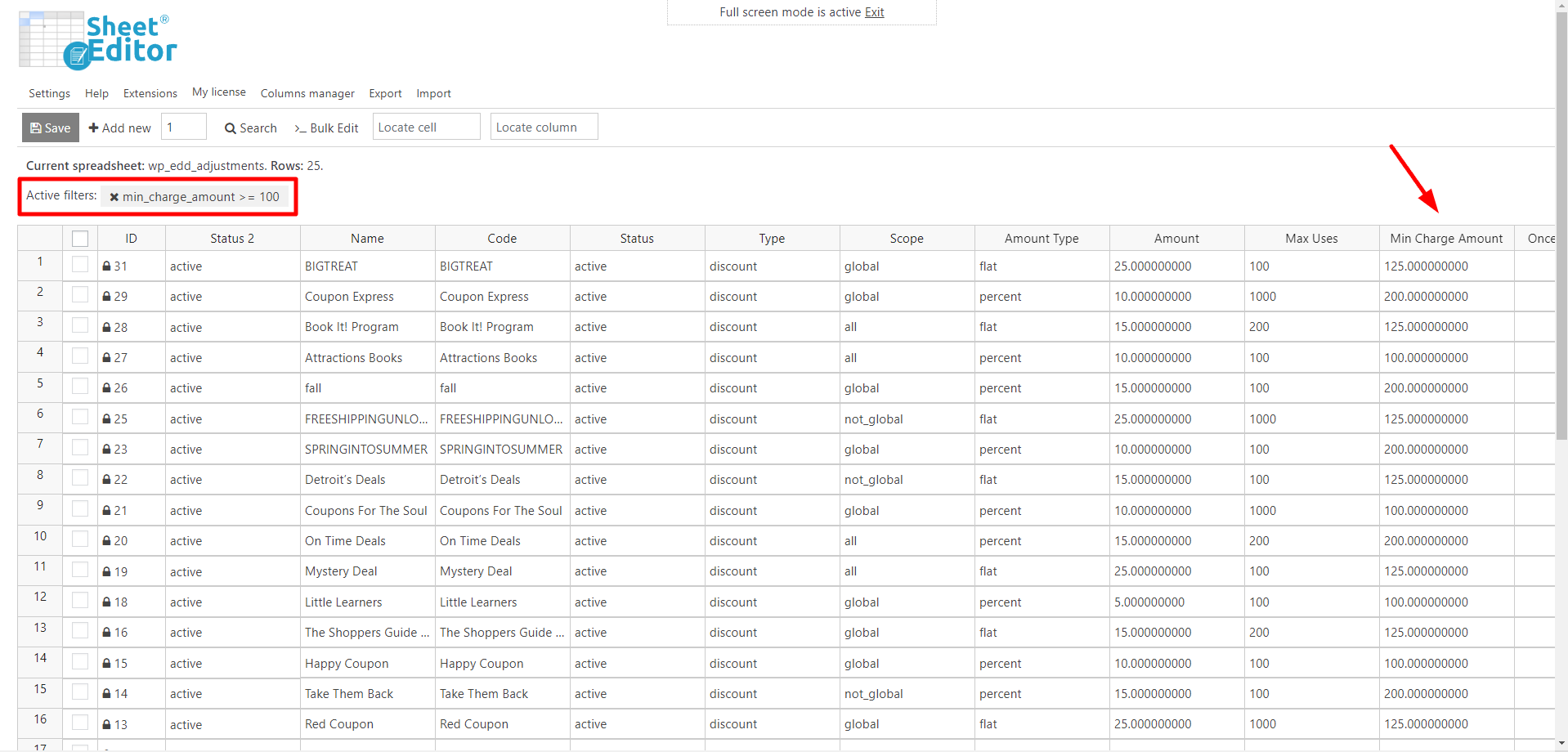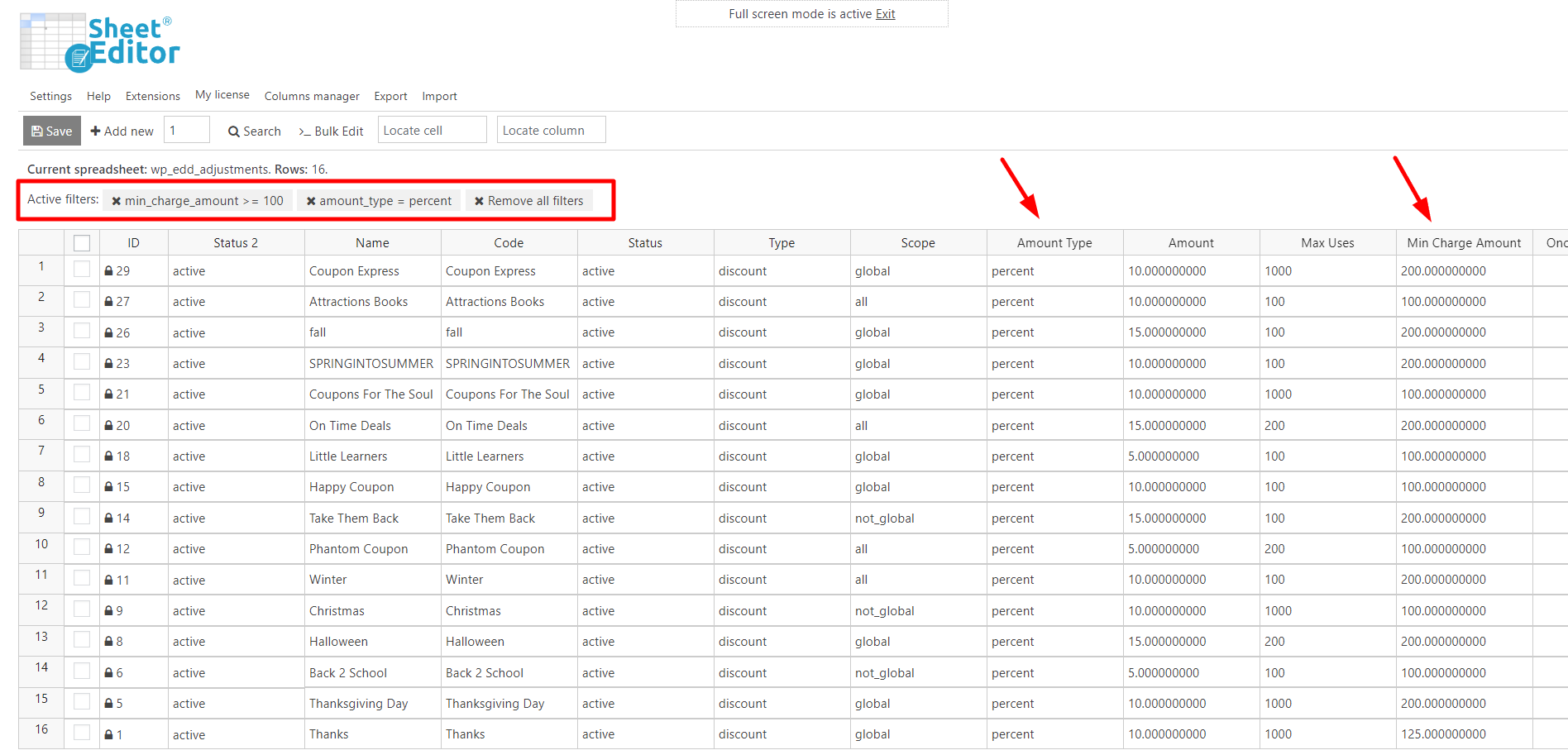In this guide, we’ll show you how to search for Easy Digital Downloads discount codes by minimum amount.
The Minimum Amount field in Easy Digital Downloads discount codes allows you to set the minimum order total required in order to apply the discount at checkout.
For example, you may need to find all discount codes that apply only if the order total is under or over a certain amount.
Unfortunately, Easy Digital Downloads does not allow you to search for your discount codes using the minimum amount field as a search parameter.
That’s why we will use WP Sheet Editor – Custom Tables plugin, which generates a spreadsheet editor for each custom table in your database.
This plugin allows you to bulk edit any field for hundreds of discount coupons, use any field as a search parameter, export discount codes to a CSV file, and import codes from CSV files.
You can download the plugin here:
Download Custom Database Tables Spreadsheet Plugin - or - Check the features
Follow these steps to search for your Easy Digital Downloads discount codes by minimum amount:
1. Open the discount codes spreadsheet
For this, you’ll have to go to WP Sheet Editor > Edit custom database tables, where you can open the Edit WP Edd Adjustments spreadsheet.
After setting up the spreadsheet, you’ll see all the discount codes displayed on it.
2. Open the Search tool to filter your discount codes
WP Sheet Editor’s Search tool allows you to perform advanced searches with a few clicks. You can use any field as a search parameter and find your discount codes by:
- Minimum amount
- Keyword
- Max uses
- Discount type
- Discount amount
- Etc.
You can find it in the plugin’s toolbar.
3. Search for EDD discount codes by minimum amount
Once you open the Search tool, you need to select the following values to find all your EDD discount codes by minimum amount.
a) Filter all your EDD discount codes with a specific minimum amount
- Field: Min Charge Amount
- Operator: =
- Value: Here you need to enter the minimum order total.
- Once you select the values, hit Run search.
After executing the search, all discount codes with the selected minimum amount will be filtered.
b) Search for all your EDD discount codes with the selected amount or higher
- Field: Min Charge Amount
- Operator: >=
- Value: Here you need to enter the minimum order total.
- Once you select the values, hit Run search.
Once you run the search, all the discount codes with the selected minimum amount or higher will be filtered and displayed on the spreadsheet.
c) Find all your EDD discount codes by minimum amount and amount type
- Field: Min Charge Amount
- Operator: >=
- Value: Here you need to enter the minimum order total.
- Add New: This will add a new search field
- Field: Amount Type
- Operator: =
- Value: Enter “percent” or “flat”
- Once you select the values, hit Run search.
After running the search, all discount codes with the selected minimum amount or higher that are percentage discounts will be filtered and displayed in the spreadsheet.
As you see, it’s really simple to find EDD discount coupons by minimum amount and combine this with other advanced searches. WP Sheet Editor – Custom Tables make it simple for you.
You can download the plugin here:
Download Custom Database Tables Spreadsheet Plugin - or - Check the features