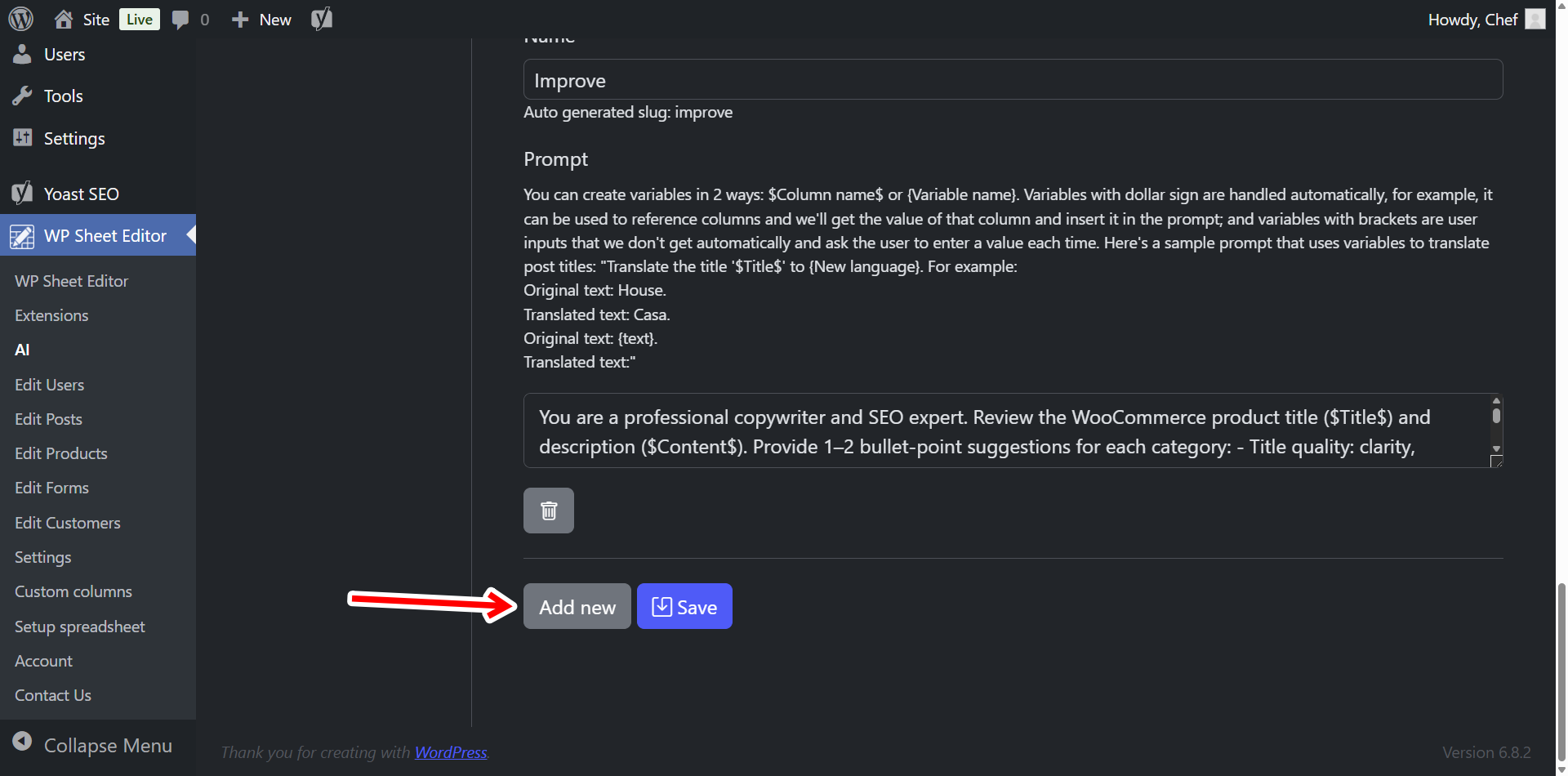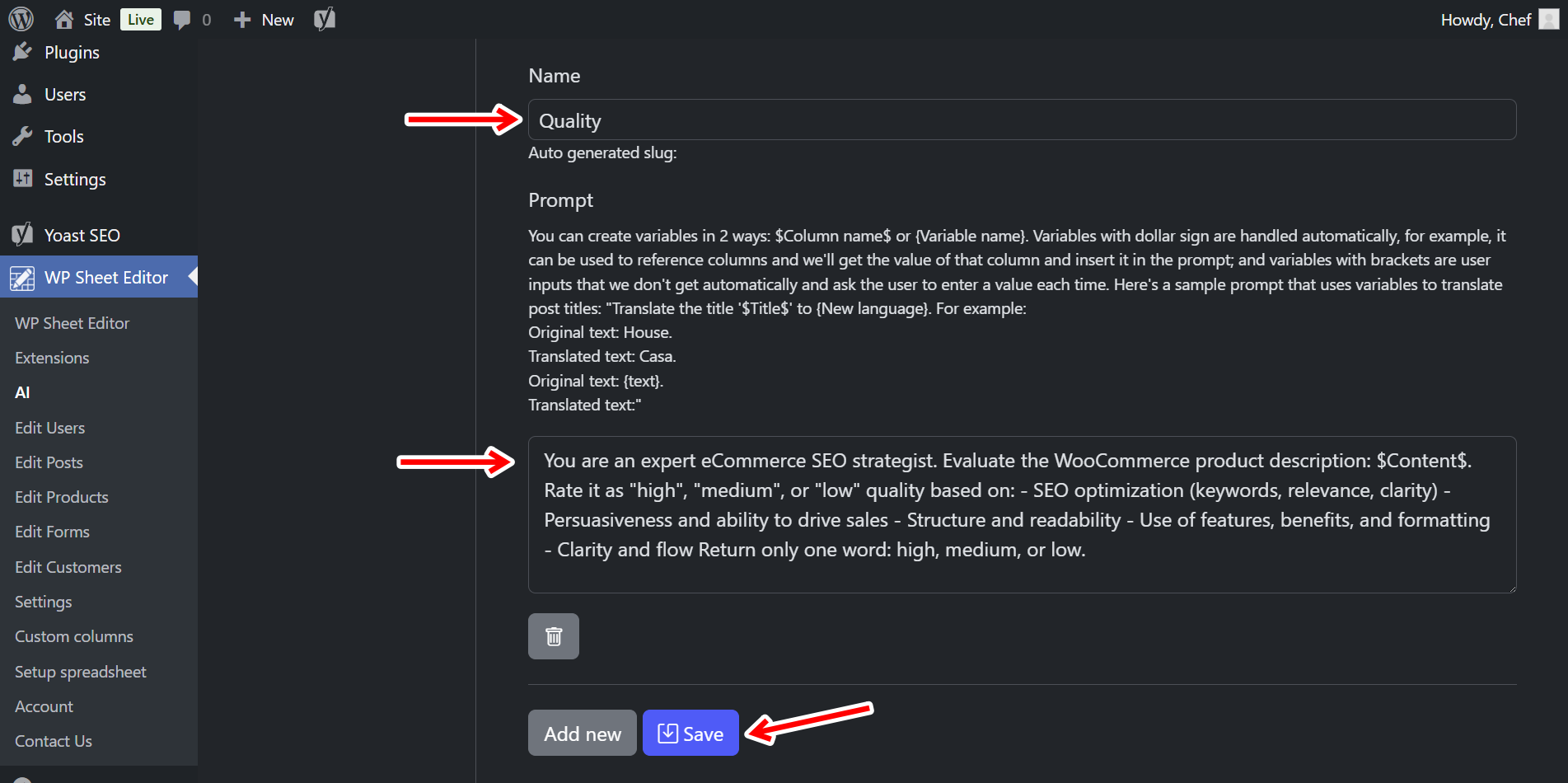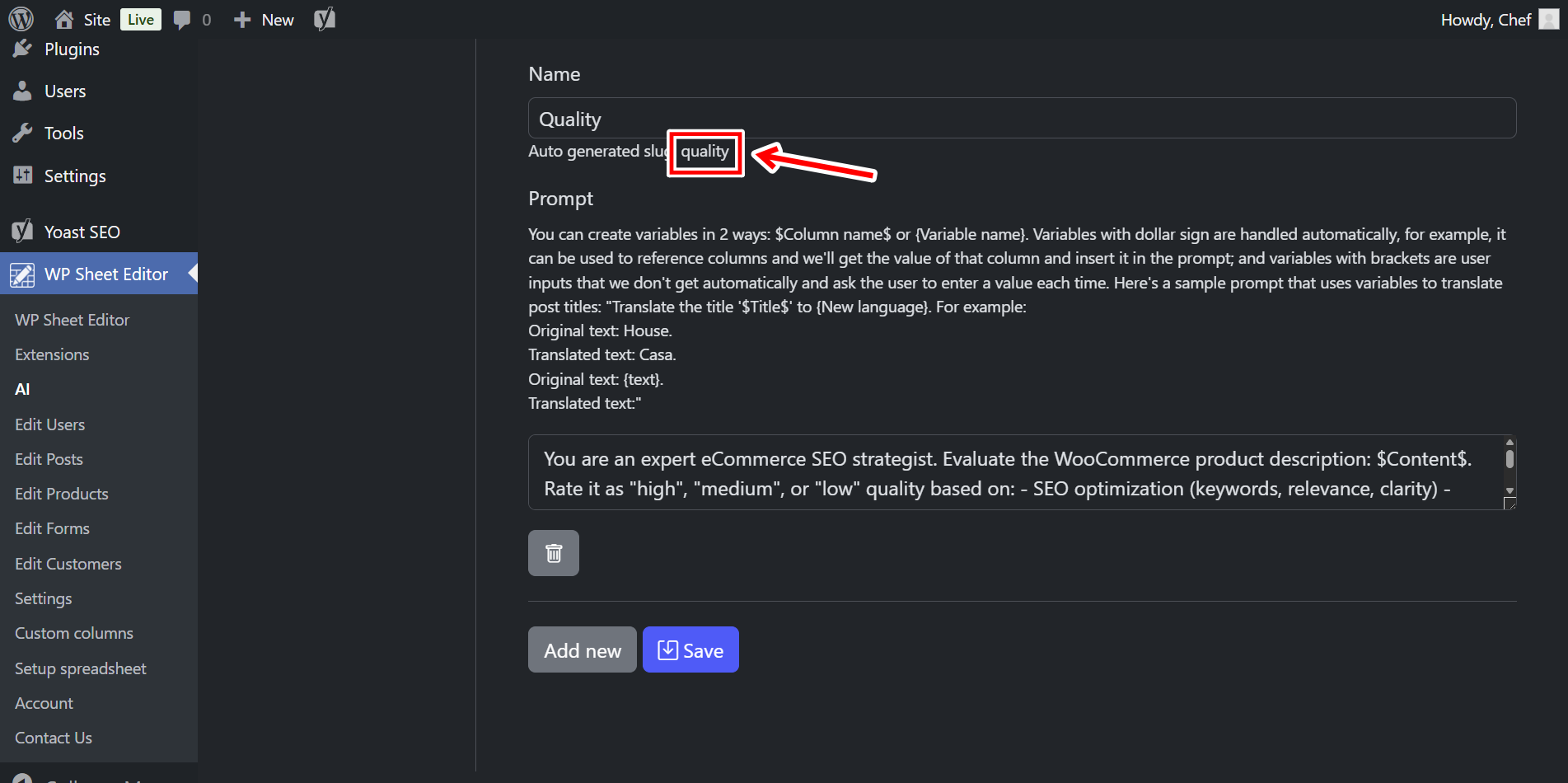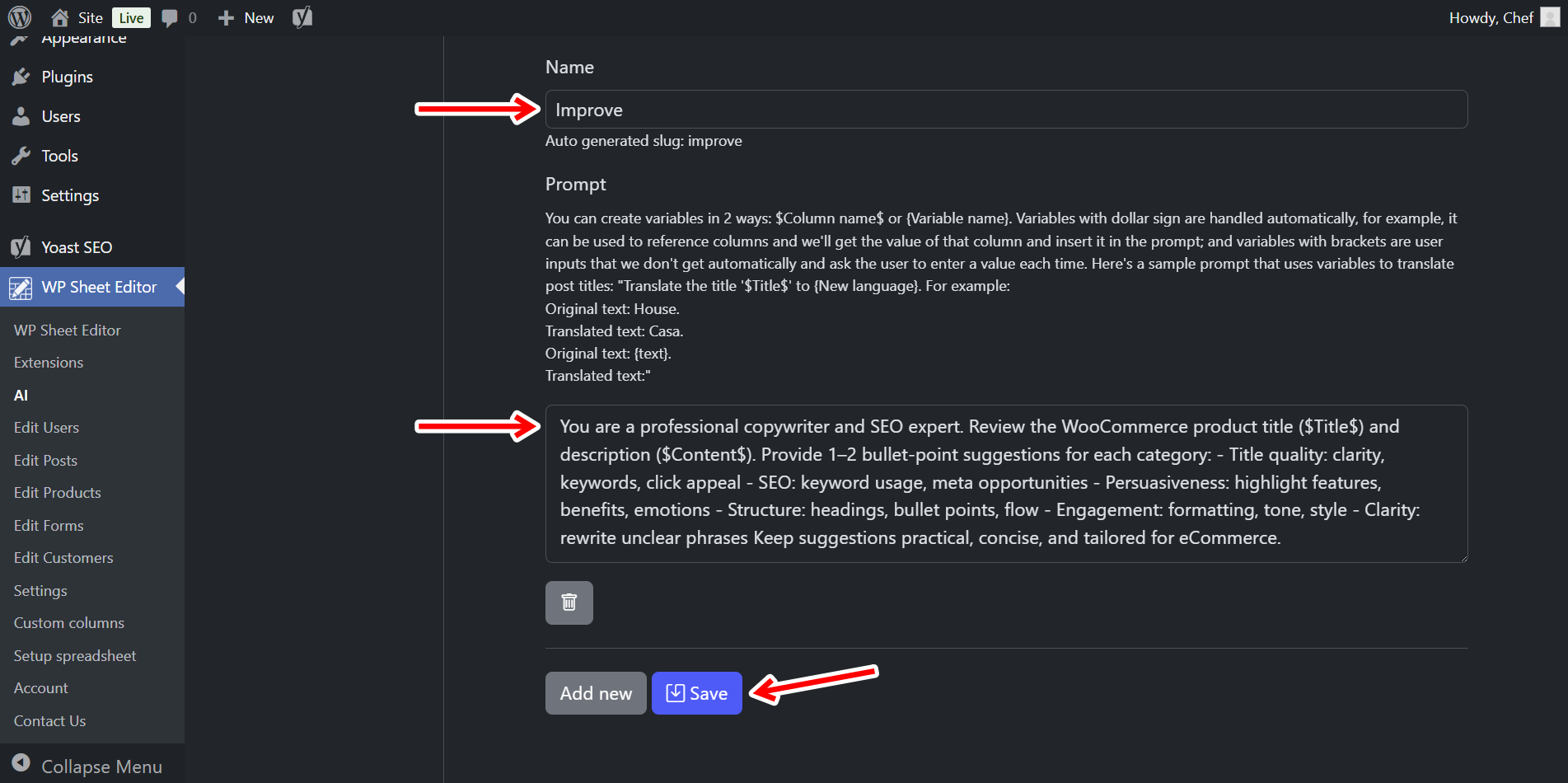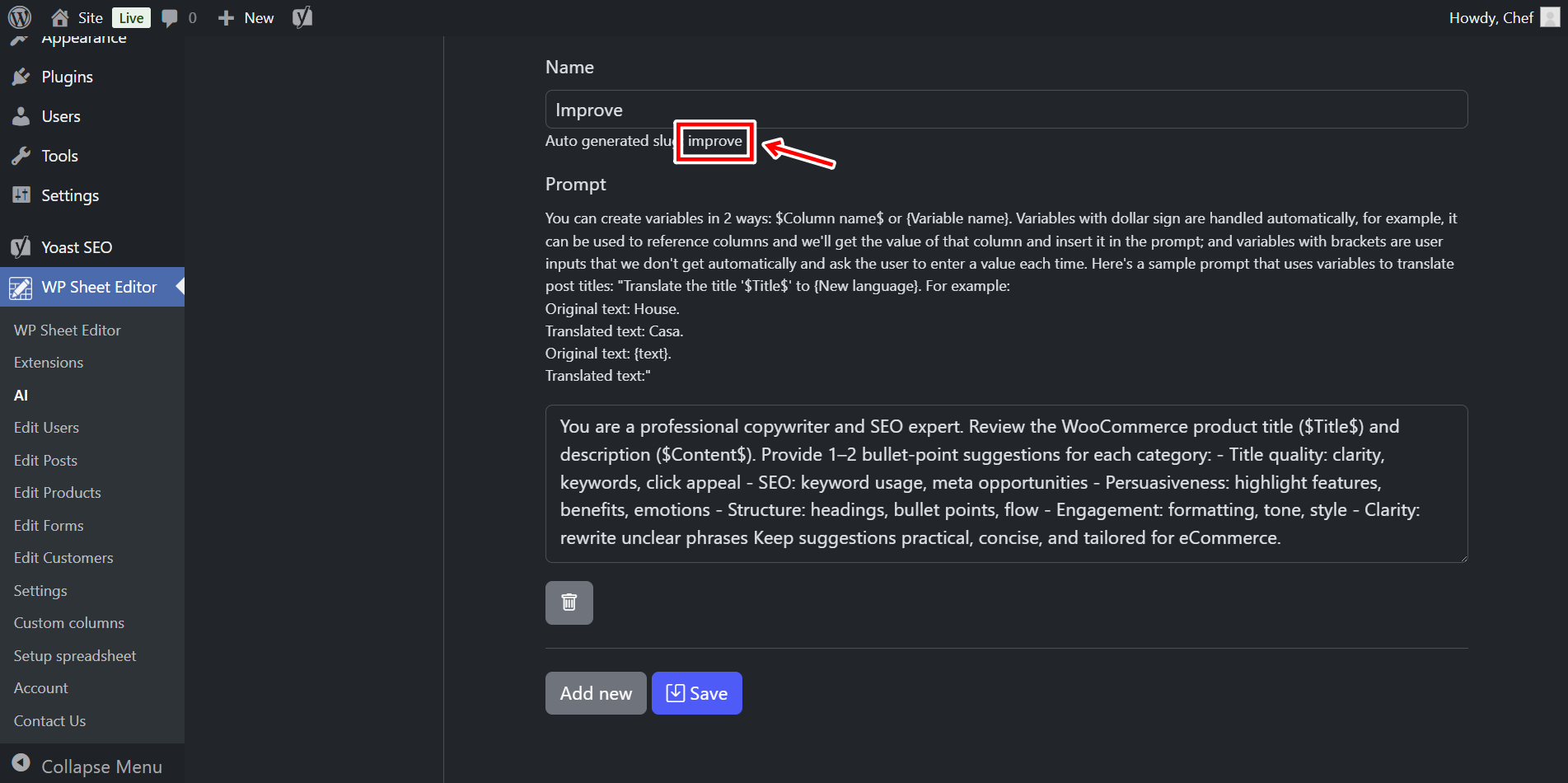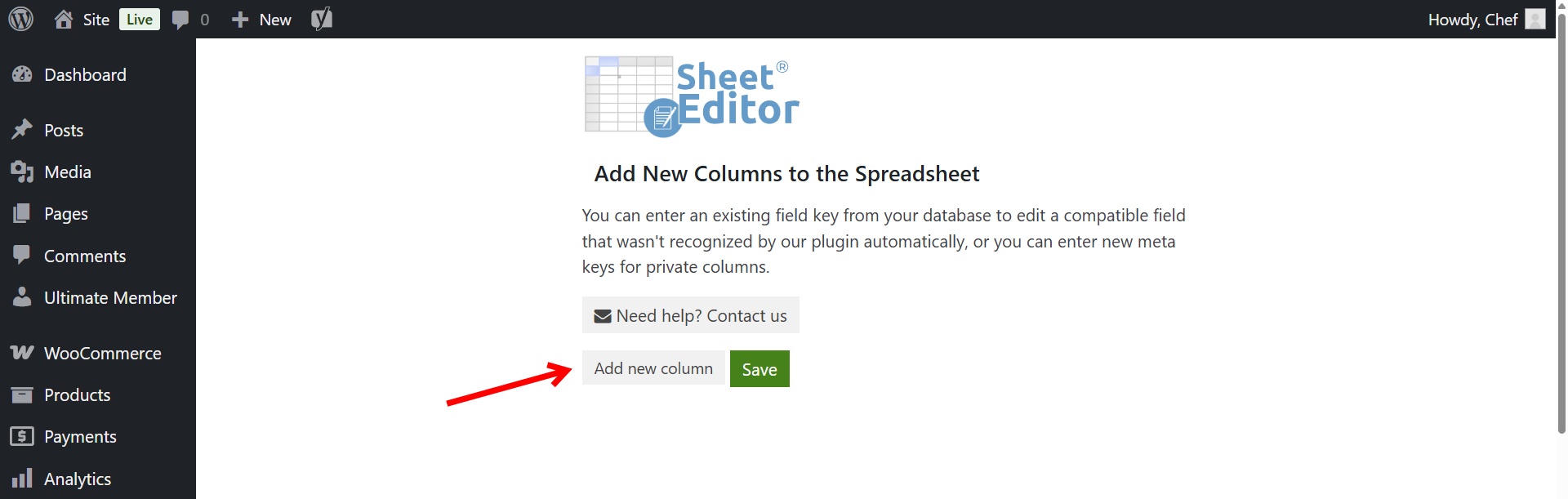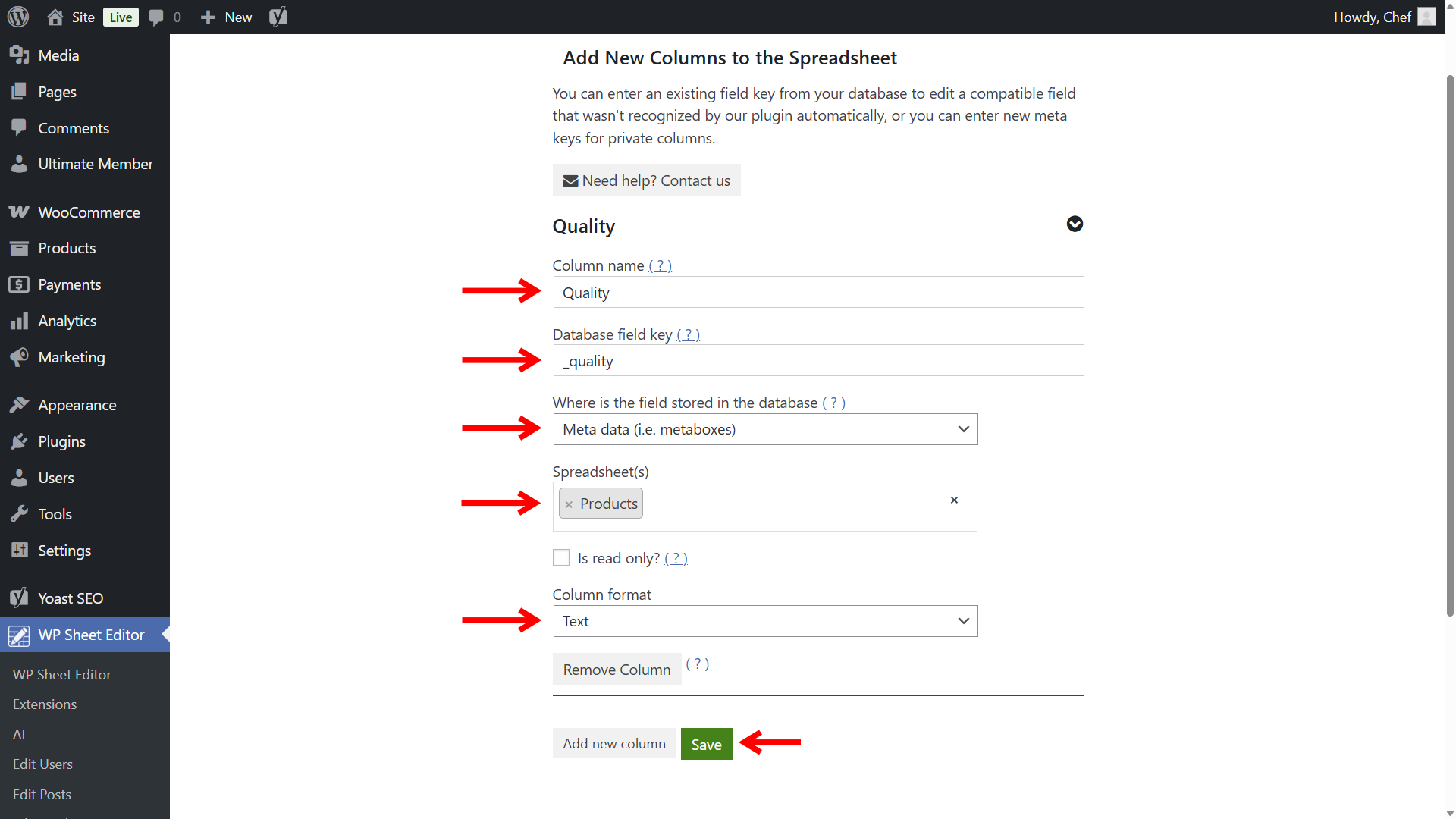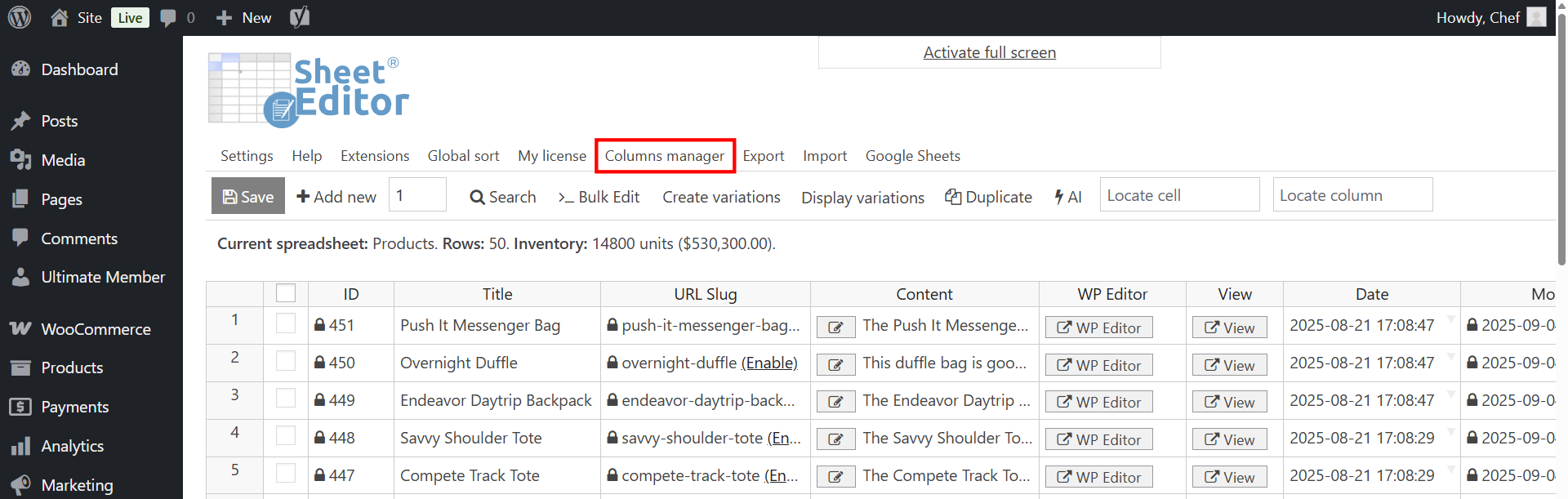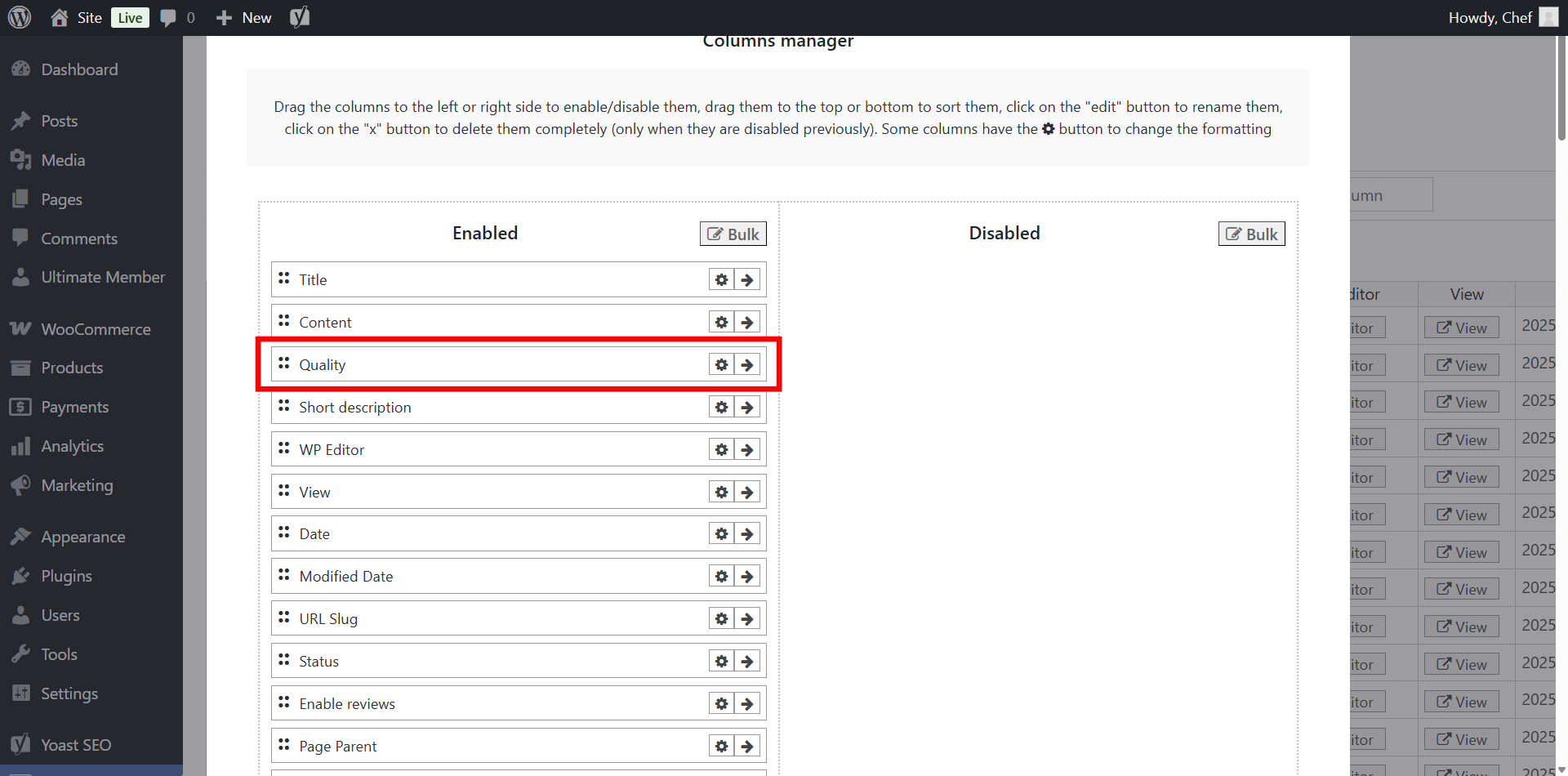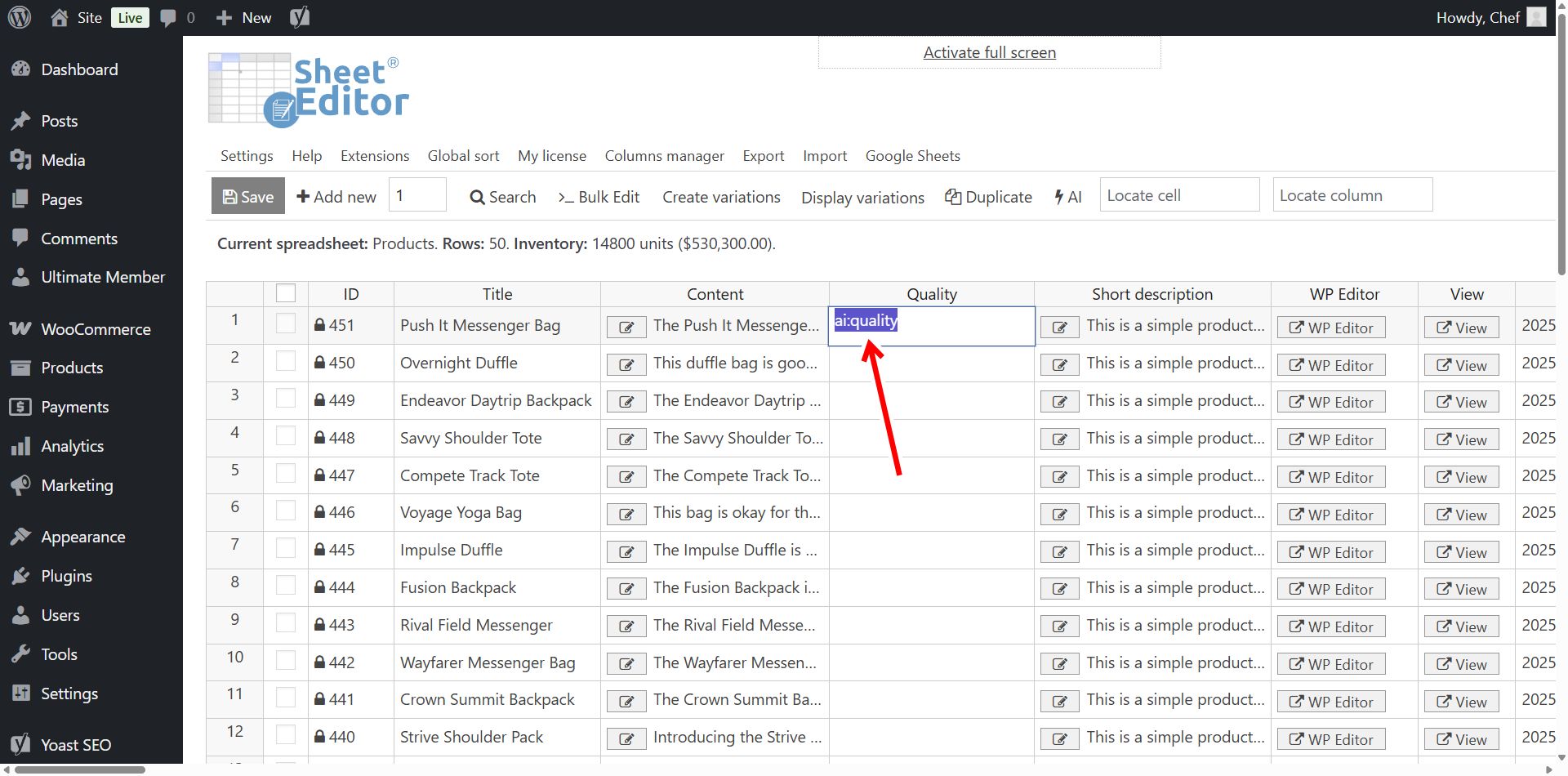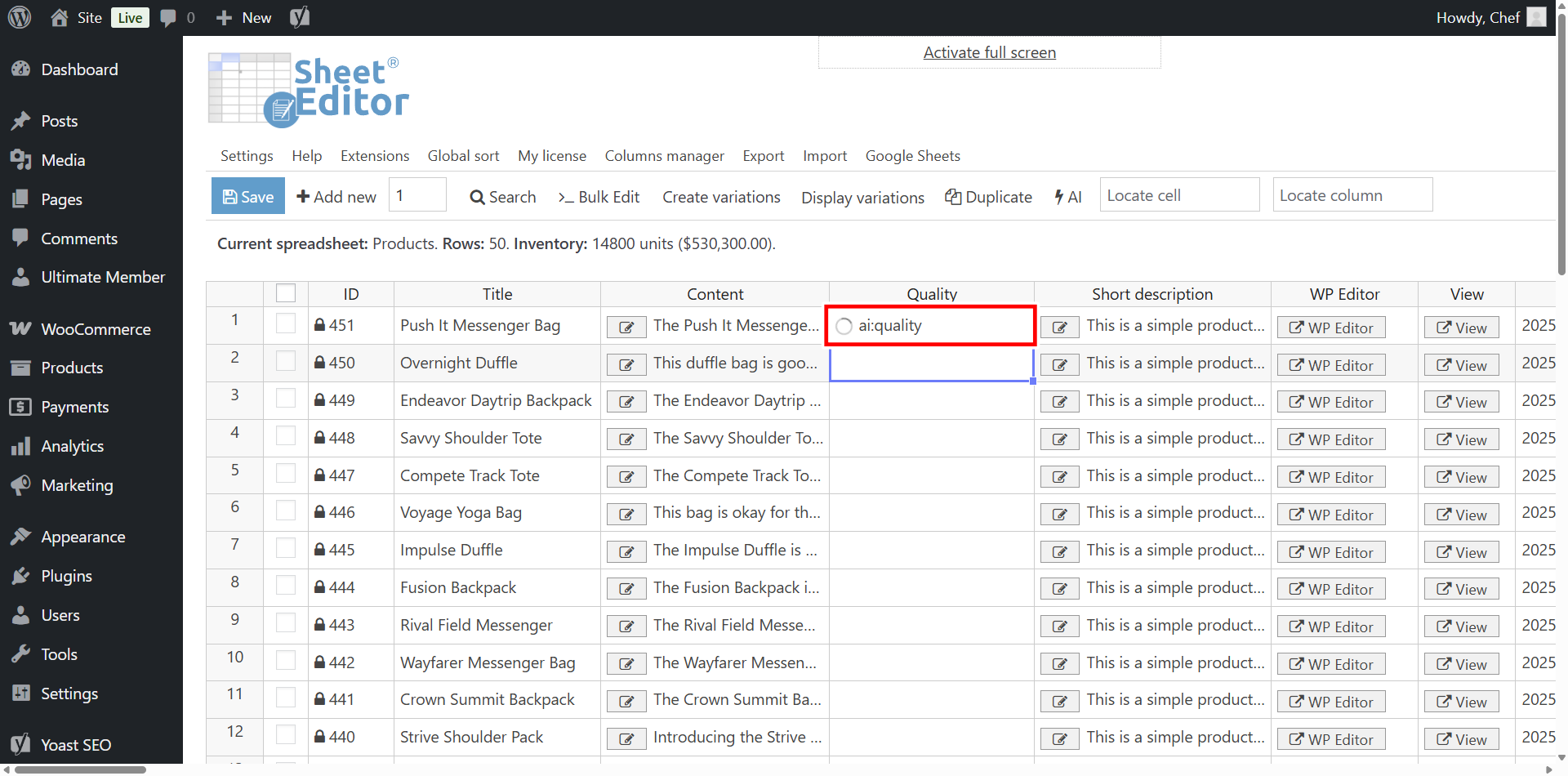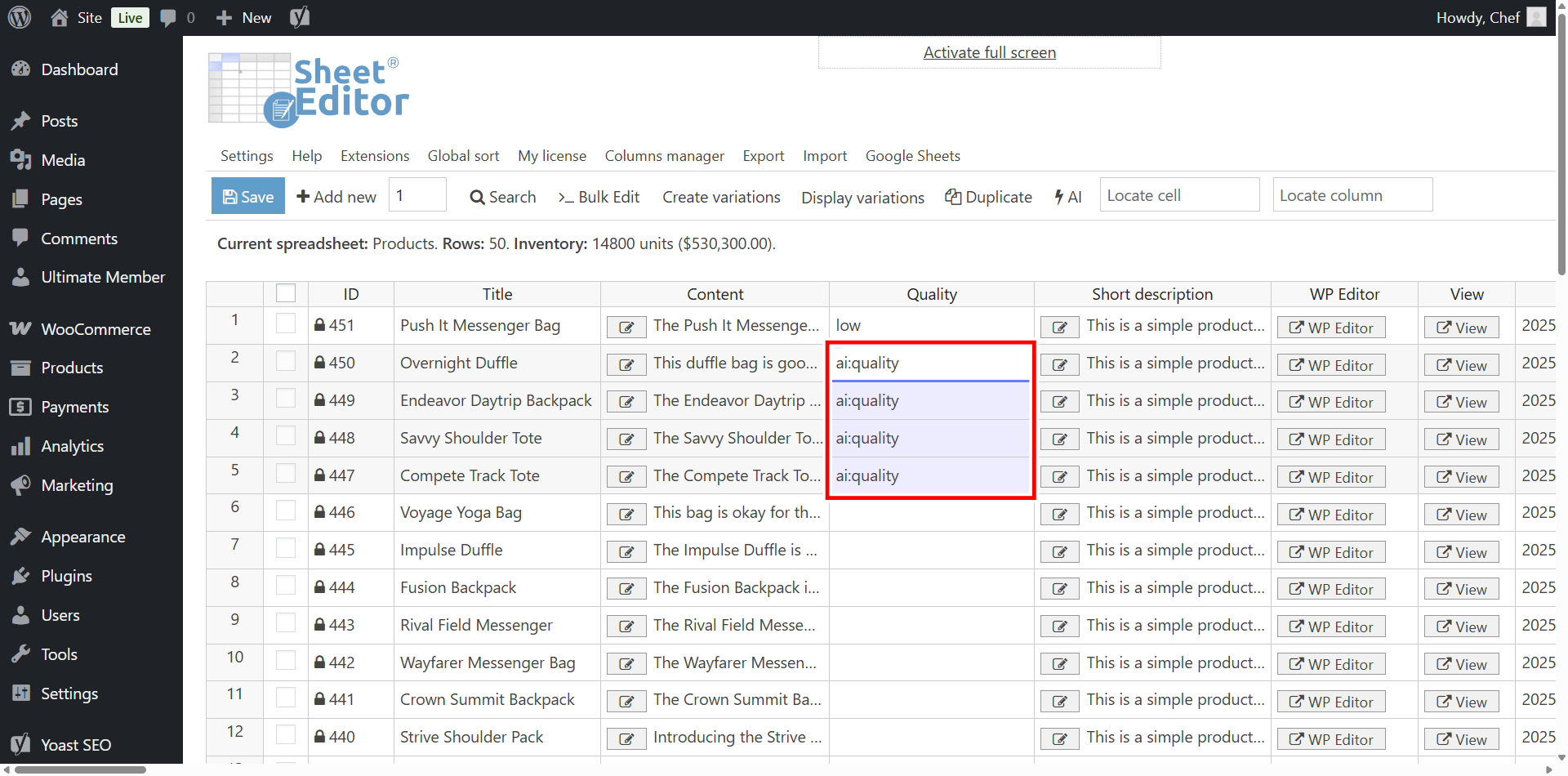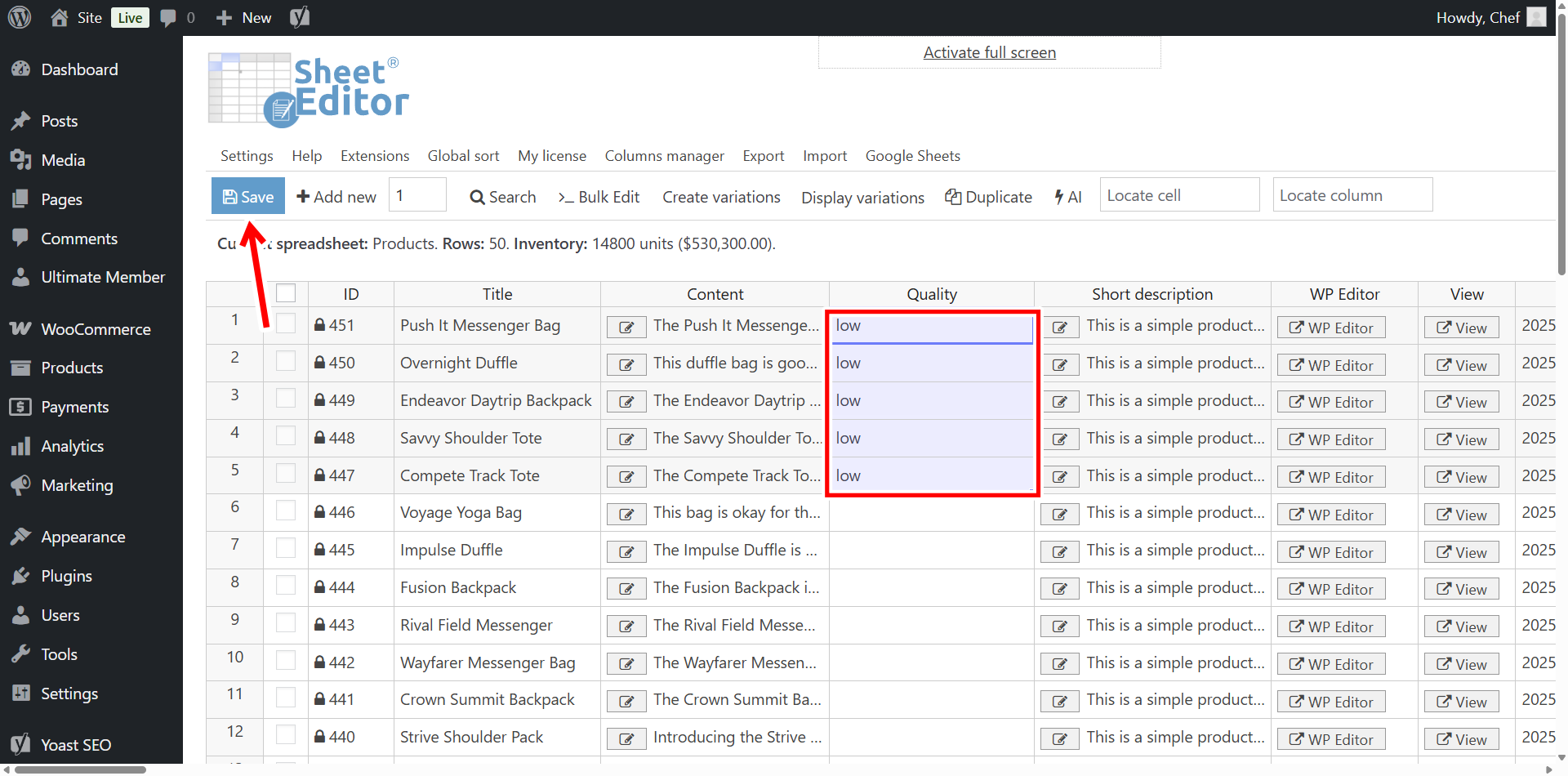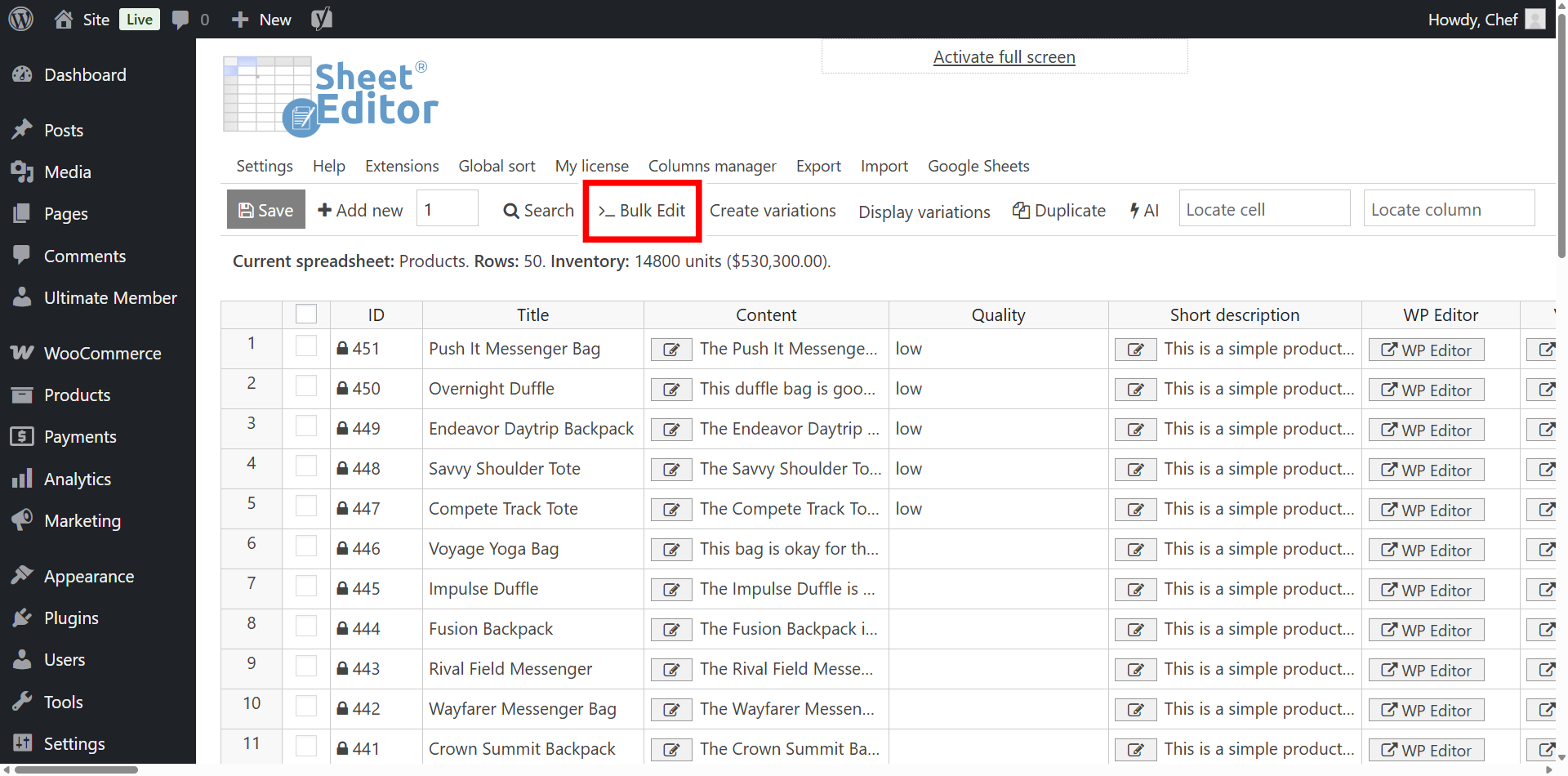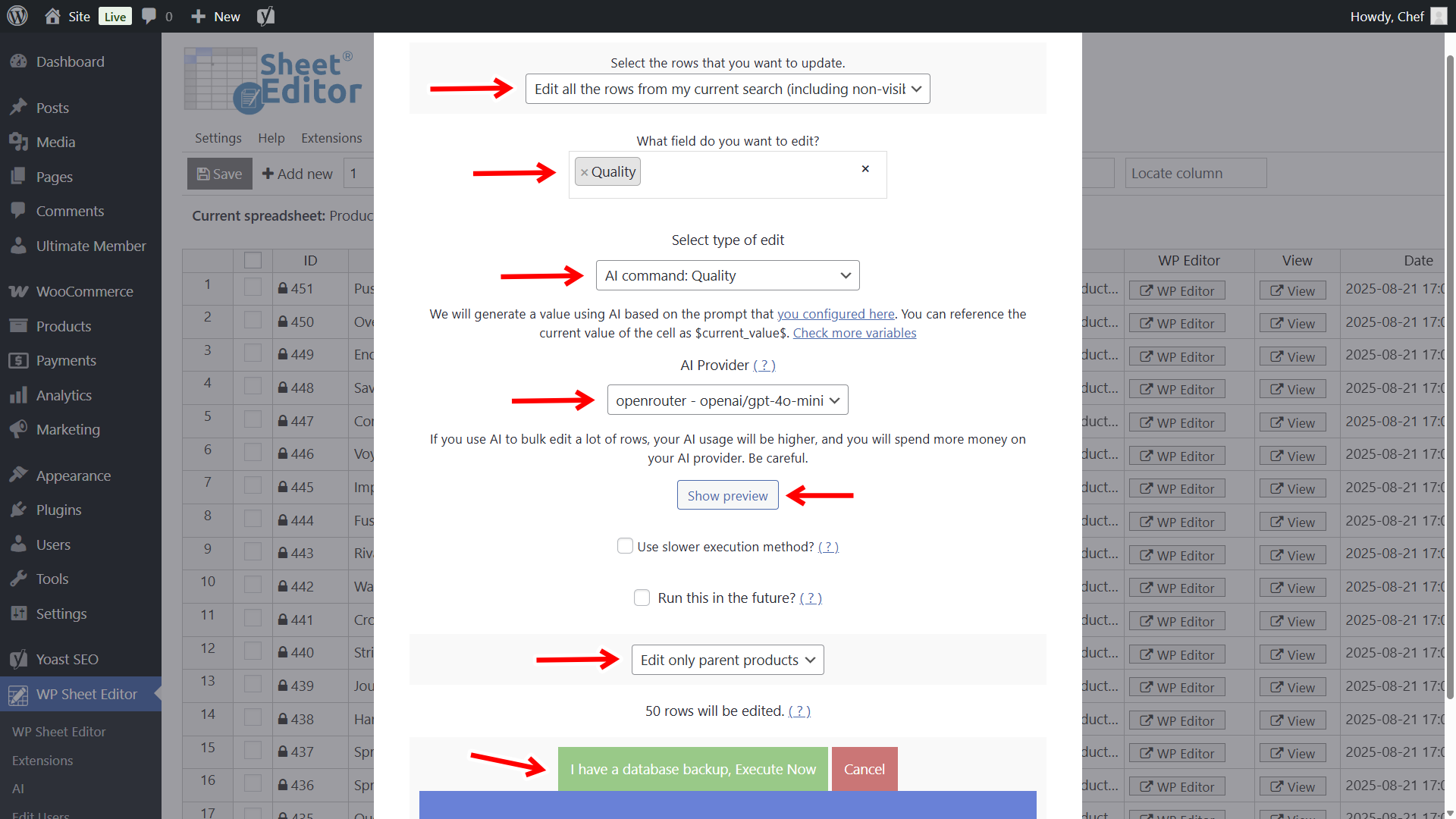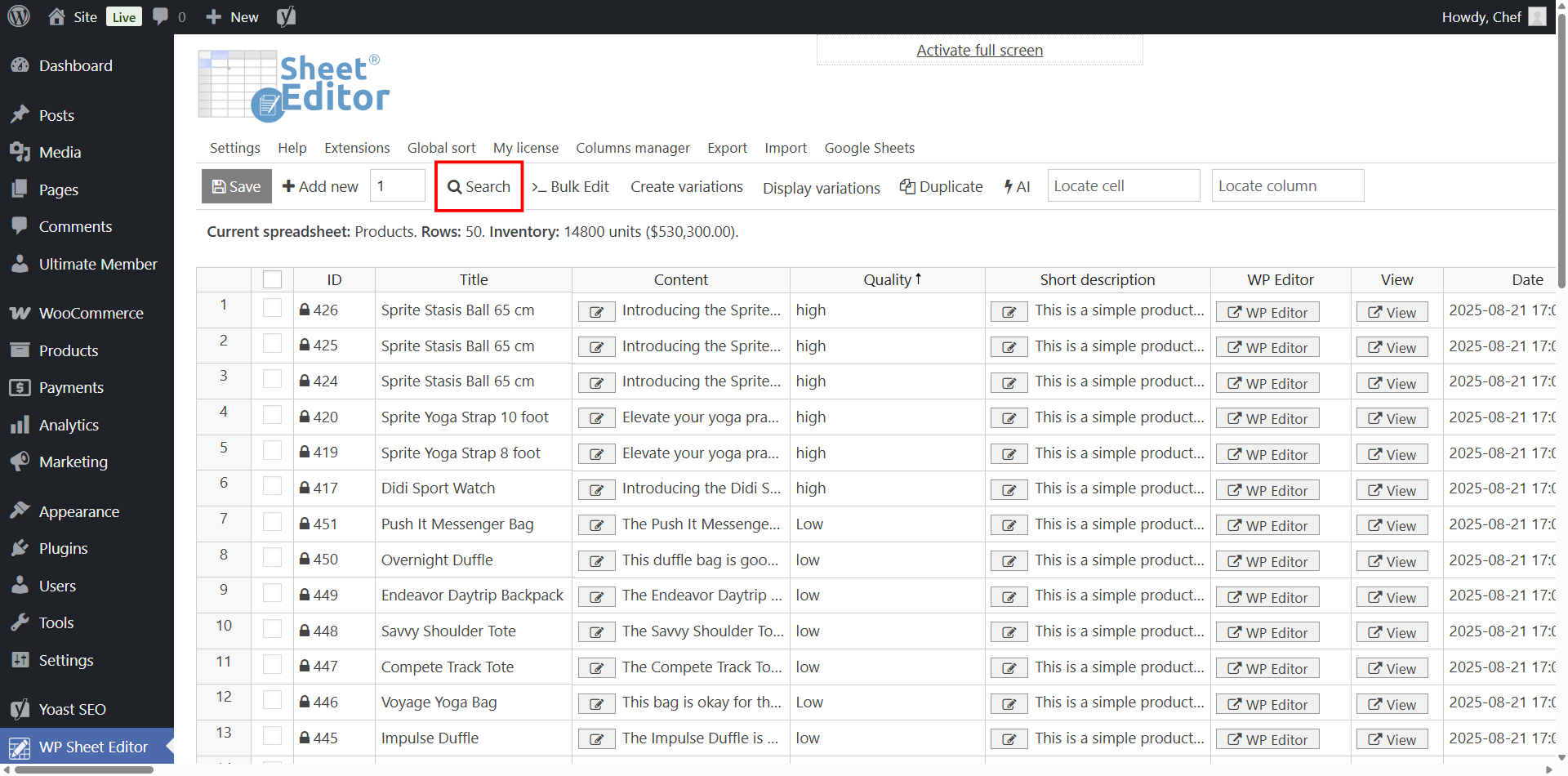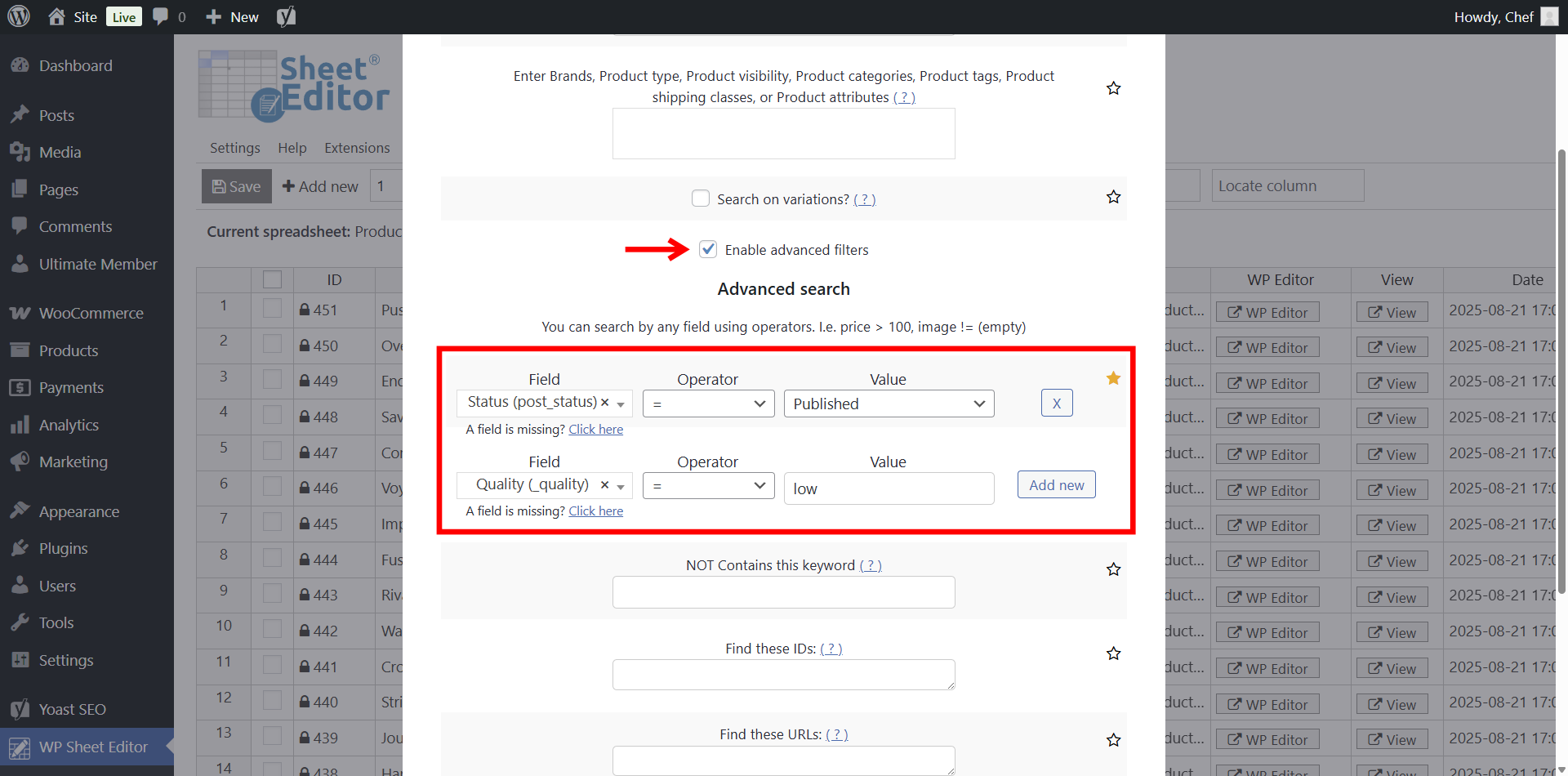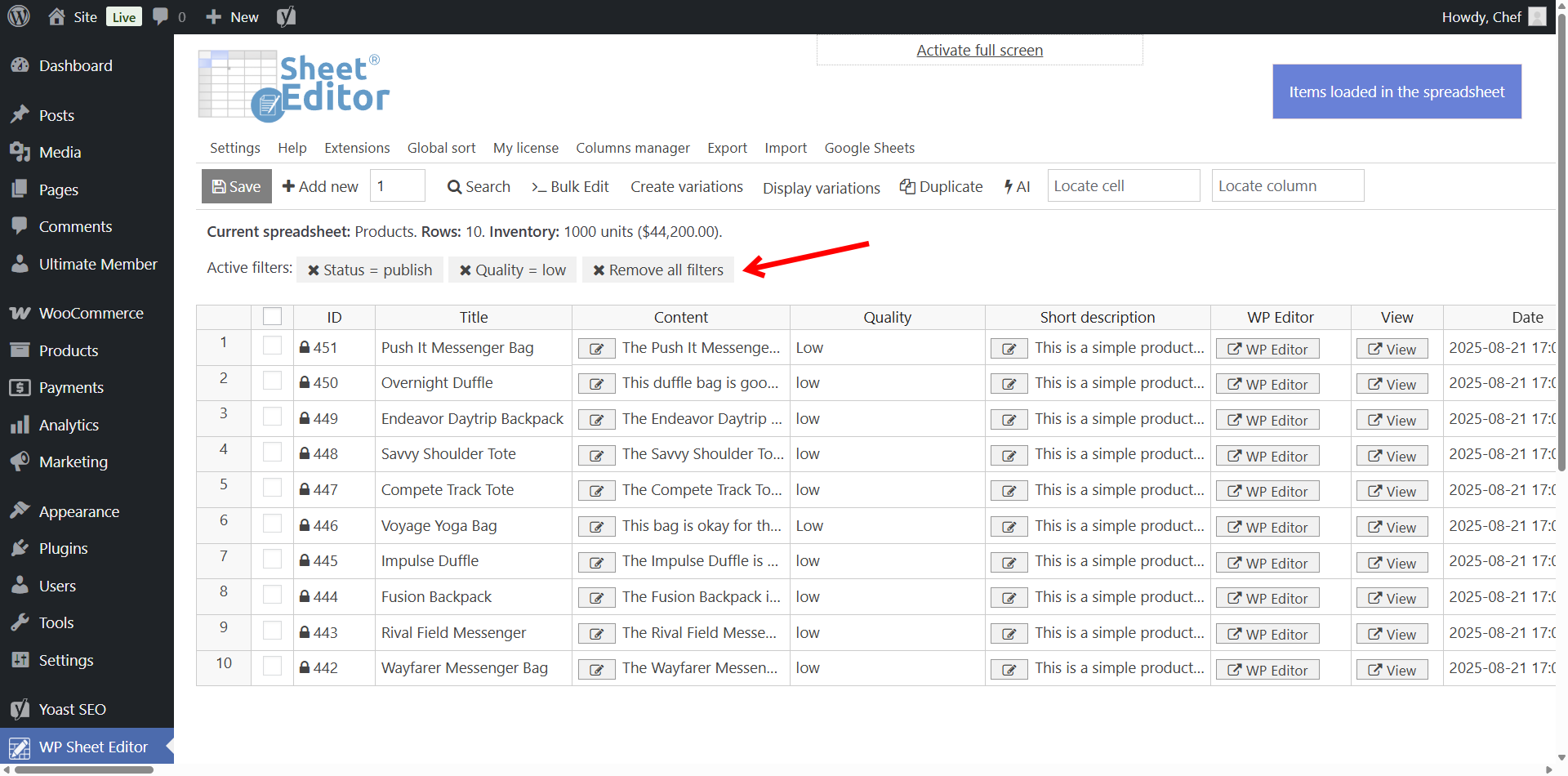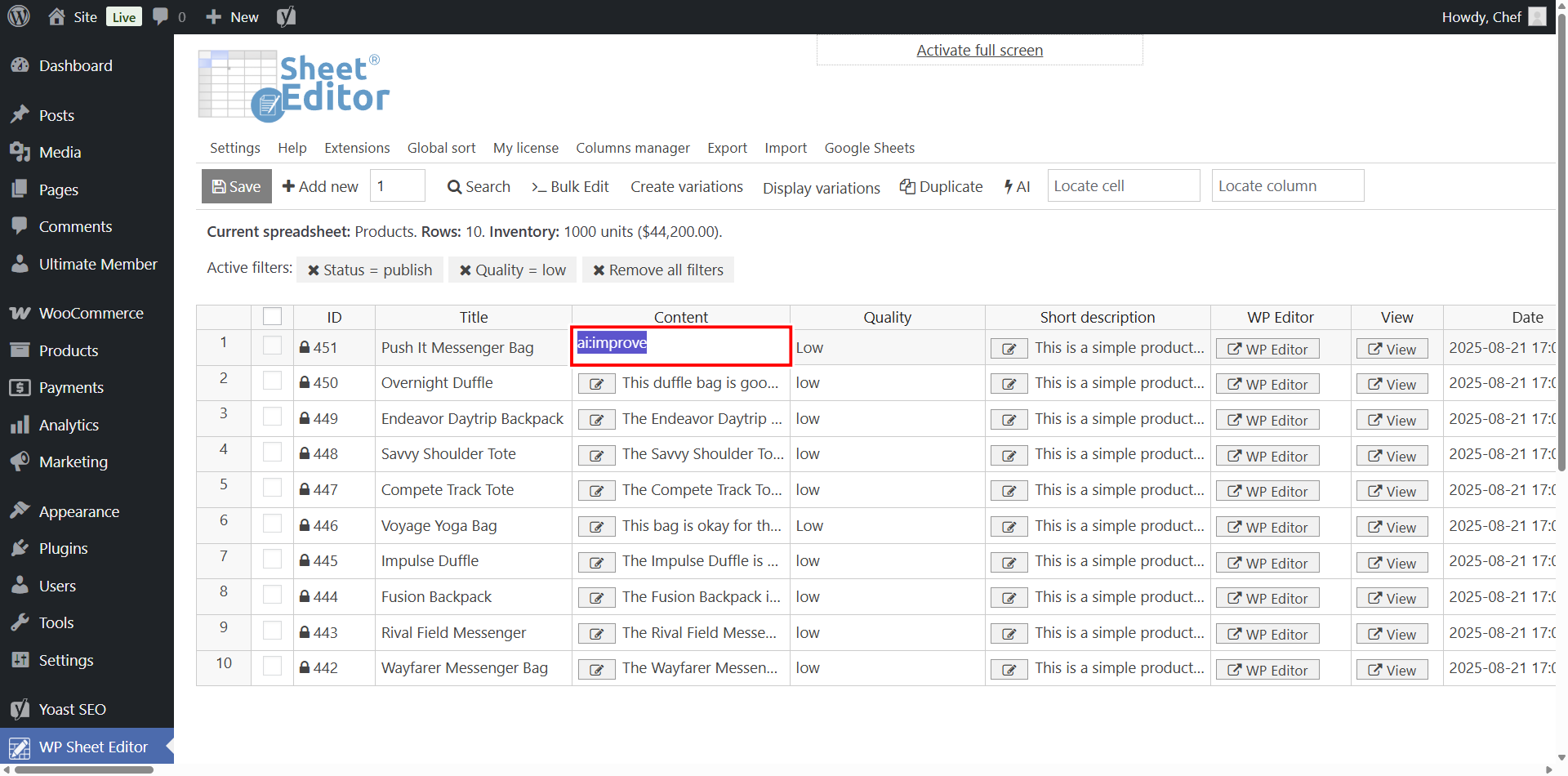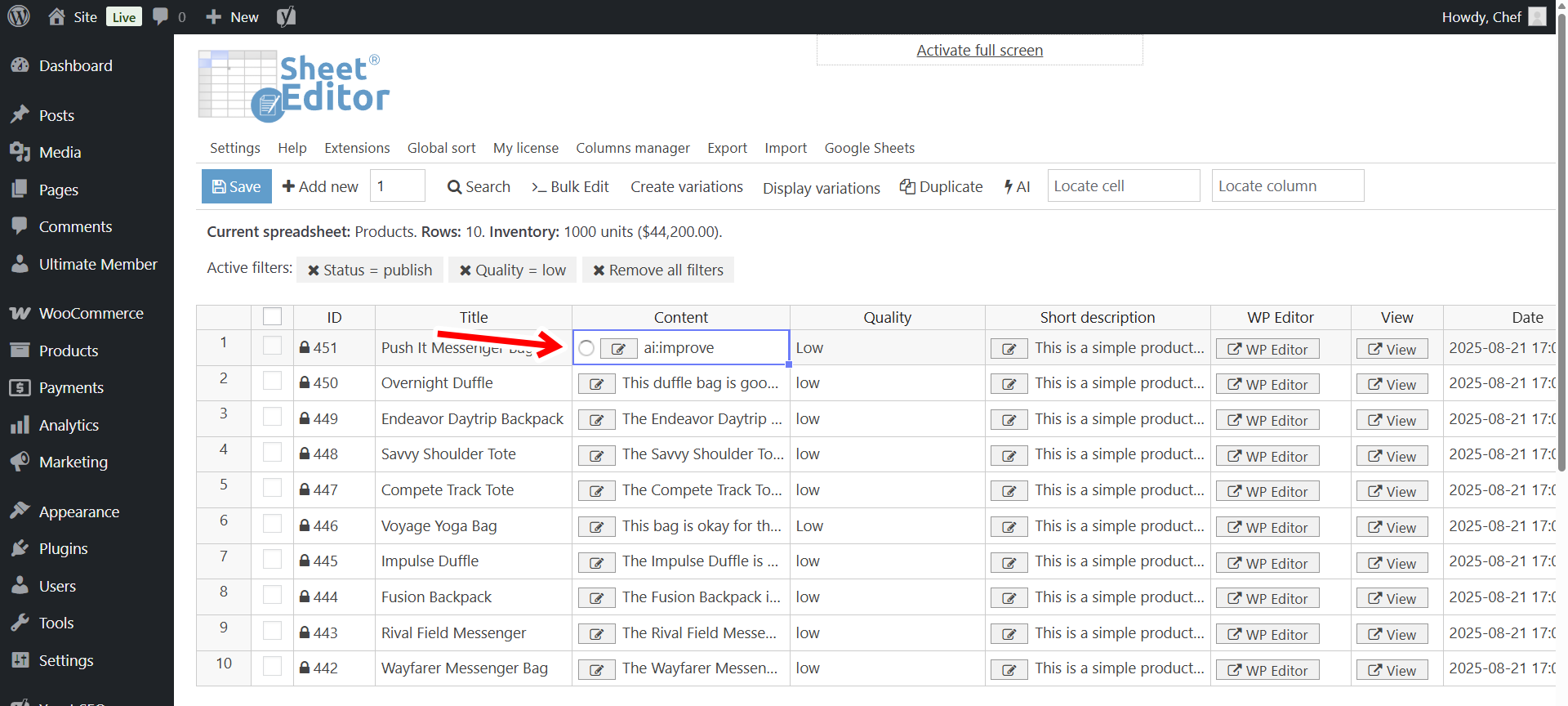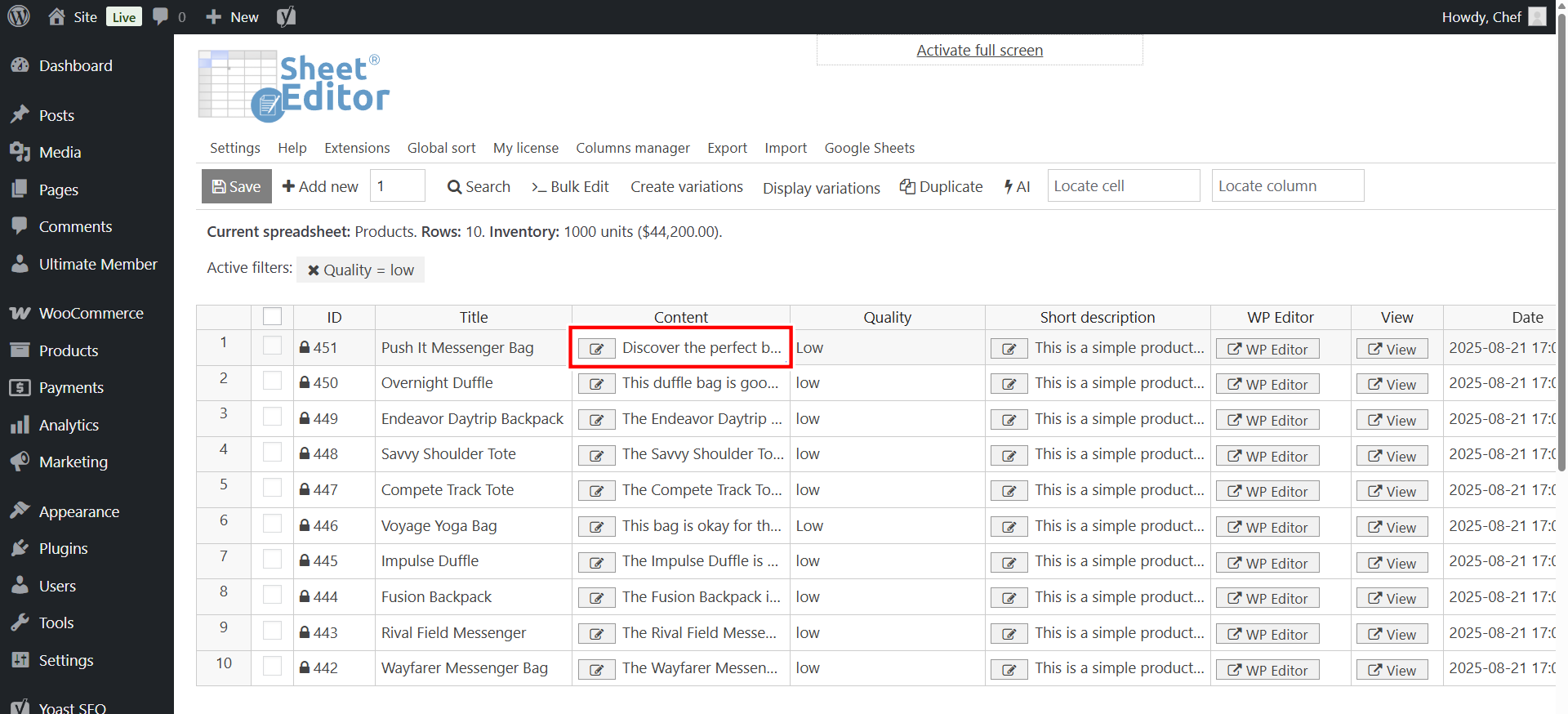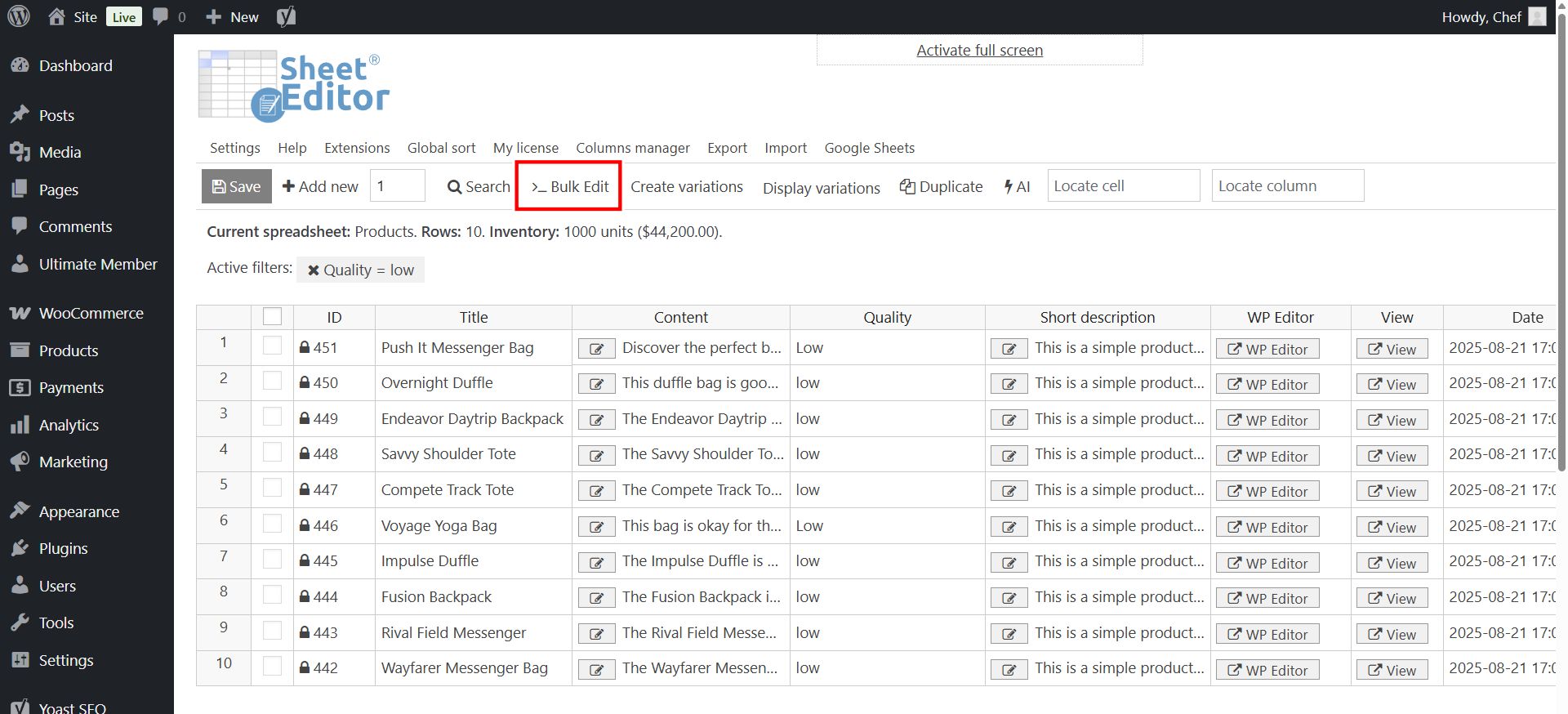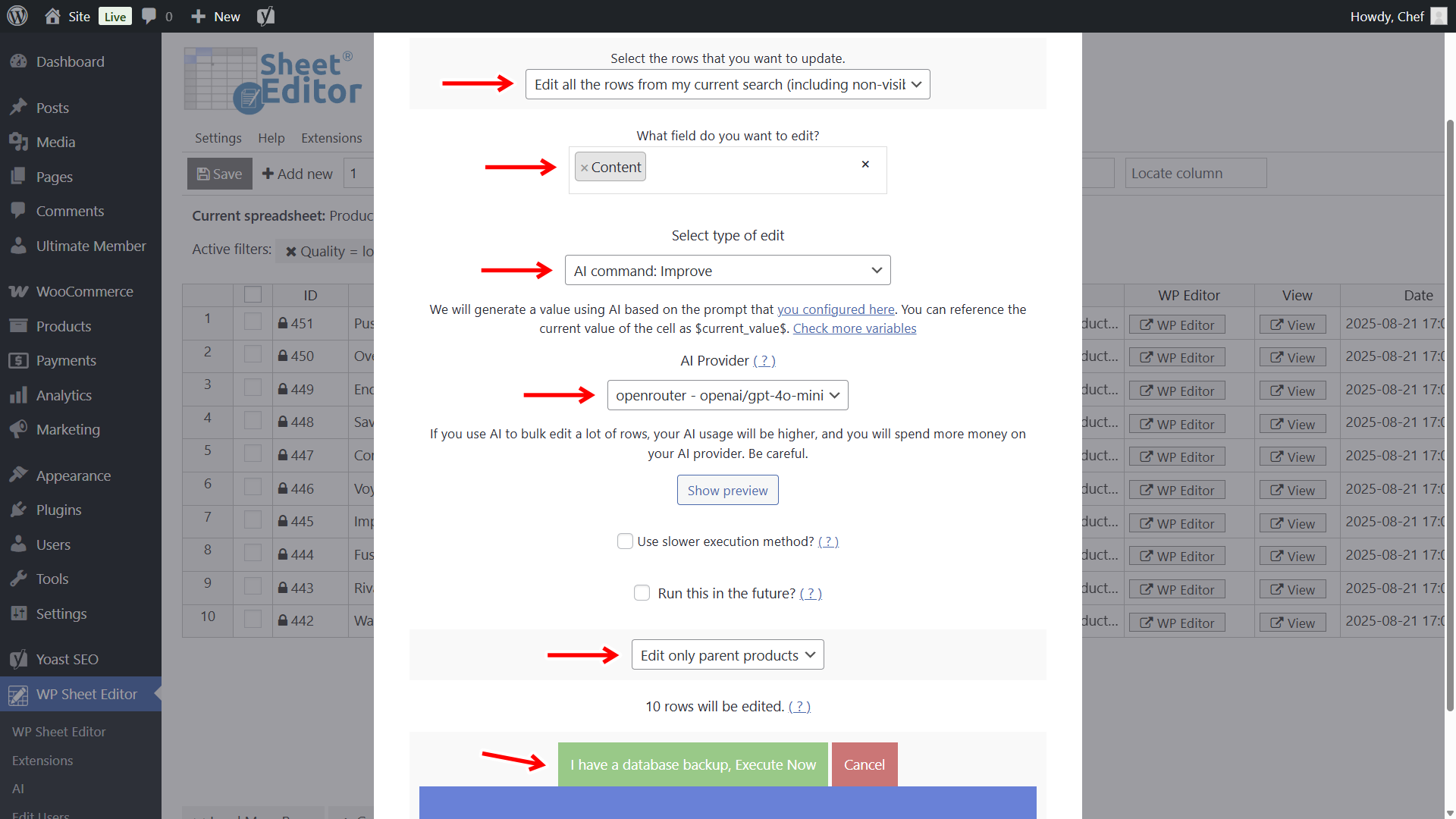Let’s learn how to audit and improve WooCommerce product descriptions with AI.
Do your WooCommerce products have short, boring, or outdated descriptions? Poor descriptions can hurt your SEO rankings, lower conversion rates, and make your store look unprofessional.
Luckily, you can use AI to bulk improve your WooCommerce product descriptions quickly and effectively.
In this guide, we’ll show you step by step how to improve WooCommerce product descriptions using WP Sheet Editor – WooCommerce Products and WP Sheet Editor – AI.
You’ll learn how to detect weak descriptions, generate AI-powered suggestions, and even let AI rewrite your product content or description automatically.
This method works with top AI providers like OpenAI, OpenRouter, and other OpenAI-compatible platforms.
You can use advanced models such as GPT-5, GPT-4o, GPT-4o-mini, Claude AI, Gemini, Grok, DeepSeek or Mistral.
In this tutorial, we’ll use OpenRouter with GPT-4o-mini for fast and cost-effective results.
Table of Contents
What you need to improve WooCommerce product descriptions with AI
We assume you already have some WooCommerce products with descriptions.
So besides WooCommerce, here’s what you’ll need to follow this tutorial:
1- WP Sheet Editor – WooCommerce Products
This plugin allows you to view and manage all your WooCommerce products in a powerful spreadsheet interface. You can edit hundreds of products at once, filter by categories, bulk update prices, and more.
You can download the plugin here:
Download WooCommerce Products Spreadsheet Plugin - or - Check the features
2- WP Sheet Editor – AI
WP Sheet Editor – AI lets you connect your store to your favorite AI provider and run AI prompts directly inside the spreadsheet. It makes bulk editing content simple and scalable.
You can sign up here:
Sign up to the WP Sheet Editor - AI Service - or - Check the features
3- External AI provider
The AI functionality requires an external API provider like OpenAI, OpenRouter, or another compatible platform.
You’ll need an account and an API key.
- OpenAI – Official provider for GPT models (learn more).
- OpenRouter – Access to multiple models including GPT-4o-mini (learn more).
- Any other AI provider with an OpenAI-compatible API.
If you haven’t set up your provider yet, follow this setup guide.
Step 1. Create two global prompts (in one place)
For this tutorial, we will use two prompts. One will help us evaluate or audit the quality of descriptions. The other will help us improve product descriptions that have been evaluated as low quality.
We’ll save them as global prompts so that they are reusable anywhere in the spreadsheet or in the Bulk Edit tool.
Open the Prompts screen
- Go to WP Sheet Editor > AI > Settings > Prompts.
- Click Add new.
Prompt to evaluate the description quality
Create the prompt that will audit your product descriptions’ quality with these values:
- Name: “Quality”, for example.
- Prompt (paste this):
You are an expert eCommerce SEO auditor. Evaluate the WooCommerce product description: $Content$. Rate it ONLY as one word: low, medium, or high — based on: 1) SEO optimization (keywords, relevance, clarity). 2) Persuasiveness and sales focus (benefits, features, objections). 3) Structure and readability (headings, bullets, short paragraphs). 4) Formatting/engagement (bold, lists, scannability). 5) Clarity and flow. Return just: low, medium, or high.
- Click Save.
After saving the prompt, the plugin will generate a prompt slug automatically (e.g.,
quality
).
Prompt to improve description quality
Create the prompt that will improve your product descriptions’ quality with these values:
- Still on the same page (Prompts), click Add new again.
- Name: Improve
- Prompt (paste this):
You are a professional copywriter and SEO expert. Review the WooCommerce product title ($Title$) and description ($Content$). Rewrite the description to be optimized for: Title quality: clarity, keywords, click appeal. SEO: keyword usage and meta opportunities. Persuasiveness: highlight features, benefits, emotions. Structure: clear headings, bullet points, logical flow. Engagement: formatting, tone, style. Clarity: fix unclear phrases. Return only the final improved WooCommerce product description in HTML format, starting directly with paragraph, not with any h tag.
- Click Save. Note the generated slug (e.g.,
improve).
After saving the prompt, the plugin will generate a prompt slug automatically (e.g.,
improve
).
Once you have saved your global prompts, you can use them easily in the spreadsheet cells or in the bulk edit, as we will show you in the sections below.
Step 2. Create a custom column for quality evaluation
We’ll store the description quality audit result (low, medium, high) in its own column, so we will add a custom column.
Go to WP Sheet Editor > Custom columns and click Add new column.
Add the Quality column with these values:
- Column name: Quality
- Database field key:
_quality - Where is the field stored in the database: Meta data (metaboxes)
- Spreadsheets: Products
- Is read only: No
- Column format: Text
- Click Save.
Step 3. Show this column in the Products spreadsheet
You need to make sure the Quality column you just created appears in the spreadsheet, and it appears in a good place that will make it easy for you to work with it.
Go to WP Sheet Editor > Edit products to open the spreadsheet and open Columns manager.
Make sure Quality is in the Enabled list. Optional: Drag to group related columns together: Title, Content (Description), Quality.
Tick Save these settings for future sessions, name your layout, and click Apply settings.
Step 4. Evaluate description quality with AI
Now it’s time to evaluate or audit the quality of your WooCommerce product descriptions.
To do this, you have two options: You can run the quality audit per product or across your entire catalog.
Option A — In the spreadsheet (cell-by-cell or many at once)
Locate the Quality column.
Click a cell and type
ai:quality
(that’s the slug from Step 1). Press Enter.
You’ll see a loading icon in the cell while the AI is working.
You can paste into multiple selected cells to process many products at once.
Once the description quality has been evaluated, you’ll see low, medium or high in the cells. Finally, click Save to store results.
Option B — Bulk evaluate every product
If you want to do it much faster, our bulk AI API gets you covered. You can use the Bulk Edit tool to evaluate the quality of your product descriptions with generative AI.
Click Bulk Edit.
Select these values:
- Select the rows that you want to update: Edit all the rows from my current search (including non-visible rows)
- What field do you want to edit: Quality
- Select type of edit: AI command: Quality (or choose AI prompt and paste the prompt if you didn’t save it)
- AI Provider/Model: We will select OpenRouter and GPT-4o-mini, but you can try GPT-4, Claude, Gemini, or Mistral)
- (Optional) Click Show preview
- Select Edit only parent products.
- Click Execute Now
When done, your Quality column will show low, medium, or high for each product.
Step 5. Search for low-quality products
Now that you have evaluated the quality of your product descriptions, you can filter out all low-quality products and improve their quality using generative AI.
Open the Search tool.
Once you’re in the Search tool, you need to tickthe Enable advanced filters checkbox and add two advanced filters:
Add filter #1:
- Field: Status
- Operator: =
- Value: Published
Click Add new and add filter #2:
- Field: Quality
- Operator: =
- Value: low
Click Run search.
Your spreadsheet now lists only products with weak descriptions. Perfect for focused fixes.
Step 6. Rewrite and improve product descriptions with AI
Now that you’ve identified all the products with weak descriptions, you can let AI rewrite them directly in the Content field, which stores product descriptions.
To do this, you have two options:
Option A — Rewrite descriptions in the spreadsheet
Go to the Content column.
In a cell, type
ai:improve
(the slug from Step 1).
Press Enter.
The AI will generate a new description and replace the old one. You’ll see a loading icon while the AI is working on rewriting your product descriptions.
Once the new description has been generated, you need to click on Save.
Pro tip: Paste the prompt shortcut in multiple cells to improve multiple descriptions at once.
Option B — Rewrite descriptions in bulk
You can run the improvement prompt in bulk so that all the descriptions of the low quality products are rewritten and improved in bulk.
Click on Bulk Edit.
Once you’re in the Bulk Edit tool, select these values:
- Select the rows that you want to update: Edit all the rows from my current search (including non-visible rows)
- What field do you want to edit: Content
- Select type of edit: AI command: Improve (or choose AI prompt and paste the prompt if you didn’t save it)
- AI Provider/Model: We will select OpenRouter and GPT-4o-mini, but you can try GPT-4, Claude, Gemini, or Mistral)
- (Optional) Click Show preview
- Select Edit only parent products.
- Click Execute Now
This will rewrite the descriptions, applying all necessary improvements.
Conclusion
By auditing and rewriting product descriptions with AI, you’ll transform weak product pages into search-friendly, high-converting listings. With WP Sheet Editor – WooCommerce Products and WP Sheet Editor – AI, it’s a repeatable, scalable system you can run every quarter. Or whenever you add new inventory.