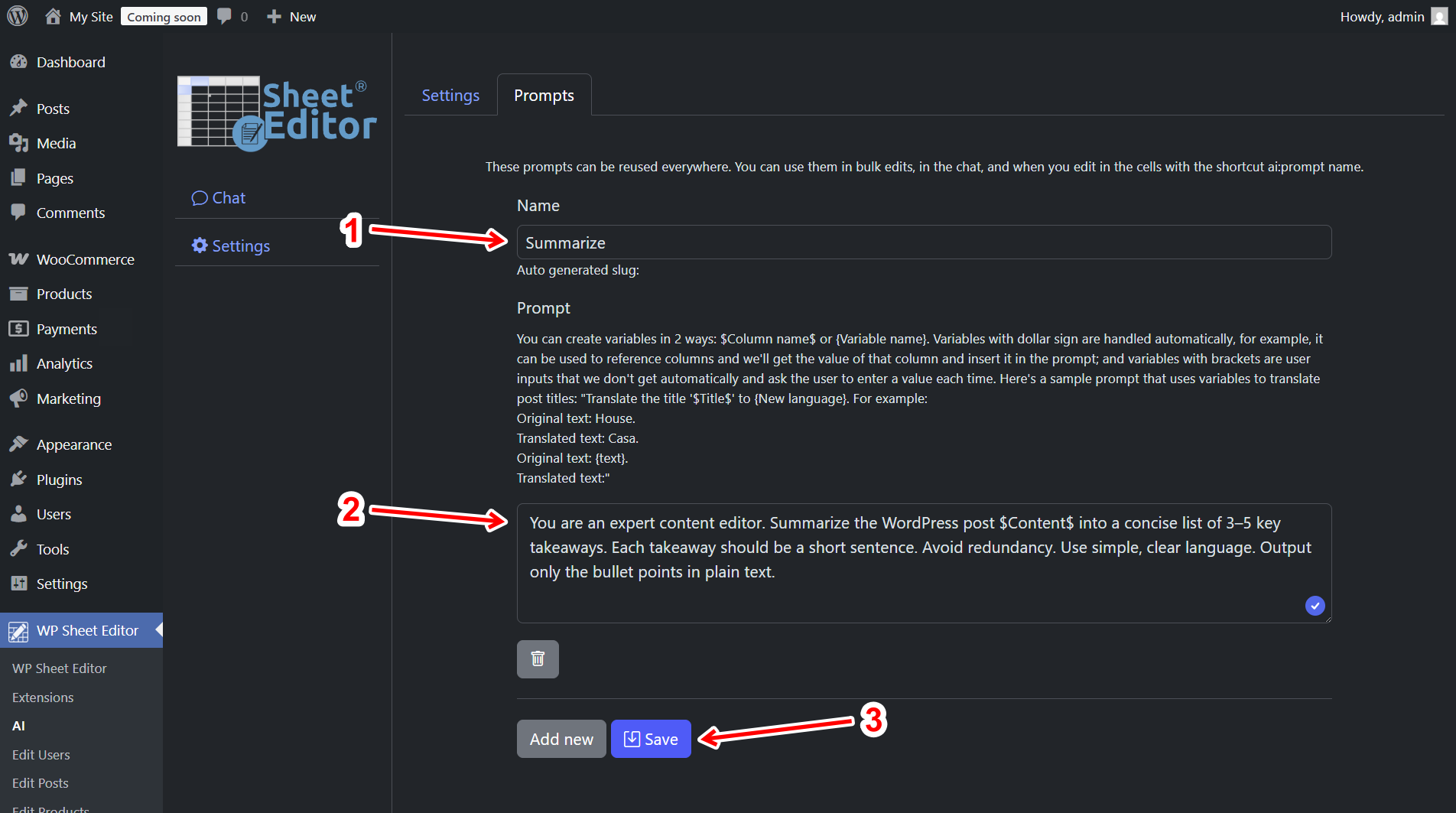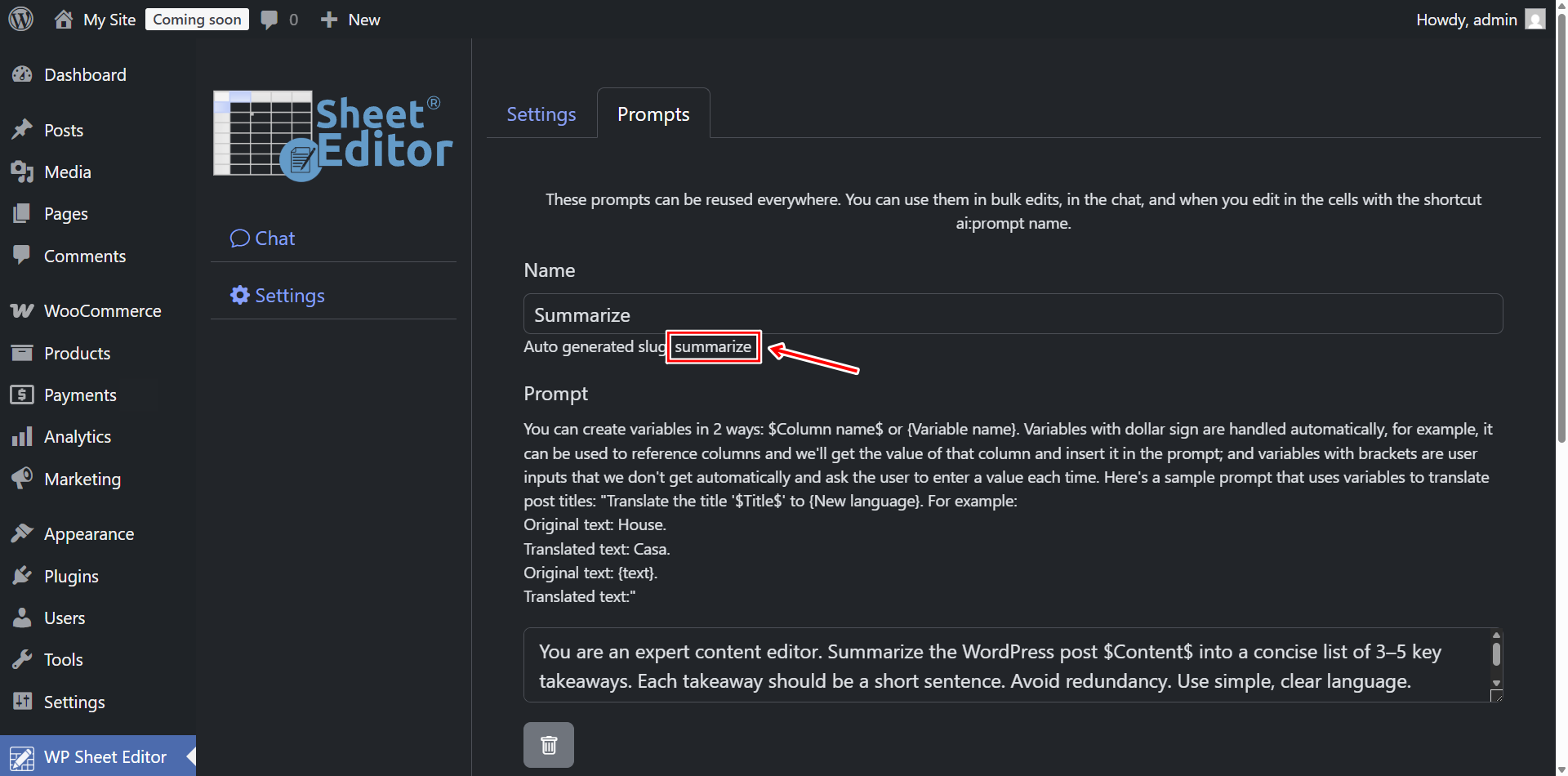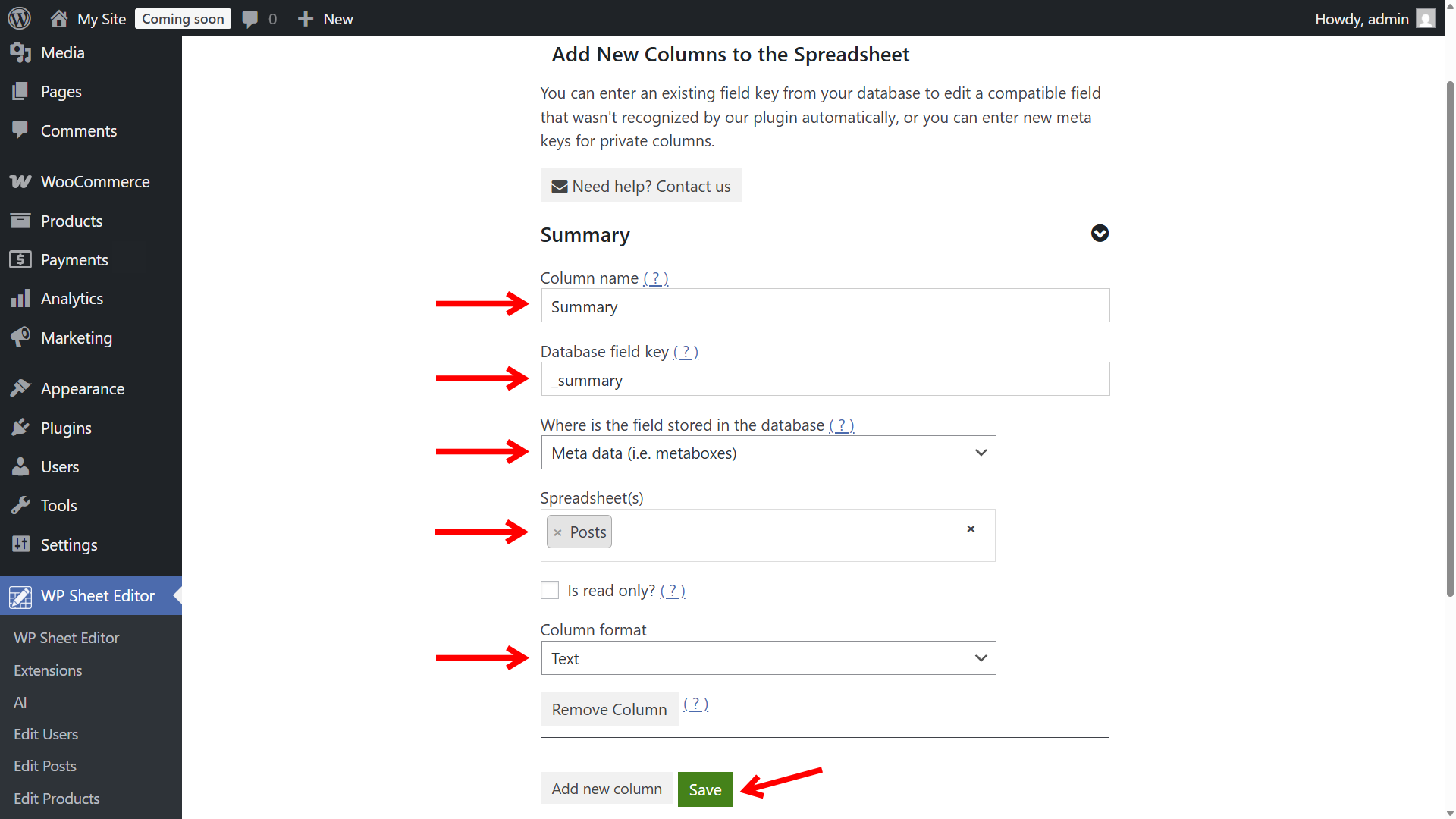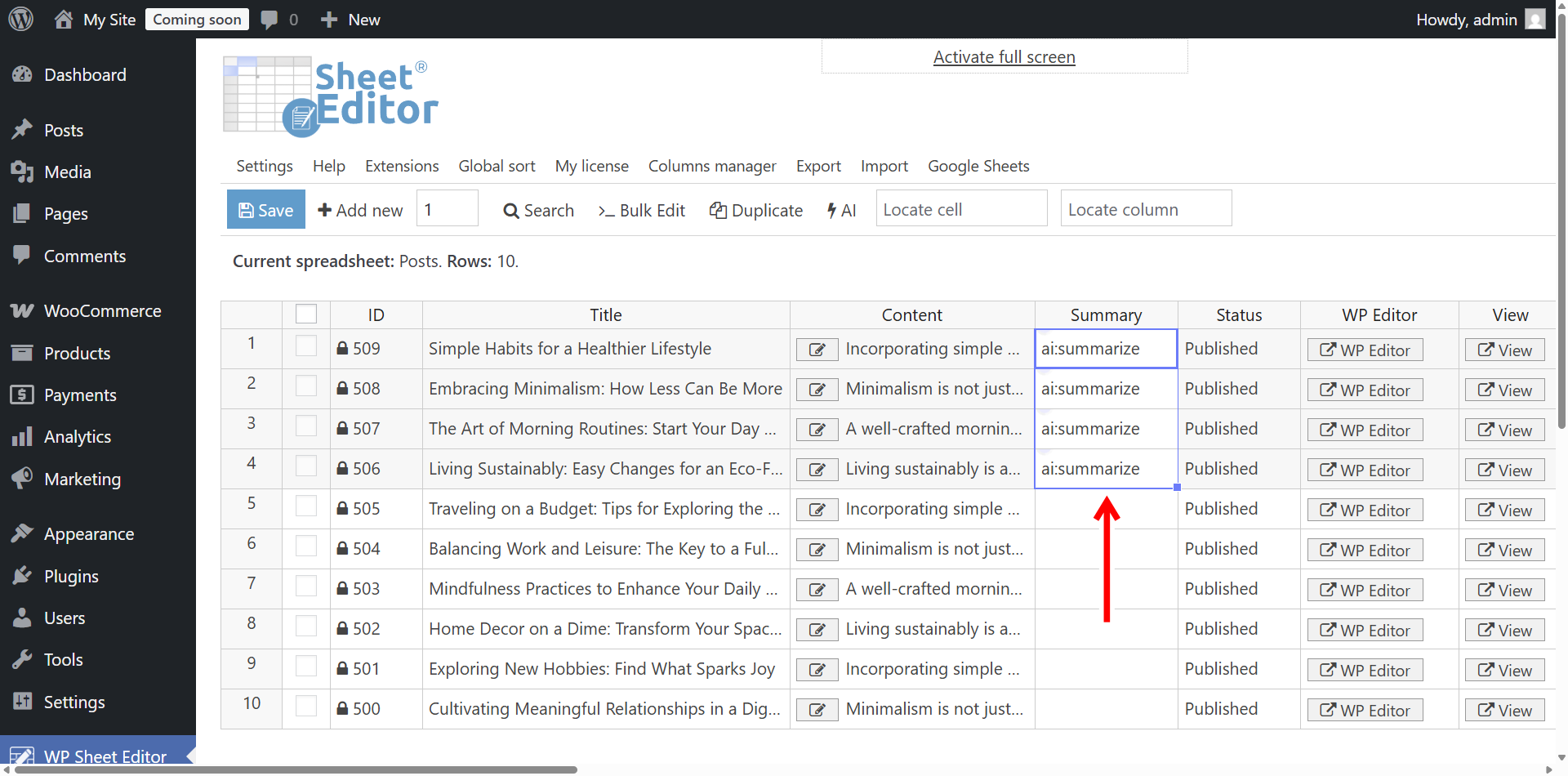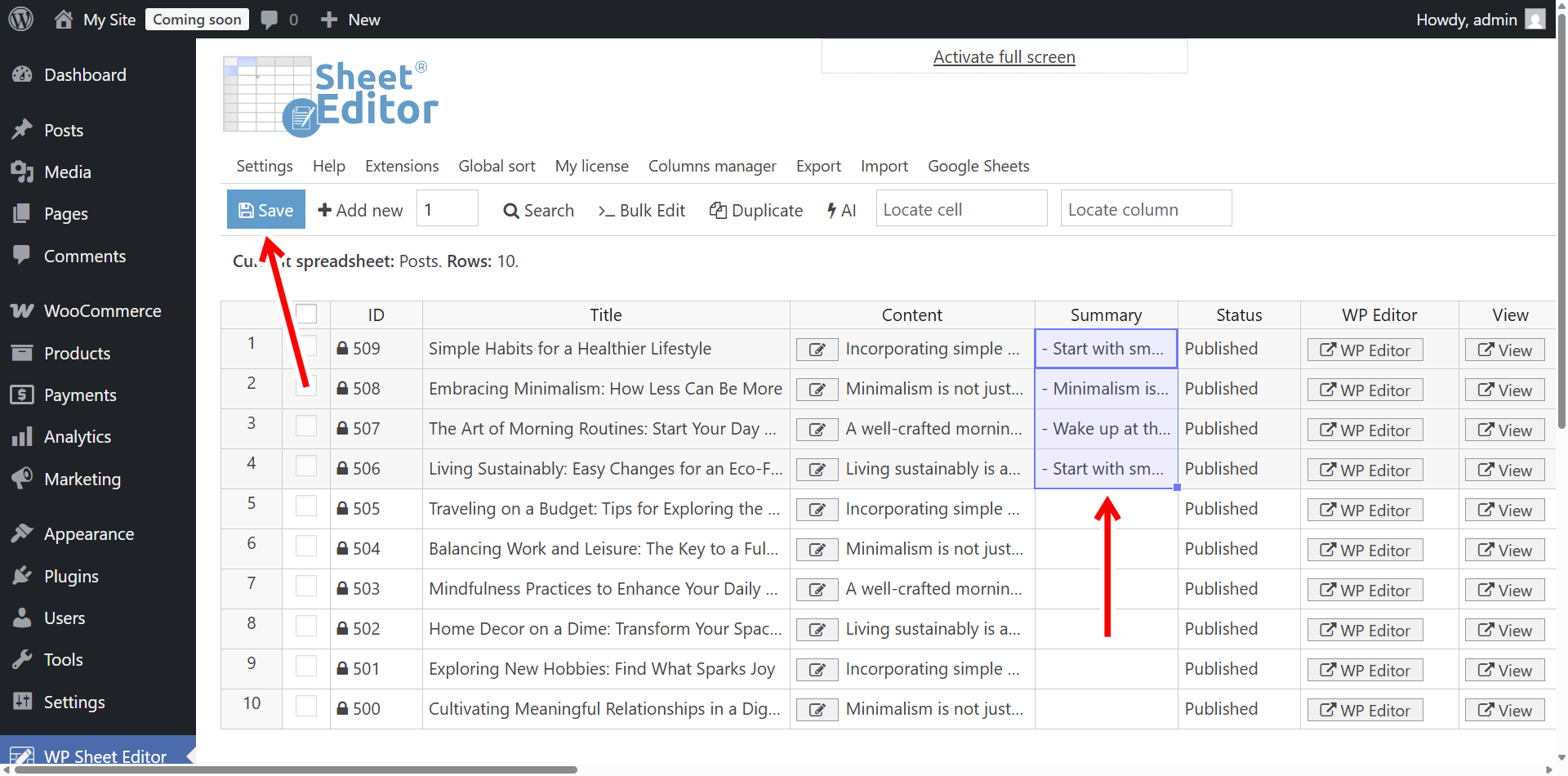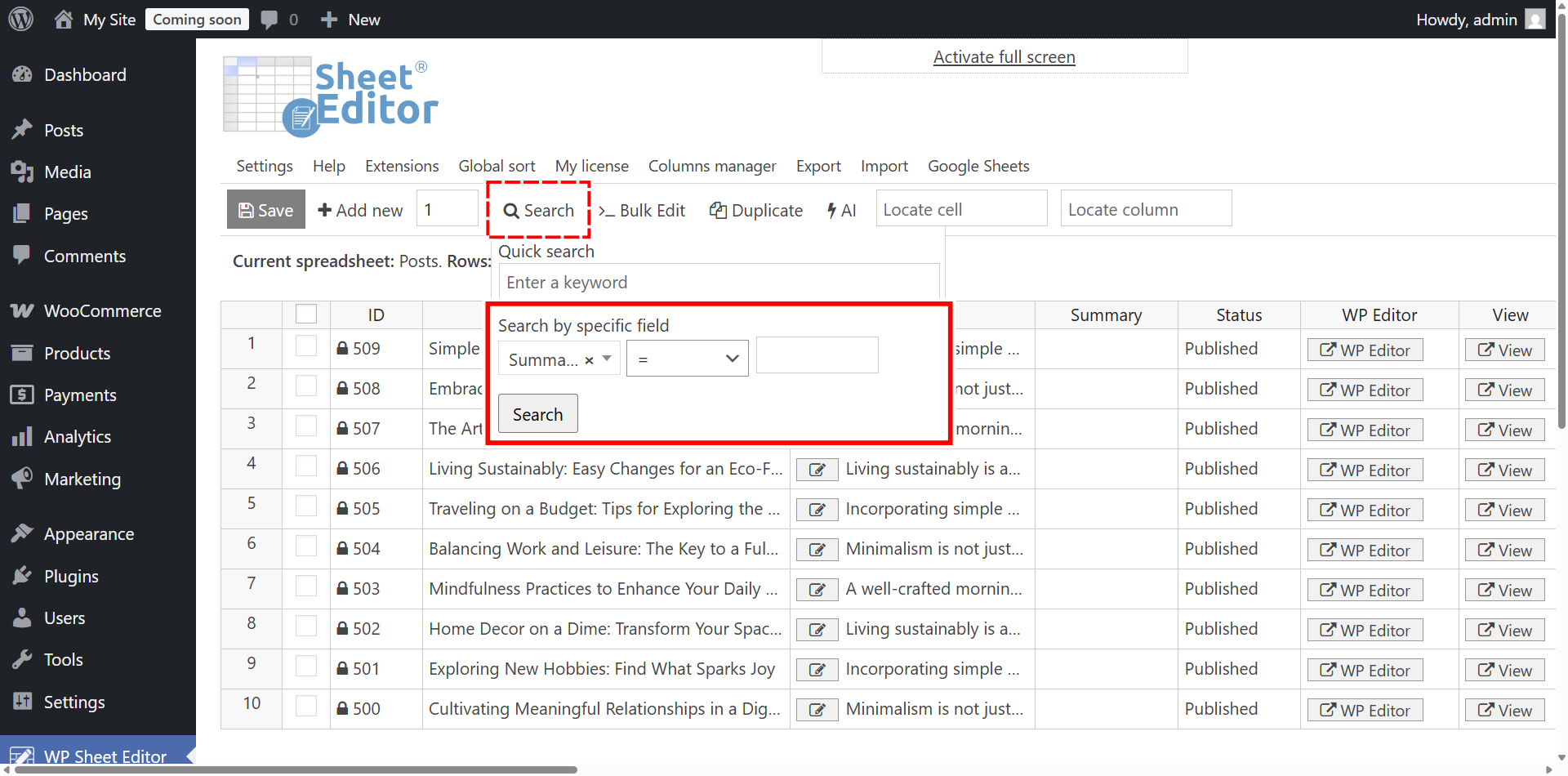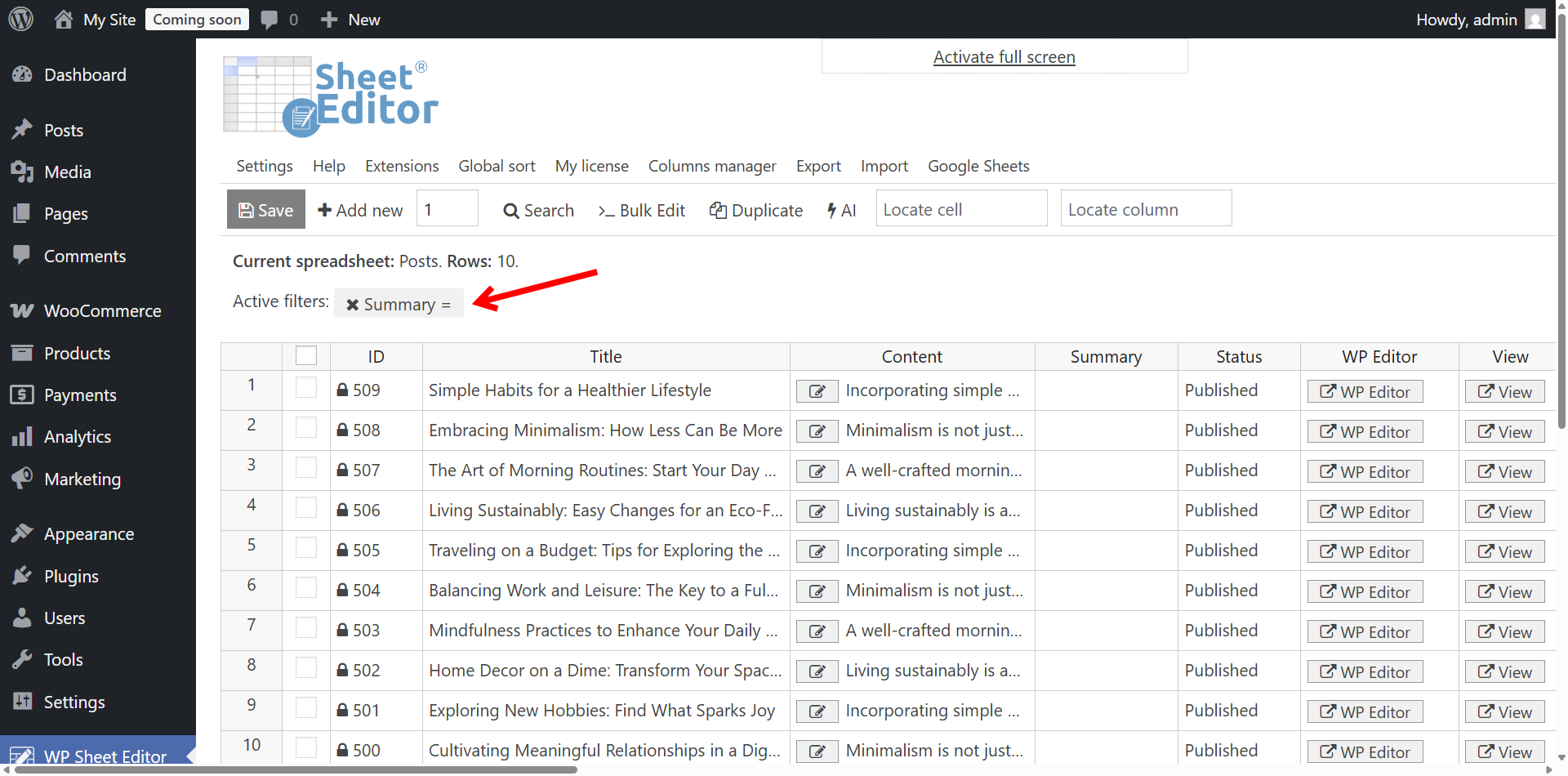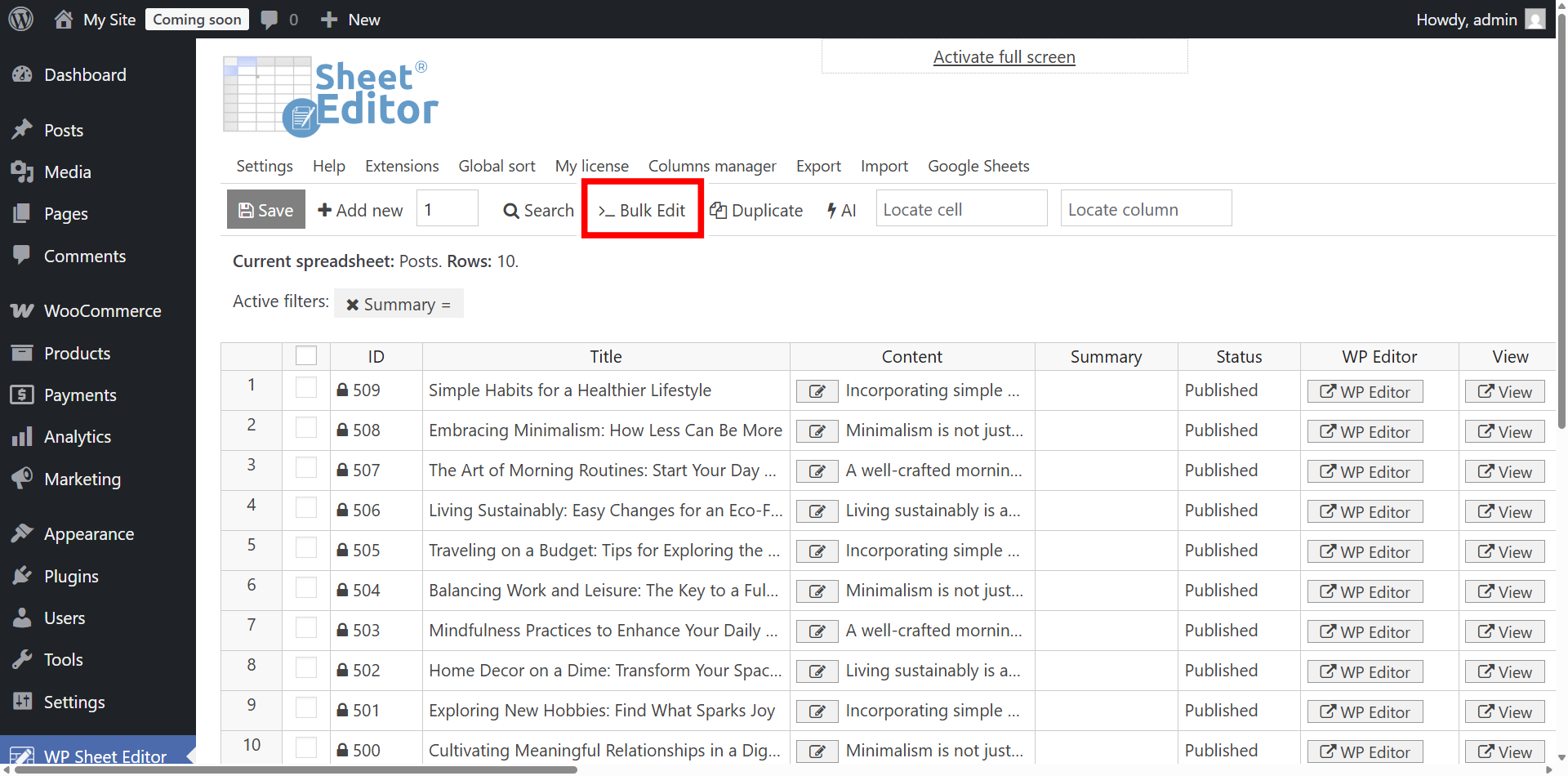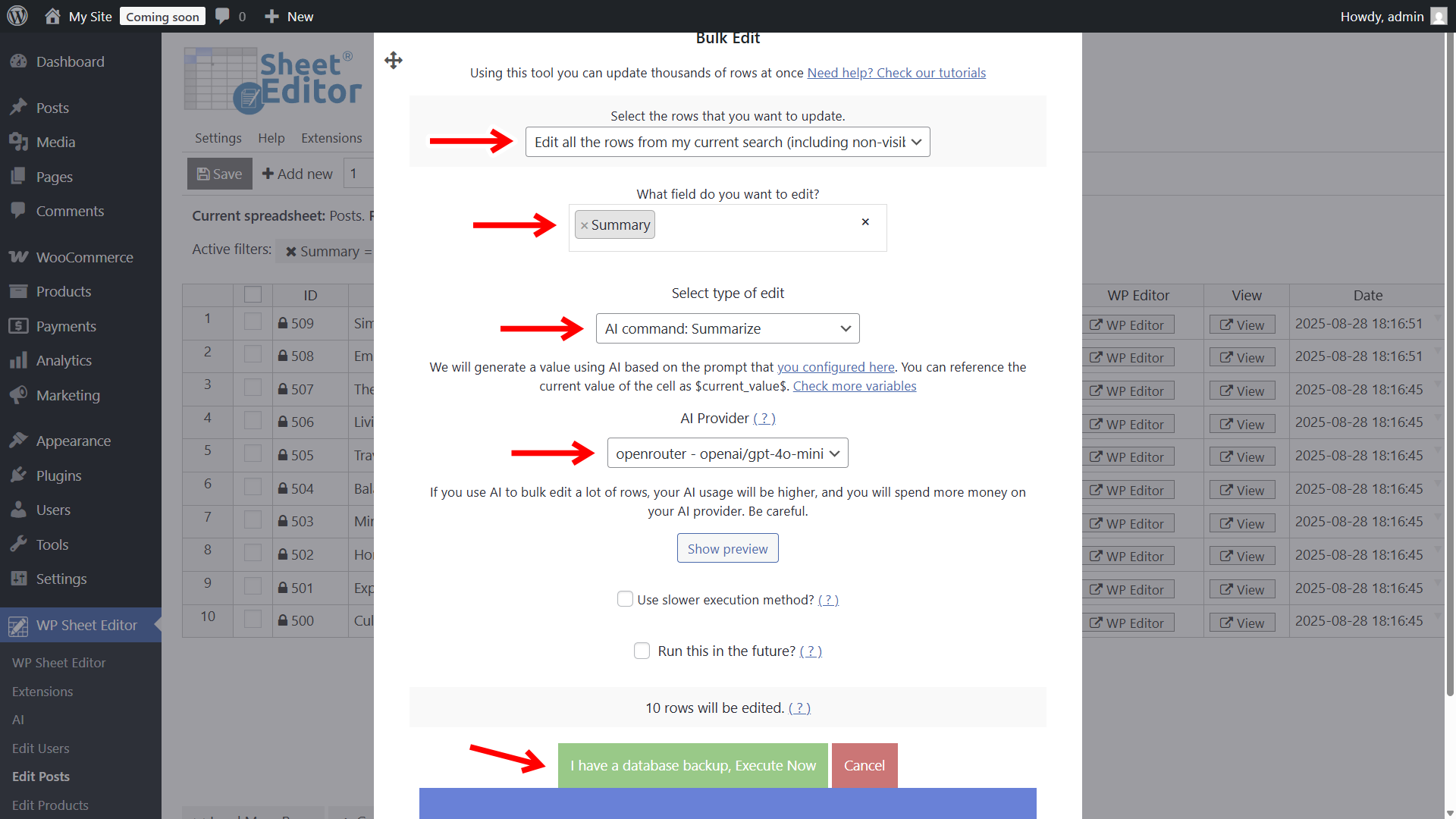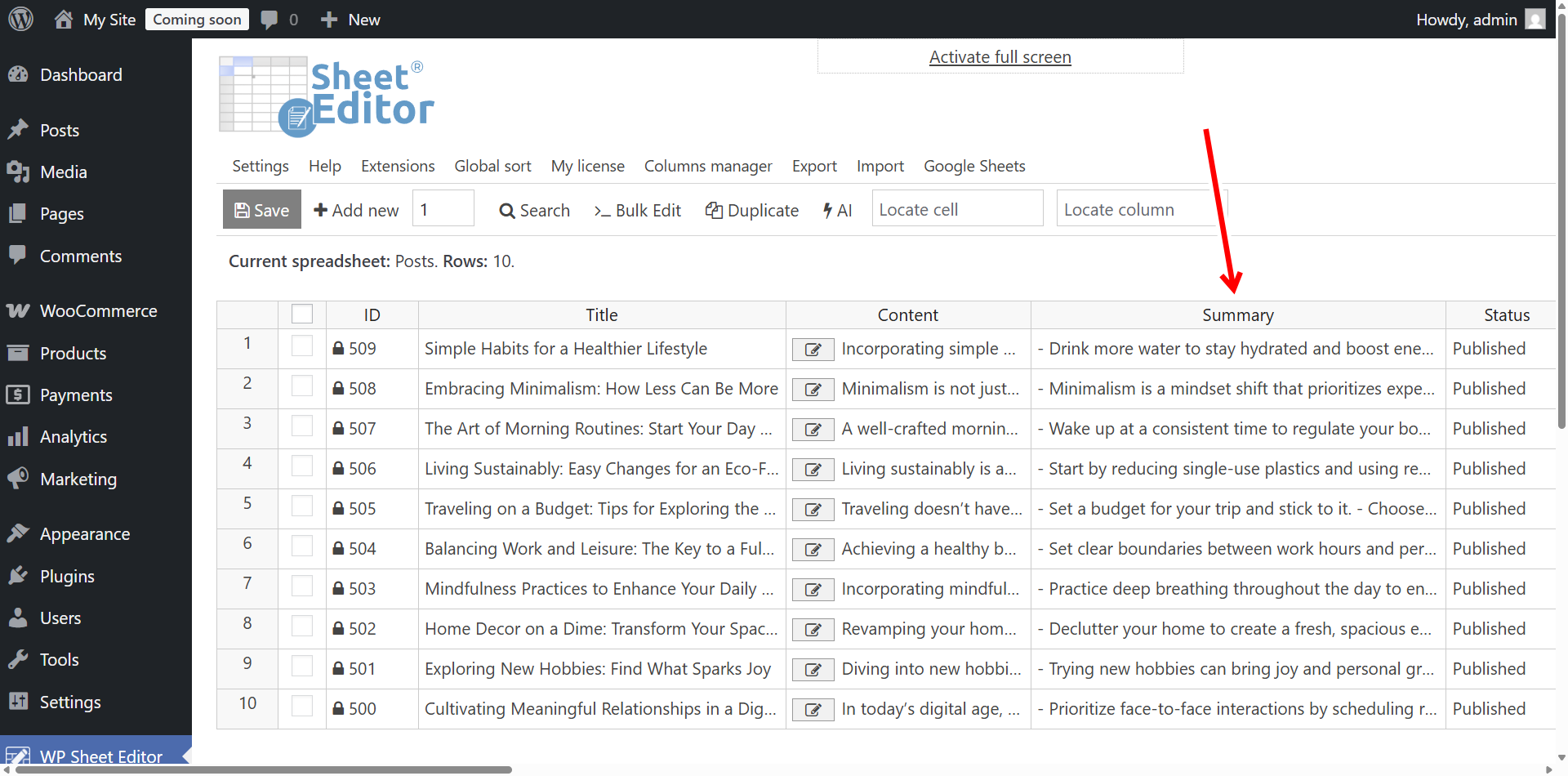Let’s learn how to summarize long WordPress posts into key takeaways with AI.
Do you have long blog posts that overwhelm readers or make them bounce quickly? Summaries and key takeaways can fix that.
So, in this tutorial, you’ll learn how to use WP Sheet Editor – AI to automatically summarize long WordPress posts into concise bullet points or short paragraphs.
This way, you can:
- Improve readability and user engagement.
- Give readers a “quick version” of your content.
- Boost SEO with well-structured summaries.
- Save hours of work by summarizing posts in bulk.
Table of Contents
What you need to summarize posts with AI
To summarize posts in bulk, you’ll need:
1- WP Sheet Editor – Post Types
This plugin gives you a spreadsheet to manage your WordPress posts. It allows advanced search, bulk editing, exporting, and importing.
You can download the plugin here:
Download Posts, Pages, and Custom Post Types Spreadsheet Plugin - or - Check the features
2- WP Sheet Editor – AI
WP Sheet Editor – AI connects WordPress with your favorite AI providers. You can run prompts directly in the spreadsheet to generate summaries, rewrite posts, and more.
You can sign up here:
Sign up to the WP Sheet Editor - AI Service - or - Check the features
3- External AI provider
The AI tool connects to OpenAI, OpenRouter, or any other OpenAI compatible provider. You’ll need an account and an API key.
Follow this guide to set up your provider in WP Sheet Editor – AI.
Step 1. Create a prompt to summarize posts
We’ll ask AI to read the post content and generate a concise summary with key takeaways. To do this, you can create a global prompt so you can run it easily in the spreadsheet and the bulk editor.
Here’s a sample prompt:
You are an expert content editor. Summarize the WordPress post $Content$ into a concise list of 3–5 key takeaways. - Each takeaway should be a short sentence. - Avoid redundancy. - Use simple, clear language. - Output only the bullet points in plain text.
You can customize this prompt to generate a short paragraph summary instead of bullet points if you prefer.
Step 2. Save it as a global prompt
A global prompt is a reusable AI instruction that you save inside WP Sheet Editor.
Instead of typing a long AI prompt every time you want to run it, you create it once, and then call it anywhere with a short slug (like ai:summarize or ai:product-description).
To create a global prompt to summarize your posts into key takeaways, go to WP Sheet Editor > AI > Settings > Prompts.
- Click Add new.
- Add a Name (e.g., “Summarize”).
- Paste the prompt in the Prompt field.
- Click Save.
WP Sheet Editor will generate a prompt slug, e.g. summarize. You’ll use it as a shortcut in the spreadsheet.
Advanced tips & variations
- Short paragraph instead of bullets: Change the prompt to “Return a single short paragraph of 30–40 words summarizing the post.”
- Include estimated reading time: Update the prompt to output “3 key takeaways + estimated reading time” and parse that into another column.
- Language variations: Use the AI model to generate summaries in other languages by adding: “Translate the takeaways to Spanish” in the prompt.
- Manual review: Always review AI-generated summaries for accuracy before publishing them on high-authority pages.
Step 3. Add a custom column for summaries (optional)
If you don’t want to use an additional field in which to generate the key takeaways, you can use the Excerpt field. But in this example, we show you how to create a column in which we will generate the key takeaways.
- Go to WP Sheet Editor > Custom columns.
- Click Add new column.
- Use these settings:
- Column name: Summary
- Database field key: _summary
- Where is the field stored: Meta data
- Spreadsheet: Posts
- Column format: Text
- Click Save.
After creating the column, display it in the posts spreadsheet using the Columns manager.
Step 4. Generate summaries with AI
Note: If you are using the Excerpt field, use Excerpt instead of Summary throughout this section.
You have two options to create the AI-generated summaries:
a) Summarize posts directly in the spreadsheet
- Open WP Sheet Editor > Edit posts.
- Find the Summary column.
- Type the following AI prompt shortcut:
ai:summarize
- Note. Make sure you use the generated prompt slug.
- Click on Enter, and the AI will generate the summary for that post.
You can paste the same shortcut into multiple cells to summarize several posts at once.
As you see, we have generated multiple post summaries with clear takeaways, so we need to click on Save to apply the changes.
b) Summarize all posts in bulk
To summarize hundreds or thousands of posts at once, you can use the Bulk Edit tool.
In this example, we will first search for all WordPress posts that do not have summary takeaways.
Our Bulk AI API allows you to bulk generate or edit WordPress content with AI in WP Sheet Editor.
You just have to hover the mouse cursor over the Search tool and select these values:
- Summary = Empty
- Click on Search
Once you filter the posts missing takeaways, the spreadsheet will display all the search results.
You’ll see the active search filters above the spreadsheet.
Now you need to open the Bulk Edit tool.
Now select these changes in the Bulk Edit tool:
- Select the rows that you want to update: Edit all the rows from my current search (including non-visible rows)
- What field do you want to edit: Summary
- Select type of edit: AI command: Summarize
- AI Provider: Choose your configured model (e.g., GPT-4o, Gemini, Claude).
- Optional: Click Show preview to inspect sample results.
- Click Execute Now to generate summaries in bulk.
As you can see, we have summarized all our posts into key takeaways with generative AI.
Once the summaries are ready, you can:
- Display them at the start or end of posts as a Key Takeaways section.
- Show them in post archives or blog index pages to help readers scan content faster.
- Repurpose them for social media captions, newsletters, or meta descriptions (after editing).
This makes your content more reader-friendly and SEO-optimized.
Frequently Asked Questions
Why add summaries to blog posts?
Summaries improve user experience by giving readers a quick way to grasp the main ideas. They can increase time on page, reduce bounce rate, and make posts more shareable.
Can I control the length of summaries?
Yes. Edit the global prompt to request “1 short paragraph,” “3 bullet points,” or “5 micro-sentences” depending on your needs.
Is this compatible with all AI models?
WP Sheet Editor – AI works with GPT-4o, Claude, Gemini, and any provider that follows the OpenAI-compatible API format.
Related Tutorials
- Find Low Quality WordPress Posts Using AI
- Improve Low Quality Posts with AI
- Generate SEO Titles and Descriptions with AI
That’s it! You’ve learned how to summarize long WordPress posts into key takeaways with AI, saving time and making your content more engaging.