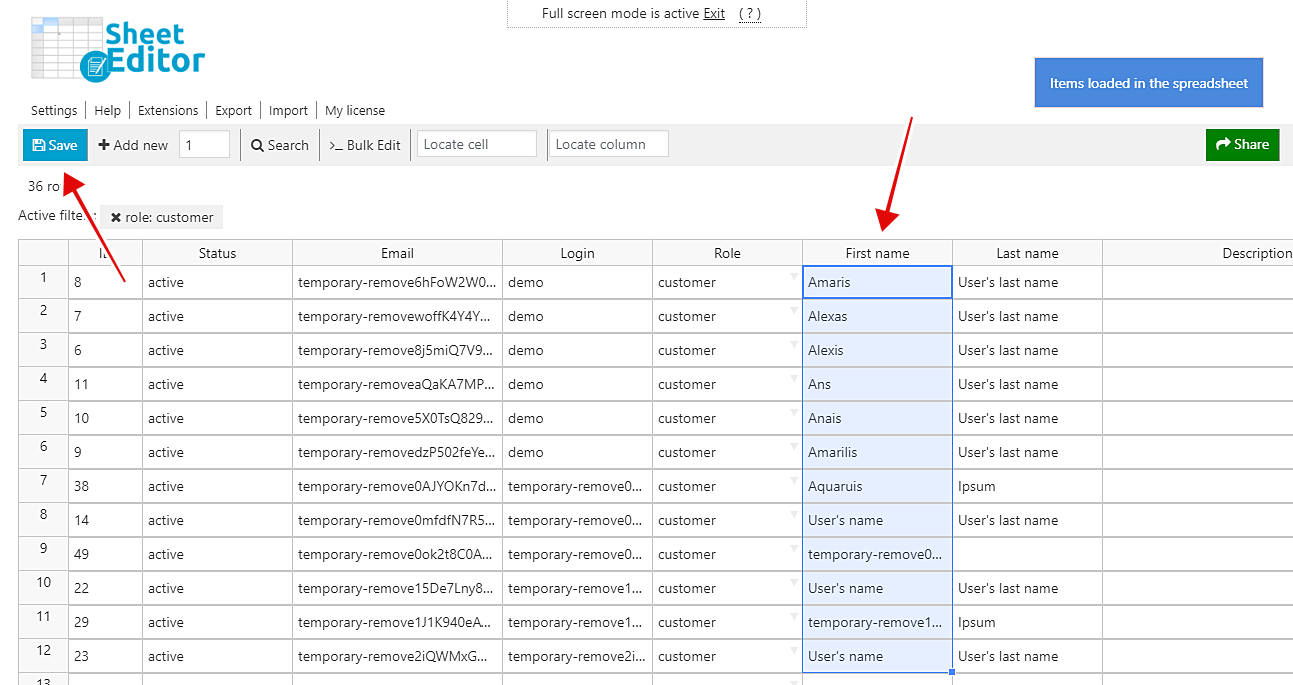Managing a WooCommerce store is not an easy task. It’s about dealing with a lot of information of products, variations, prices, images, stock, attributes, categories, tags, etc. It gets even harder when you have to also manage customer profiles. You need to pay attention to addresses, emails, phones, names, etc.
That’s why we want to share with you some administration tips so that you can save a lot of time.
Tips for managing WooCommerce products and variations
These tips require you to have the WooCommerce Products Spreadsheet plugin installed and activated.
You can download the plugin here: Download WooCommerce Products Spreadsheet Plugin - or - Check the features
1- Filter your products in different ways
If you’re using the normal WooCommerce editor, you’ll see that it’s virtually impossible to find specific products to check or edit them.
For example, you can’t find your products created in a specific date or date range. You can’t find your products by specific attribute, category, tag, etc. You can’t find your products by price.
Another thing you can’t do is find your product variations by date, keyword, attribute, category, price, etc. So your possibilities to filter your products are very limited.
Fortunately, you can find all your products in all these ways in just some seconds using the WooCommerce Products Spreadsheet plugin. Here you have a lot of tutorials where you can learn how to filter your products and variations.
2- Edit hundreds of products in minutes without server errors
With the normal WooCommerce editor, you need to edit your products one by one. For example, if you want to change the short descriptions for thousands of products, you would need to open, edit, and save all of them one by one.
If you apply bulk actions, your server will get overloaded because WooCommerce will try to edit them all at once.
However, the WooCommerce Products Spreadsheet plugin allows you to edit hundreds of products in minutes without server errors. The plugin has been designed to apply changes in batches to help your server rest a little, so it doesn’t overload.
3- Edit many products in a spreadsheet
If you want to change descriptions for 50 products but all of them are different, you would need to open each product, change the description, hit Update and close the product. Then, you would need to repeat the process again and again fifty times.
However, since the WooCommerce Products Spreadsheet plugin displays all your products on a spreadsheet, you can quickly edit the descriptions individually in minutes. You just need to edit the values in the Short description column in each file and, after you’re done with that, click on Save to apply the changes on all your edited products. As simple as that.
4- See your store stats in a spreadsheet
With the WooCommerce Products Spreadsheet plugin, you can see your inventory stats above the spreadsheet. That saves you some time because at the same time you’re editing your products, you see the stats. You don’t need to open another tab or page.
5- Display your product variations on the spreadsheet
You can quickly display your product variations on the spreadsheet by just clicking on Display variations. They will appear next to the parent products.
Here’s a tutorial on how to manage lots of variations: WooCommerce – Manage Large Number of Variations Quickly
6- Edit your WooCommerce products in Excel or Google Sheets
The WooCommerce Products Spreadsheet plugin allows you to quickly Export your products to a CSV file you can edit with Excel or Google Sheets. After applying the changes you wish, you can import the information back to WooCommerce using the Import tool.
READ: How to Import Thousands of WooCommerce Products
Tips for Managing WooCommerce Customers
You can get the most out of these tips if you install and activate the WooCommerce Customers Spreadsheet plugin. It displays your customer profiles on a spreadsheet where you can apply thousands of changes in just some minutes.
You can download the plugin here: Download WooCommerce Customers Spreadsheet Plugin - or - Check the features
1- Update profile information on hundreds of customers quickly
If you have to update phone numbers, addresses, names, last names, etc., you can do it quickly without having to open the profiles one by one as you would do with the normal WP user editor. You just need to go to the column you want to edit and make the changes. Once you’re done, click on Save and all the changes will be applied.
2- Filter customers among all other user roles
Editing customer profiles together with administrators, authors, subscribers, etc., is really tedious. With this plugin, you can quickly filter all your customers among all other user roles.
For that, just click on Search on the toolbar. Then, select Customer in the Role dropdown and click on Run search. Once you do that, all the customers will appear on the spreadsheet.
3- Filter your customers in several ways
If you have to search for all customers by billing or shipping country, or you need to find them by their email company, etc., you can do it quickly using the plugin’s advanced Search tool.
You may want to read: WooCommerce – How to Search Customers by Orders Count
4- Export customers to a CSV for marketing campaigns
Marketing is not just useful. It’s a must. However, when we’re trying to segment our campaigns, we may have some problems trying to classify our customers’ info.
However, with the WooCommerce Customers Spreadsheet, you can export all your customers by their phone numbers and names or by city, state or country.
- WooCommerce – Export Emails of Customers From a Specific City, State, or Country
- WooCommerce – Export customer names and phone numbers by city, state, and country
It’s really simple!
These administration tips are aimed at helping you save a lot of time. We know that managing thousands of products and customer profiles can be something really tedious, and we want to alleviate your pain a little… or a lot.
Install the Products Spreadsheet
You can download the plugin here: Download WooCommerce Products Spreadsheet Plugin - or - Check the features
Install the Customers Spreadsheet
You can download the plugin here: Download WooCommerce Customers Spreadsheet Plugin - or - Check the features