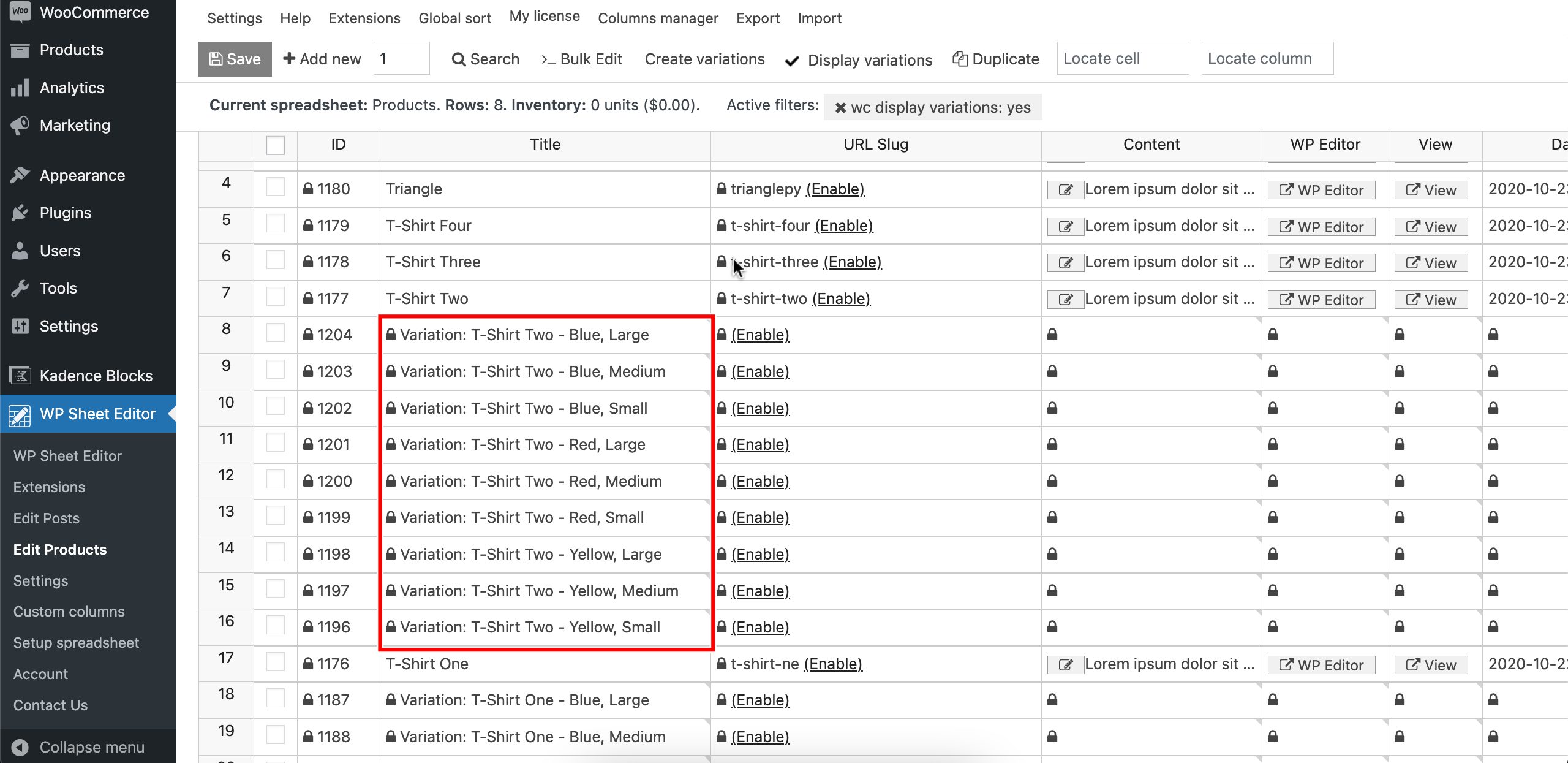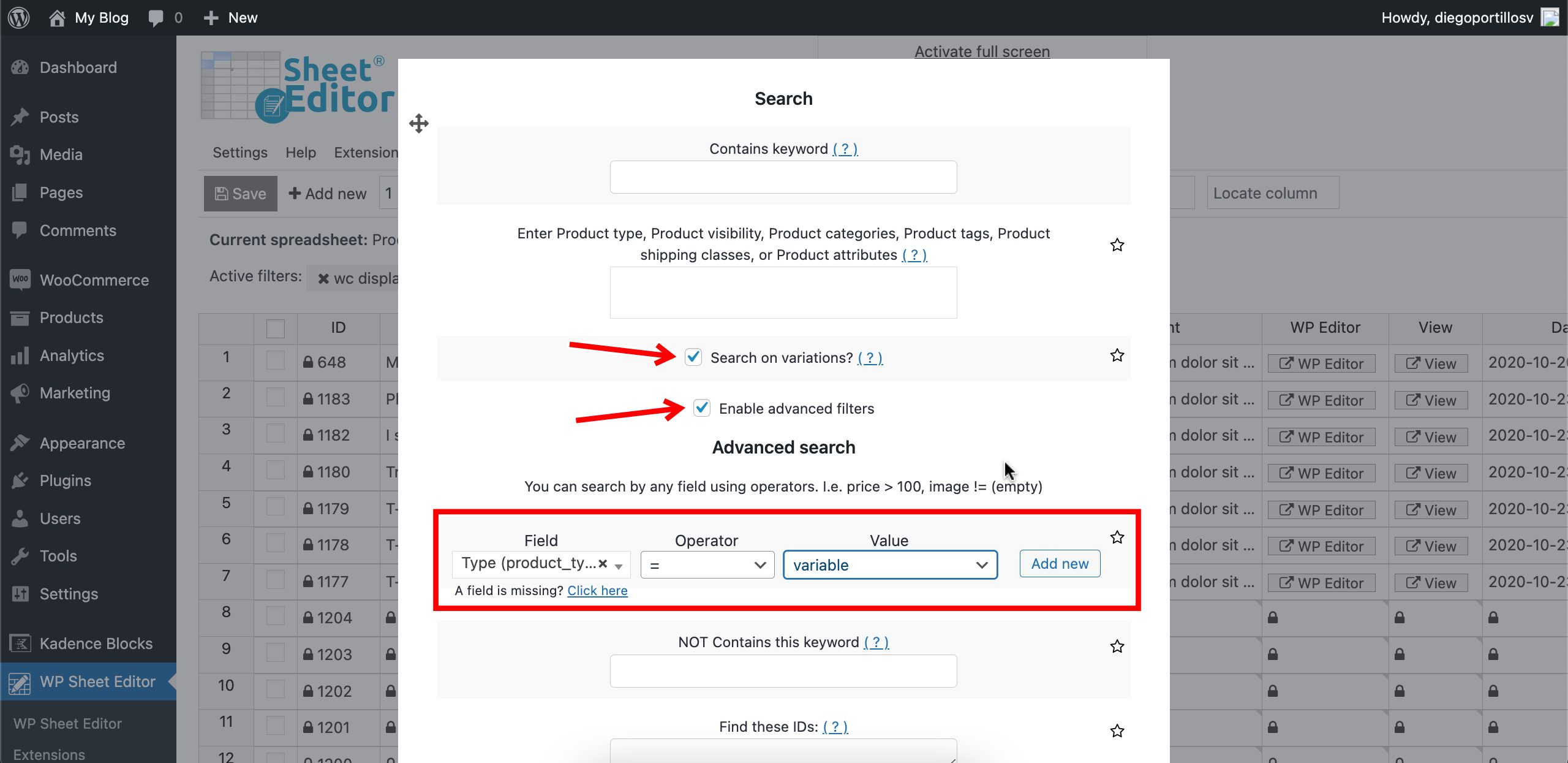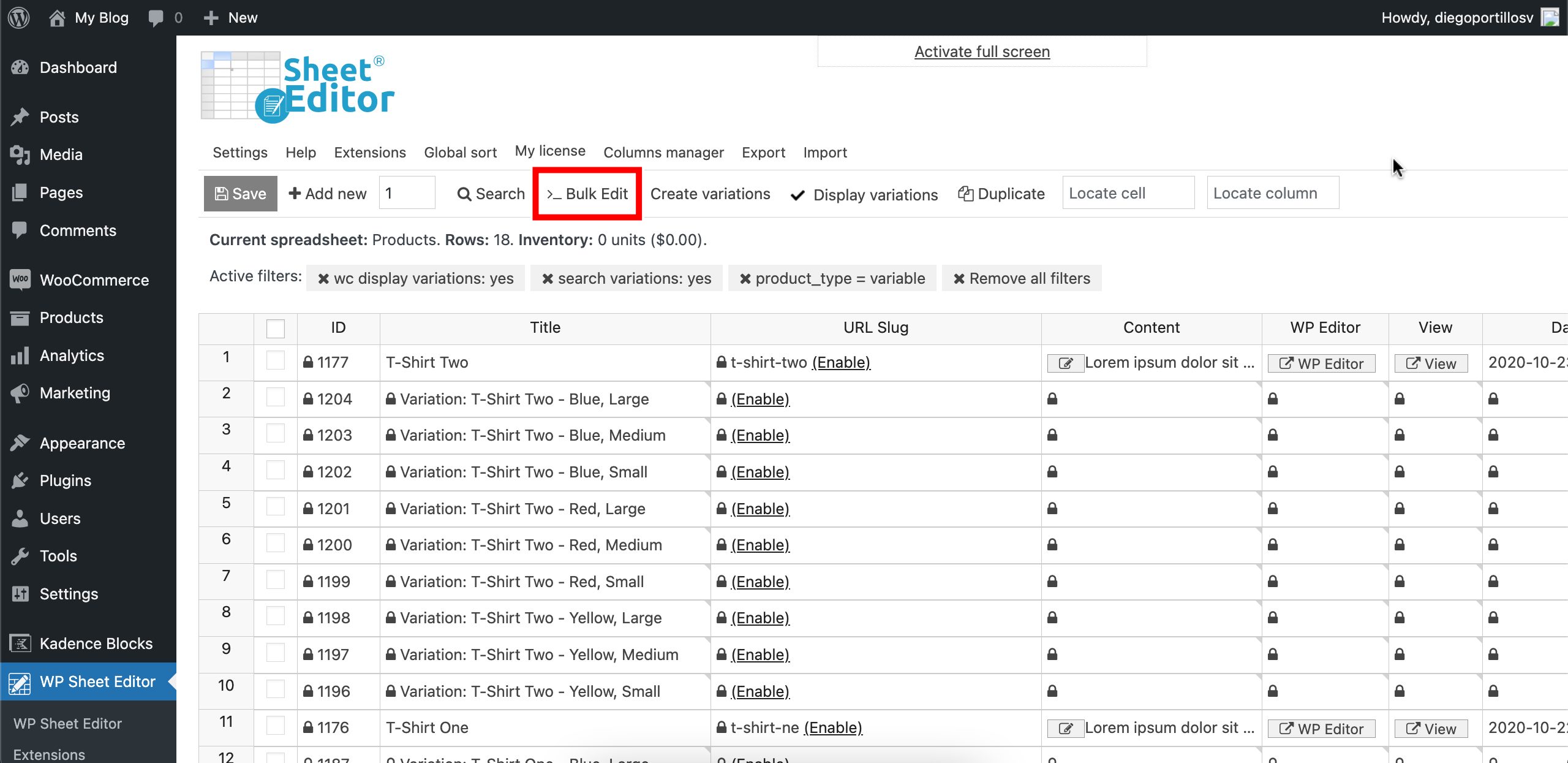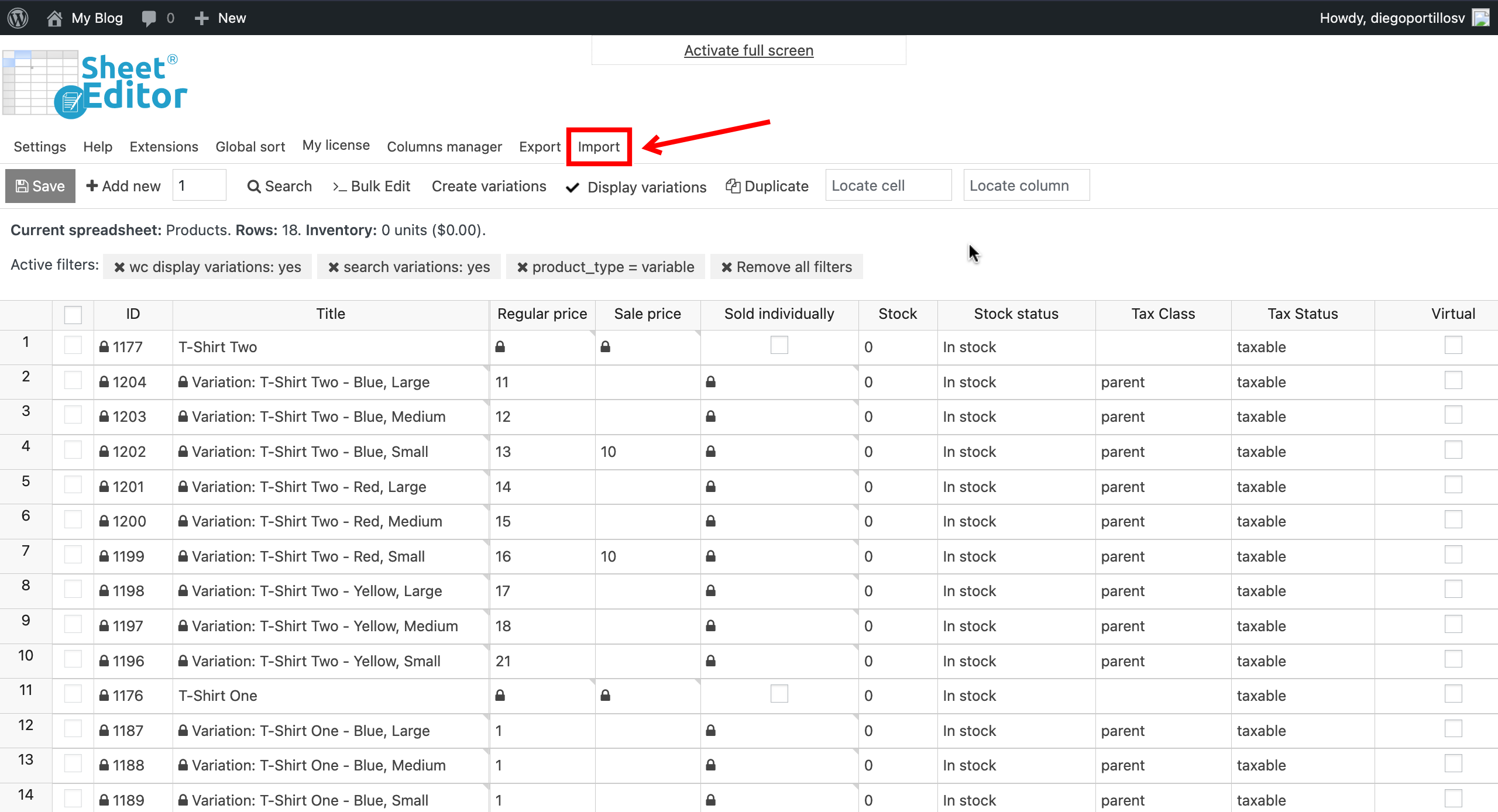Struggling to bulk edit variation prices in WooCommerce? If you’re managing a store with hundreds of variable products, updating prices one by one can waste hours. This ultimate guide shows the best way to bulk edit WooCommerce variations prices using a powerful spreadsheet bulk editor. View, search, and manage all your products and variations in a spreadsheet to simplify bulk price modifications.
Related tutorials:
As you may know, editing variation pricing is a tedious and time-consuming process in WooCommerce if you do it the old way. You have to open each variable product, go to the variations, and start adding the prices individually. For each variation. That’s boring.
That’s why we’ll show you how to update variation prices in bulk using a beautiful spreadsheet. You’ll be able to view and bulk manage all the variations in one place, just as you would do it with Excel or Google Sheets.
Table of Contents
What you need to bulk edit WooCommerce variation pricing
WooCommerce: You need some variable products with variations to edit in the spreadsheet.
WP Sheet Editor – WooCommerce Products: This is the best WooCommerce bulk editor for products and variations.
It allows you to view and manage all your WooCommerce products and variations in a spreadsheet. You can run advanced searches, bulk edit variations and products with a few clicks, export products and variations to a CSV file, and import variations and products from a CSV file.
You can download the plugin here: Download WooCommerce Products Spreadsheet Plugin - or - Check the features
Once you install and activate the plugin, you need to follow the steps below to bulk update WooCommerce variation prices.
How to open the WooCommerce products spreadsheet
To open the products spreadsheet, go to WP Sheet Editor > Edit products.
You’ll see all your products displayed in the spreadsheet, just like this:
In this spreadsheet, every row is a product and every column is a product field.
Display the product variations in the spreadsheet
Normally, if you want to modify the prices of variations in WooCommerce, you need to open each product, edit the variations, save the changes, and repeat this process thousands of times.
With WP Sheet Editor, you can view and manage products and variations in one place.
You don’t have to open each variable product to edit the variation prices, because you can display the variations in the spreadsheet.
You just need to click on the Display variations button on the toolbar.
As you can see below, the product variations are displayed next to their parent products.
There are some fields that are read-only because they’re inherited from the parent product by default.
But there are fields you can edit freely in the spreadsheet. For example, you can easily manage variation pricing in the spreadsheet as we will show you later.
Please, take into account that by displaying variations in the spreadsheet, you’ll also view other product types (simple, grouped, external, etc.).
How to search for variable products
If you want to view variable products only, you can do it using the Search tool.
Once you’re on the Search too, you need to select these values to find the variable products only:
- Tick the Search on variations checkbox
- Tick the Enable advanced filters checkbox
- Field: Type (product_type)
- Operator: =
- Value: variable
- Click on Run Search.
Now you can see that only the variable prices are displayed in the spreadsheet. You can see all the active filters right above the spreadsheet.
Now let’s see some methods to bulk update WooCommerce variation prices.
Method 1: Bulk edit variation prices using the spreadsheet
As mentioned, using the spreadsheet for bulk editing variation prices totally simplifies the administration of WooCommerce variation pricing.
You can easily mass update the variation prices using the spreadsheet, and this is a great way to set a specific price for each variation and bulk save the changes.
Go to the Regular price column and start entering the variation prices. As you will notice, this is one of the fields you can edit on the variation rows.
Once you’re done editing all the bulk variation prices you want to modify, click on Save to bulk update all the variations.
Method 2: Bulk edit WooCommerce variation prices
WP Sheet Editor allows you to bulk modify WooCommerce variation prices.
Editing bulk variation pricing is the best option if you want to save a lot of time.
You can use the Bulk Edit tool to update variation prices in this case, but you can use this tool to bulk update values in any field on any number of products.
Now, you need to select the following values to bulk modify the variation prices:
- Select all the rows that you want to update: In this case, we’ll select the Edit all the rows from my current search option, but you can edit all the results from a specific search or edit all the manually selected variations.
- What field do you want to edit: In this case, we’ll select the Regular price option, but you can also bulk edit the Sale price field.
- Select type of edit: You have these options:
- Set value: Select this to assign a new / same price to all the variations.
- Clear value: Select this to remove the prices from all the variations.
- Increase by number: Select this to increase a specific amount to the variation prices.
- Increase by percentage: Select this to increase a percentage. 10% for example.
- Decrease by number: Select this to decrease a specific amount to the variation prices. $10 for example.
- Decrease by percentage: Select this to decrease a specific percentage.
In this case, we will increase $1 to all the variation prices, so we need to select these values.
- Select type of edit: Increase by number
- Increase by: Enter the amount here.
- Important: Since we’re editing the WooCommerce variation prices, we need to select the Edit only variations option.
- Click on Execute now.
As you can see in the screenshot below, all the variation prices have been edited in bulk.
Method 3: Bulk import variation prices from CSV
Since WP Sheet Editor allows you to export and import products’ data, you can bulk import variation prices from a CSV file.
This is another great way to bulk update variation pricing. You can hire a person who is in charge of editing the variation prices in Excel, Google Sheets or any other CSV editor.
For this, you need to export a CSV file containing your WooCommerce variations, send the file to the person in charge of bulk updating the variation prices, and then proceed to bulk import the prices from the CSV into WooCommerce.
Here you can see our CSV file containing the variation prices:
Now we need to open the Import tool to upload the CSV file containing to bulk change or bulk add variation prices.
Now you need to select the CSV you will import:
- Source: CSV file from my computer.
- Click on Choose File to select the file from your computer.
- Click on Next.
Now you need to click on Import all the columns or Select individual columns to import.
After that, we will match the information in the CSV with the information on our server.
In this case, we will Update existing items, ignore new items.
Now let’s match the CSV Field and the WordPress Field by ID.
Click on Next.
Finally, you’ll see a preview of how the information looks imported.
Click on Start import to bulk update the variation prices from the CSV file.
In this guide, we’ve shown you how to bulk edit variation prices in WooCommerce using WP Sheet Editor – WooCommerce Products. This plugin lets you update prices directly in the spreadsheet, apply changes to hundreds of variations at once, or import pricing from CSV files, saving you from manual edits.
These methodsmake managing WooCommerce variation pricing simple and efficient. Ready to streamline your store?
You can download the plugin here:
Download WooCommerce Products Spreadsheet Plugin - or - Check the features
FAQs on bulk editing variation prices in WooCommerce
Can I bulk edit sale prices for variations?
Yes, follow similar steps in the Bulk Edit tool by selecting ‘Sale price’ instead of ‘Regular price’.
How do I bulk edit prices based on attributes?
Use the Search tool to filter by attributes (e.g., size or color), then apply bulk edits.