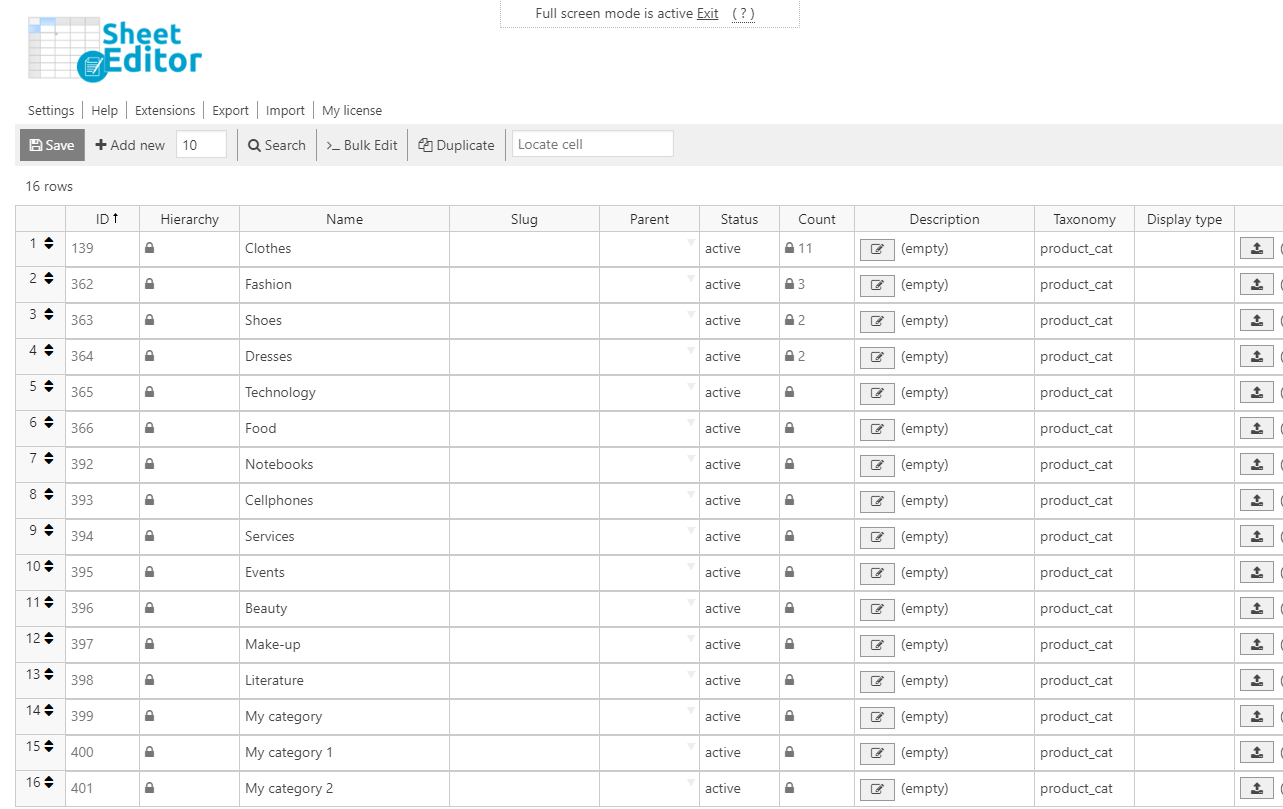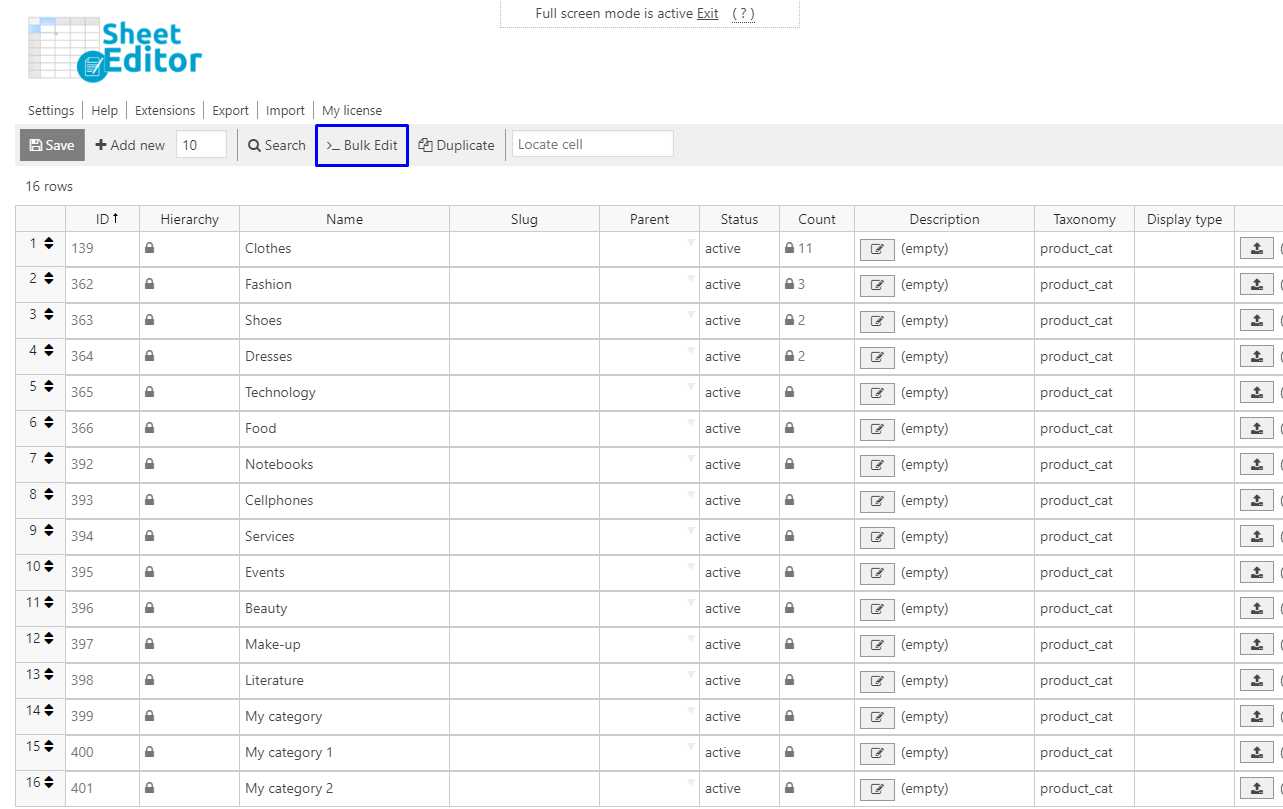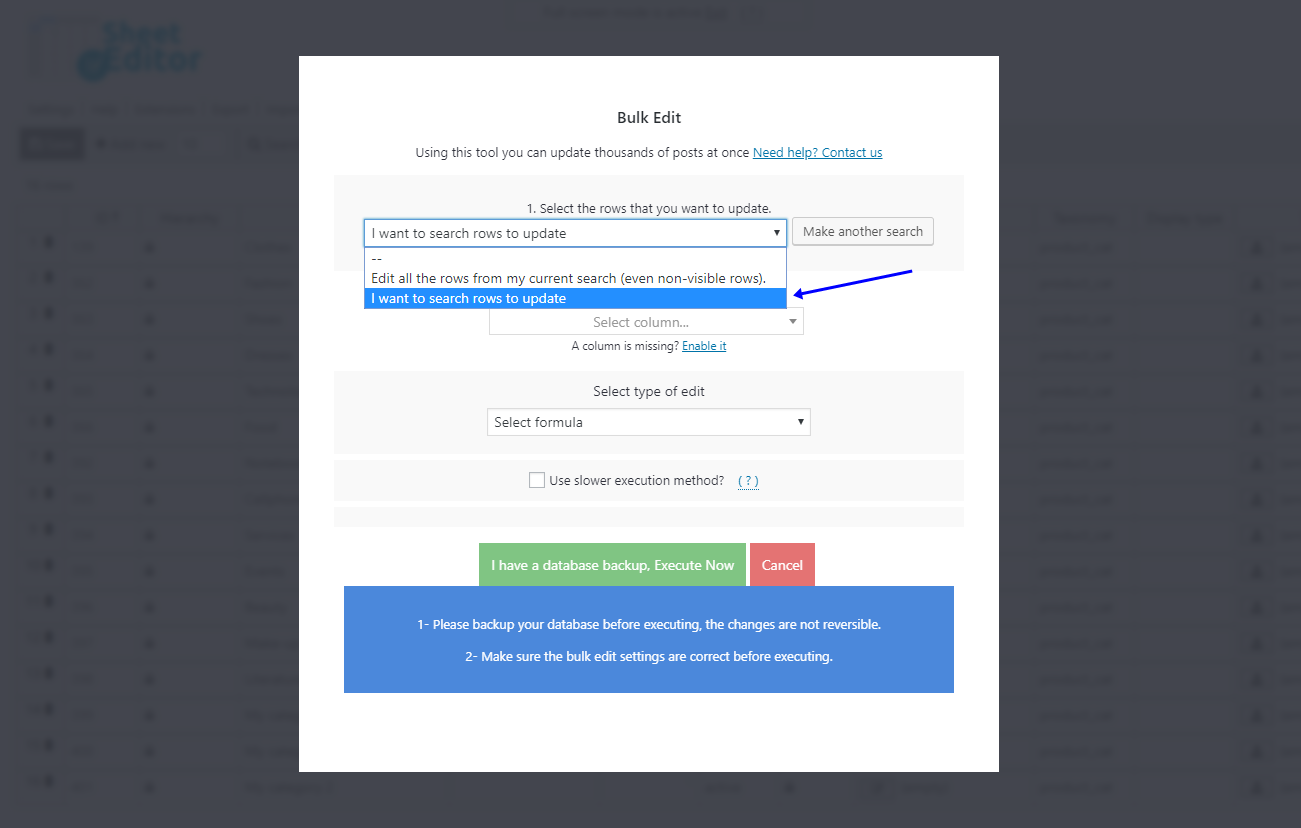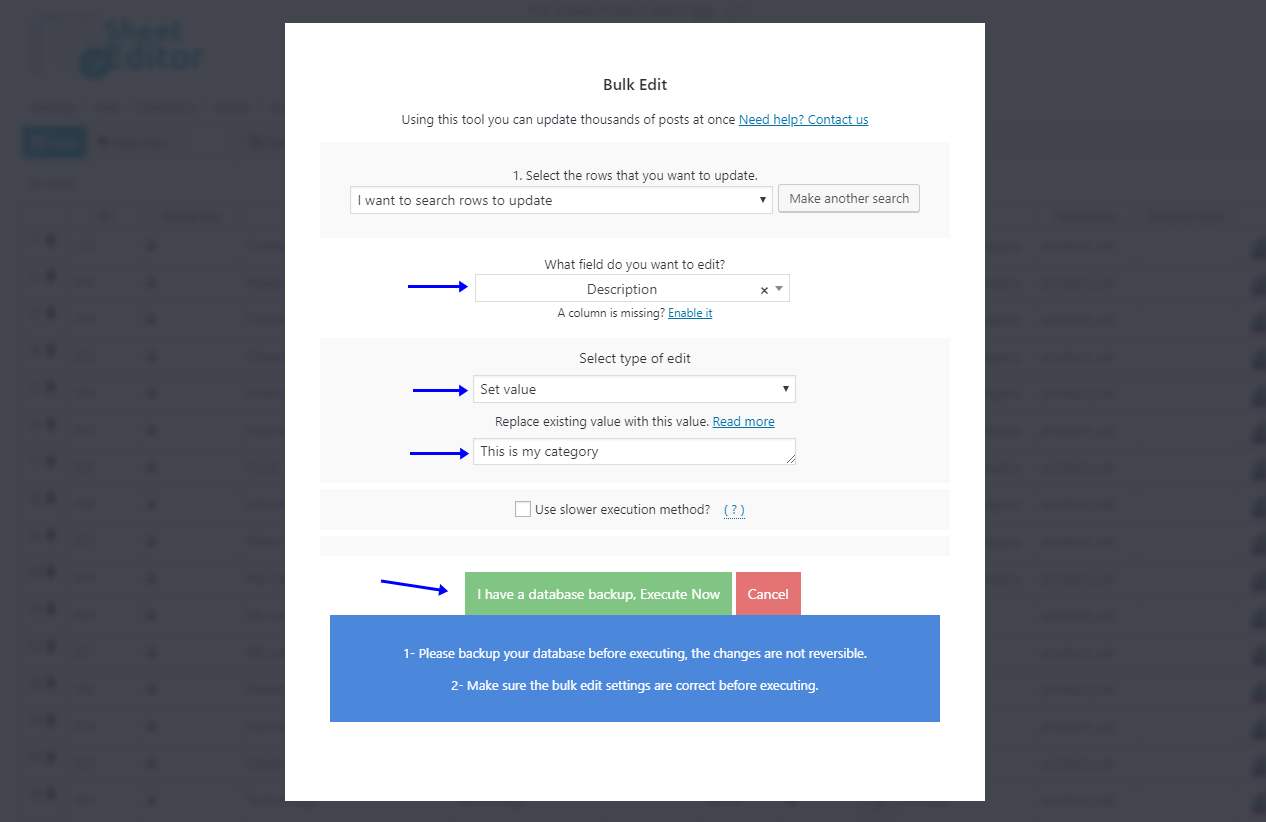You must urgently edit the of category descriptions when they are empty, as it is likely that your customers will not find the product they are looking for if the category does not have an explanation of its content. Remember that clarity plays a big role in the success of our store. And we want you to succeed.
That’s why we’ll show you how to edit hundreds of product category descriptions. For this we’ll use the Categories, Tags, Product Attributes, Taxonomies Spreadsheet plugin.
Install the plugin
The WP Sheet Editor is designed to help you manage your store without having to spend too many hours applying changes to your products and taxonomies. Just by clicking some buttons and filling out some fields, you can apply changes to thousands of products.
You can download the plugin here: Download Categories, Tags, Product Attributes, Taxonomies Spreadsheet Plugin - or - Check the features
Video Guide
Text Guide
Once installed and activated, open the plugin by going to Sheet Editor > Edit Product Categories, and it will display all your categories in a spreadsheet like this.
1- Edit category descriptions individually in the spreadsheet
You can easily edit your product category descriptions in the spreadsheet. Just go to the Description column and start editing. It’s so simple.
Just remember clicking on Save after changing your category descriptions.
2- Edit hundreds of category descriptions at once with the Bulk Edit tool
You can use the Bulk Edit tool to edit hundreds of category descriptions. This tool is located on the plugin’s toolbar, so just click it.
Once you open the tool, you can filter the categories you’ll edit. If you don’t filter them, the changes will be applied to all your categories.
To filter them, select the I want to search rows to update in the Select the rows that you want to update dropdown.
In the search tool, you can filter all the categories containing a specific keyword. Just enter it in the Contains keyword field and click on Run search.
You can also use any other search parameter to filter the product categories by activating the advanced filters.
For example, you can search for all product categories that are used by 50 products or more.
Just enter the following values:
- Enable the advanced filters
- Field: Count (product_count_product)
- Operator: >
- Value: Enter any value you want to search for.
- Click on Run search
Once you have filtered your product categories, you’ll be redirected back to the Bulk Edit tool.
In the Bulk Edit fields, you need to set these values to set the new description on the categories filtered:
- Select the rows that you want to update: I want to search rows to update
- What field do you want to edit: Description
- Select type of edit: Set Value
- Replace existing value with this value: Enter the new description here.
- Click on Execute now.
Done!
You don’t need to spend too many hours editing your category descriptions. With WP Sheet Editor you can save lots of hours and you don’t need to use any codes!
You can download the plugin here: Download Categories, Tags, Product Attributes, Taxonomies Spreadsheet Plugin - or - Check the features