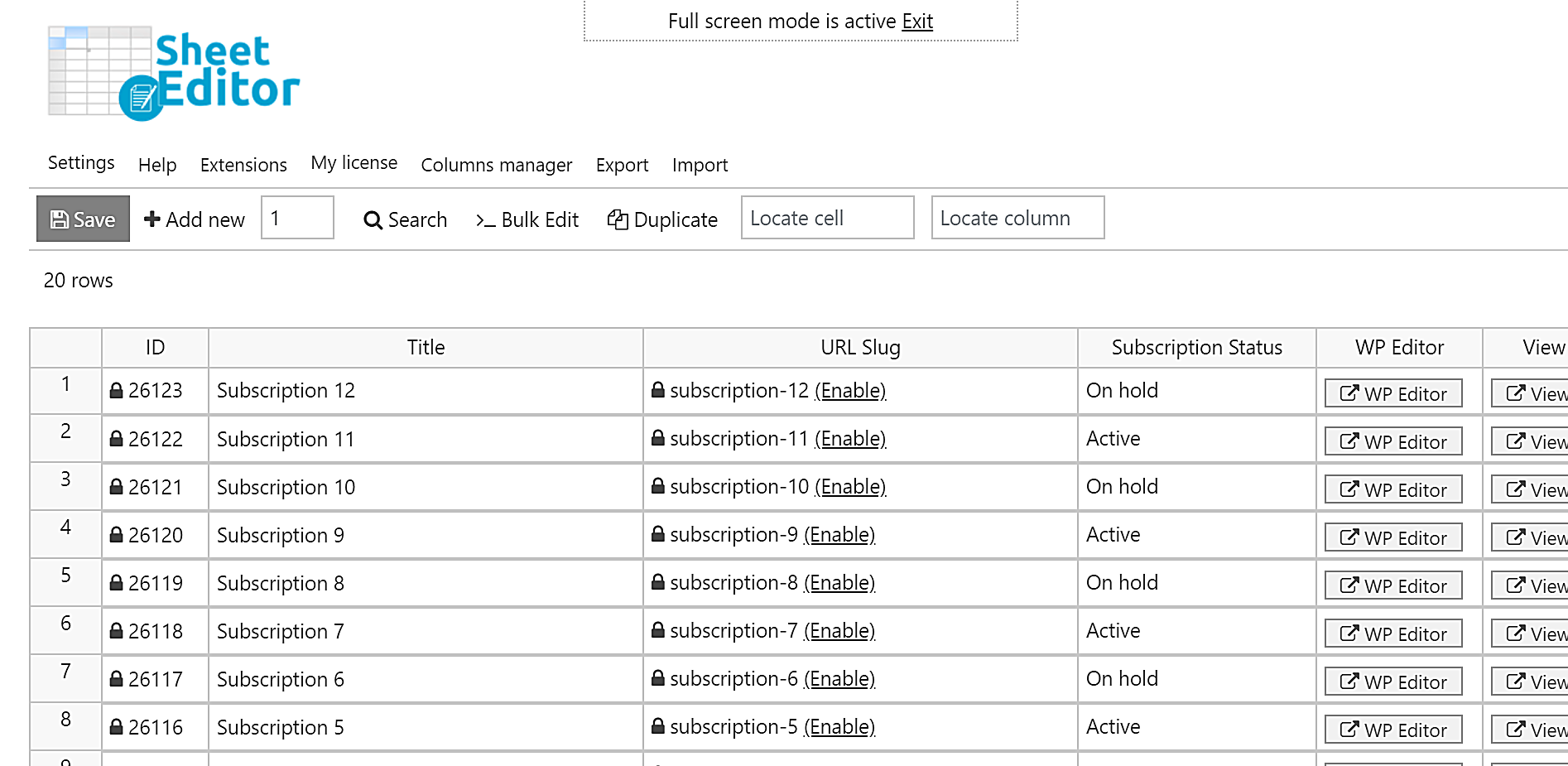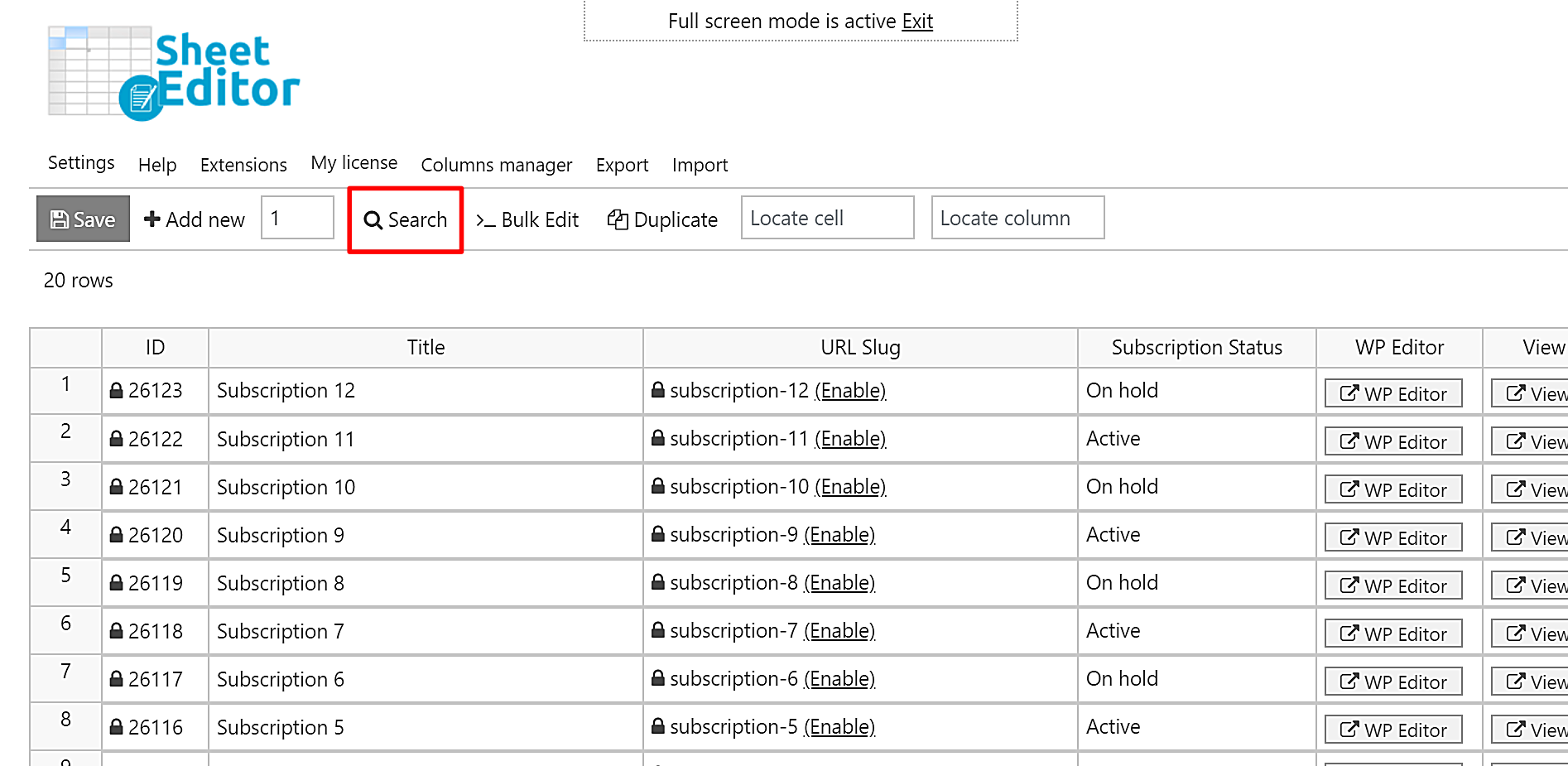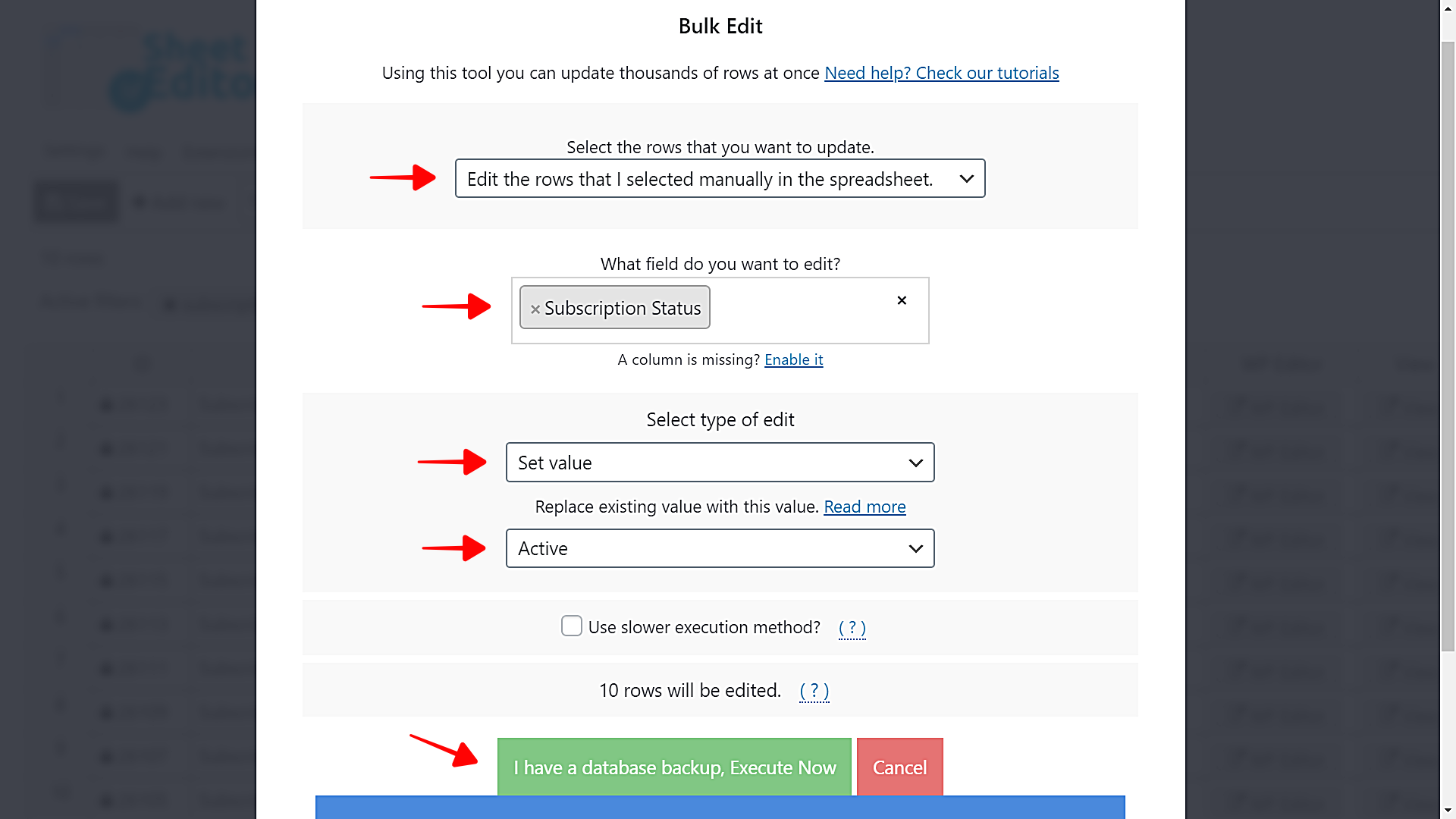This tutorial shows you how to bulk edit the status of your WooCommerce Subscriptions. For example, you may want to change all subscriptions with status “On hold” to “Active” or vice-versa. You may also want to change all “Active” subscriptions to “Cancelled”.
This is helpful in many scenarios. For example, if you sell training and your training sessions should suddenly be canceled due to bad weather or the teacher will not be available anymore. Our plugin will allow you to find all the subscriptions related to a product (training lessons) and cancel those subscriptions at once.
We will use WooCommerce Orders Spreadsheet for this purpose. This plugin allows you to view and edit thousands of subscriptions in an intuitive spreadsheet inside WordPress.
With this plugin you can:
- Do advanced searches quickly to find subscriptions by status, price, date, etc.
- Apply massive changes to any field of your subscriptions.
- Search subscriptions and export search results to a CSV file.
- Etc.
You can download the plugin here:
Download WooCommerce Orders Spreadsheet Plugin - or - Check the features
After installing and activating the plugin, you need to follow these simple steps to edit the status of hundreds of subscriptions.
Video Guide
Text Guide
1- Set up the subscriptions spreadsheet
Go to WP Sheet Editor > Setup Spreadsheet and select the Subscriptions post type to edit it with the spreadsheet.
Now select the columns you want to display in the spreadsheet.
- Enabled: It shows all the columns that will be displayed in the spreadsheet.
- Disabled: You can move any unnecessary columns here.
Once you’ve selected all the columns you want to include in the spreadsheet, click Save to generate the subscriptions spreadsheet.
After that, all the subscriptions will be displayed in the spreadsheet as rows and all their fields as columns.
2- Search for all the subscriptions you’ll edit
Maybe you don’t want to edit all the subscriptions, so you need to filter the ones you want to edit. Here we show you how to search for subscriptions by status. Also, the search is very flexible and you can find subscriptions related to a specific product, find subscriptions by date, etc.
This is useful in the following situations:
- Convert active subscriptions into cancelled
- Convert on hold subscriptions into active
- Convert cancelled subscriptions into on hold
- Convert cancelled subscriptions into expired
- Etc.
Open the Search tool with one click.
Now search for all the subscriptions by status using these values:
- Tick the Enable advanced filters checkbox and select the following values.
- Field: Subscription Status
- Operator: =
- Value: Select any of the following options: active, on hold, cancelled, expired.
- Click Run Search to filter all the subscriptions containing the selected status.
In this example, we’ve searched for all the on hold subscriptions, so we can see them displayed in the spreadsheet.
3- Bulk edit the subscription status
We’ve filtered the on hold subscriptions in order to change their status into active, so after filtering them, we need to open the Bulk Edit tool with one click.
After opening the Bulk Edit tool, we need to select these values to bulk edit the status for the filtered subscriptions.
- Select the rows that you want to update: Edit all the rows from my current search (including non-visible rows)
- What field do you want to edit: Subscription Status
- Select type of edit: Set value
- Replace existing value with this value: Select any of the following options: active, on hold, cancelled, expired.
- Click Execute Now.
After applying these values, all the selected subscriptions will be updated. For this example, we edited the on hold subscriptions to convert them into active.
That was really simple!
Editing the status for hundreds of subscriptions is really easy with the WooCommerce Orders Spreadsheet plugin. You don’t have to open and edit the subscriptions one by one; just a few clicks and everything is done.
You can download the plugin here:
Download WooCommerce Orders Spreadsheet Plugin - or - Check the features