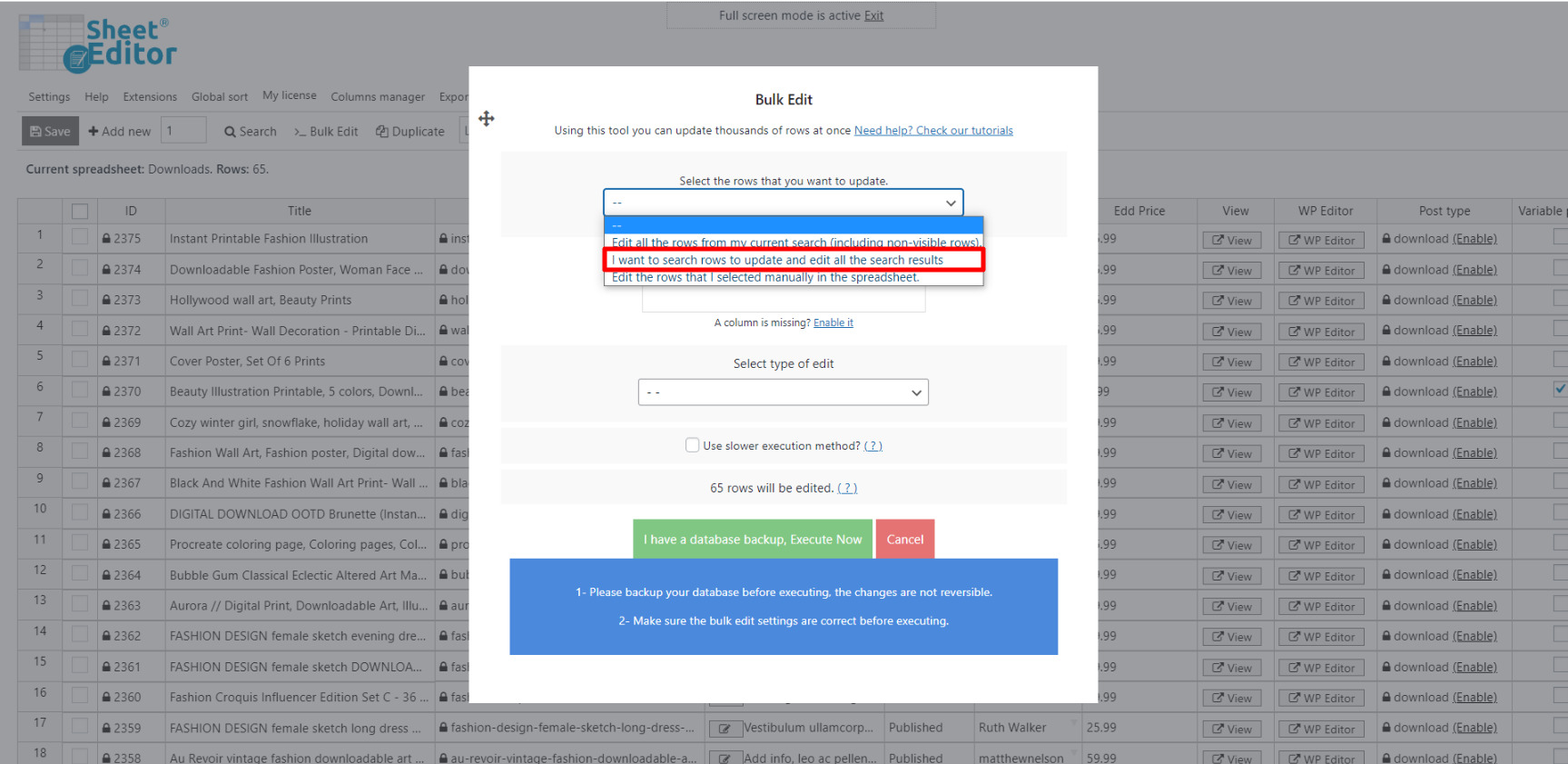Learn how easy it can be to delete all duplicate products from your Easy Digital Downloads (EDD) store in bulk.
Sometimes we create several duplicates of our products by mistake or to test different configurations.
Maybe we use different versions of a download to sell in different countries, or we need to assign different attributes to them.
There are times when we may need to delete all duplicate downloads.
In those cases, we would have the painstaking job of finding all the duplicates, deleting them, and making sure that the original products do not have any errors.
Of course, this is a difficult task because it will take us a few hours if we have hundreds or thousands of downloads to delete.
That’s why we want to show you how to delete thousands of duplicate products in a few minutes.
To do this, we will use the Easy Digital Downloads Spreadsheet plugin, which allows you to filter and edit thousands of downloads with its powerful Bulk Edit tool.
You can download the plugin here: Download Easy Digital Downloads Spreadsheet Plugin - or - Check the features
Before executing the “Remove Duplicates” feature:
To avoid showing 404 errors to your users after removing duplicates, you need to create 301 redirections to the remaining downloads. But we can create them automatically for you. Just do this:
- Install the Redirection plugin to create the redirection links.
- Install the WP Sheet Editor – Redirection extension.
Once both the plugin and the extension are installed on your website, you can run the “Remove Duplicates” feature freely because our plugin will automatically create the 301 redirections to the remaining download.
A backup is recommended to avoid any problems.
Go to WP Sheet Editor > Edit Downloads, and you’ll see a spreadsheet containing all your downloads and their complete information.
Now just follow these simple steps.
1. Open the Bulk Edit tool
With this tool, you can edit thousands of products in just some minutes. It’s located on the plugins’ toolbar, so you just need to click on Bulk Edit to open it.
2. Filter the products you’ll delete
With the Easy Digital Downloads Spreadsheet plugin, it’s really easy to filter all your products.
For this, just select the I want to search rows to update option in the Select the rows that you want to update dropdown.
Now you’ll see these search fields:
- Contains keyword – Use this field to search for all your products containing a certain keyword.
- Author – Look for all products created by a certain author.
- Download Categories and Tags – You can enter either categories or tags in this field.
For this example, activate the advanced filters to find all EDD products without the word “download” in the title.
We’ll do this by entering the keyword in the NOT Contains this keyword field, and Running the search.
3. Remove your duplicate downloads
After filtering your products, just select these values to remove the duplicates.
- Select the rows that you want to update: I want to search rows to update
- What field do you want to edit: Title
- Select type of edit: Remove duplicates
- Which duplicates do you want to delete?: You can either delete the newest or older items
- Click on Execute now
As you can see, it is easy and fast to delete all duplicate EDD products with the Easy Digital Downloads Spreadsheet plugin.
The best thing about this plugin is that it allows you to save a lot of time, making you more productive and helping you to manage all the fields of your EDD products in a simple way.
You can download the plugin here: Download Easy Digital Downloads Spreadsheet Plugin - or - Check the features