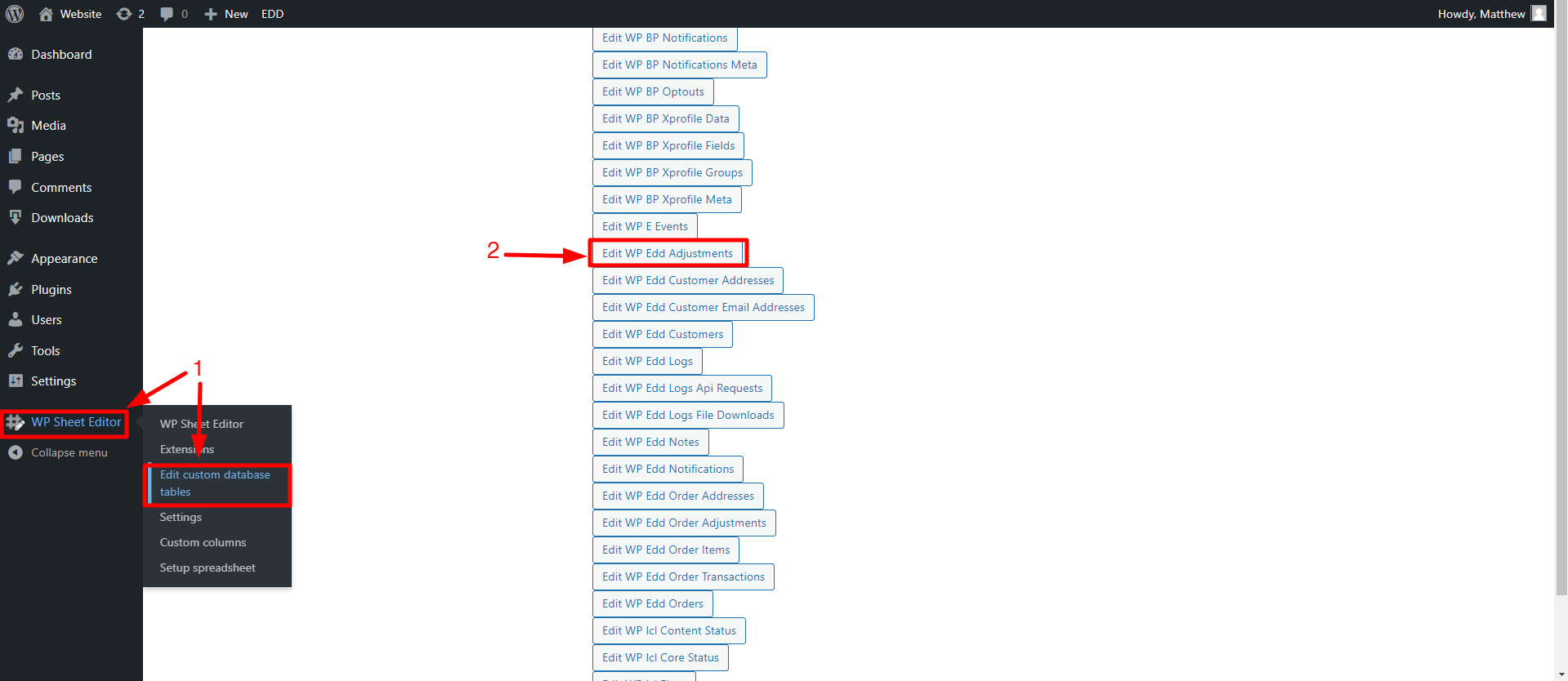In this guide, you will learn how to bulk edit the discount type of hundreds of Easy Digital Downloads discount codes at once.
If you need to convert hundreds of your discount codes from flat amounts to percentages or vice versa, it’s possible, but very tedious if you use WordPress, as you would have to open and edit each item individually.
That’s why we will show you how to install and use WP Sheet Editor – Custom Tables plugin, with which you can massively manage Easy Digital Downloads discount codes.
With WP Sheet Editor, you can:
- Run advanced searches to filter your discount coupons
- Bulk edit any field in hundreds of discount codes
- Export discount codes to a CSV file
- Import discount codes from a CSV file
You can download the plugin here:
Download Custom Database Tables Spreadsheet Plugin - or - Check the features
After installing and activating the plugin on your site, you’re ready to start bulk editing the discount type for hundreds of discount codes.
1. Open the discount codes spreadsheet
For this, you’ll have to go to WP Sheet Editor > Edit custom database tables, where you can open the Edit WP Edd Adjustments spreadsheet.
After setting up the spreadsheet, you’ll see all the discount codes displayed on it.
2. Select the EDD discount codes to be edited
You can easily filter all the discount codes by using WP Sheet Editor’s Search tool. This powerful tool allows you to use any field as a search parameter.
We have written some tutorials to help you find EDD discount codes by different parameters, such as:
It all depends on how you want to filter your EDD discount coupons.
3. Bulk edit discount type on your filtered EDD discount codes
After filtering your discount codes in the spreadsheet, you need to open the Bulk Edit tool, which allows you to apply massive changes to hundreds of items at once.
Now, you need to select the following values to massively edit the discount type on your Easy Digital Downloads discount codes:
- Select the rows that you want to update: Edit all the rows from my current search (including non-visible rows)
- What field do you want to edit: Amount Type
- Select type of edit: Set value
- Replace existing value with this value:
- Enter flat if you want to assign the flat amount discount type to all the selected discount codes.
- Enter percent if you want to assign the percentage discount type to all the selected discount codes
- Click on Execute Now to bulk edit the discount type.
Here you can see that we have assigned the flat amount discount type to all our filtered EDD discount coupons.
As you can see, you can bulk edit the discount type for hundreds of Easy Digital Downloads discount codes really easily with WP Sheet Editor.
You can bulk manage your discount codes from an intuitive spreadsheet without any problem.
You can download the plugin here:
Download Custom Database Tables Spreadsheet Plugin - or - Check the features