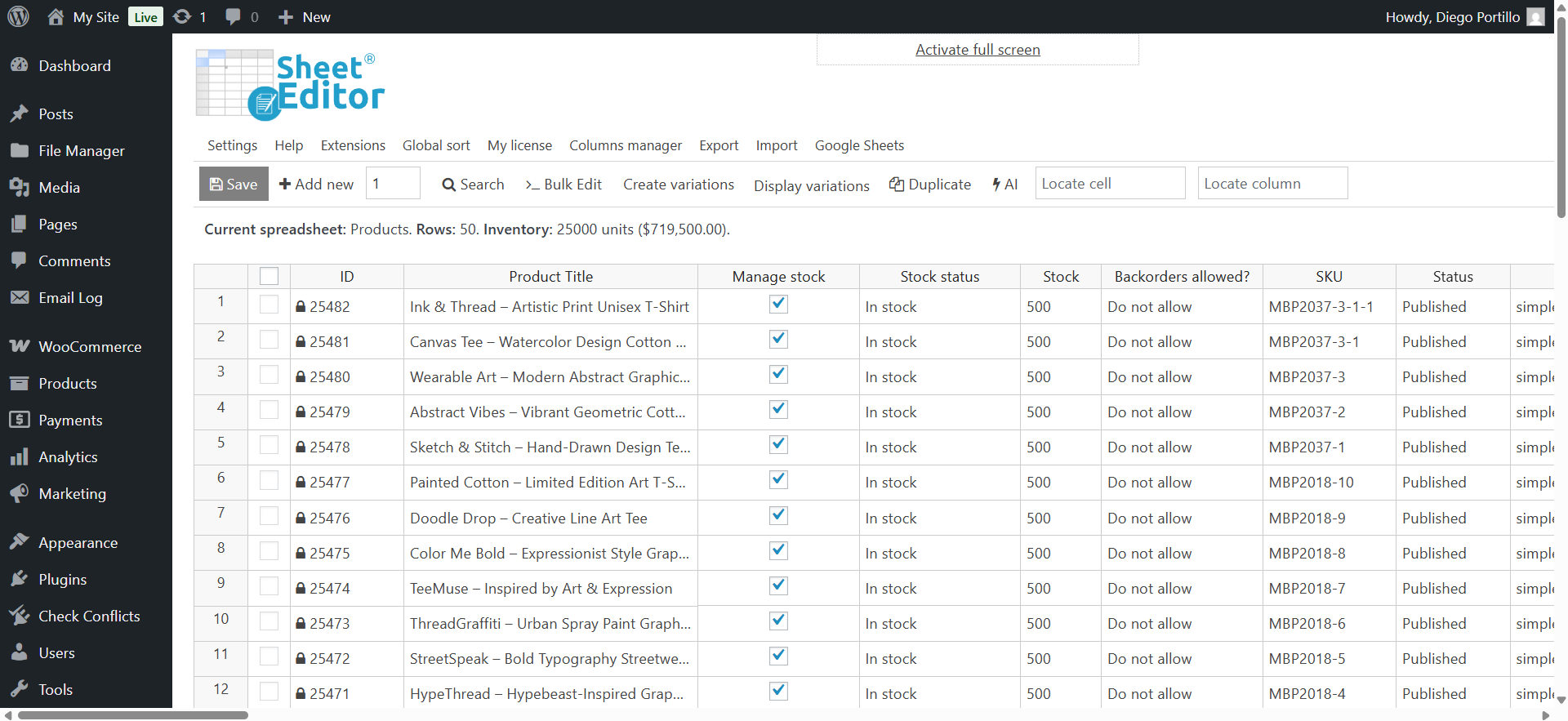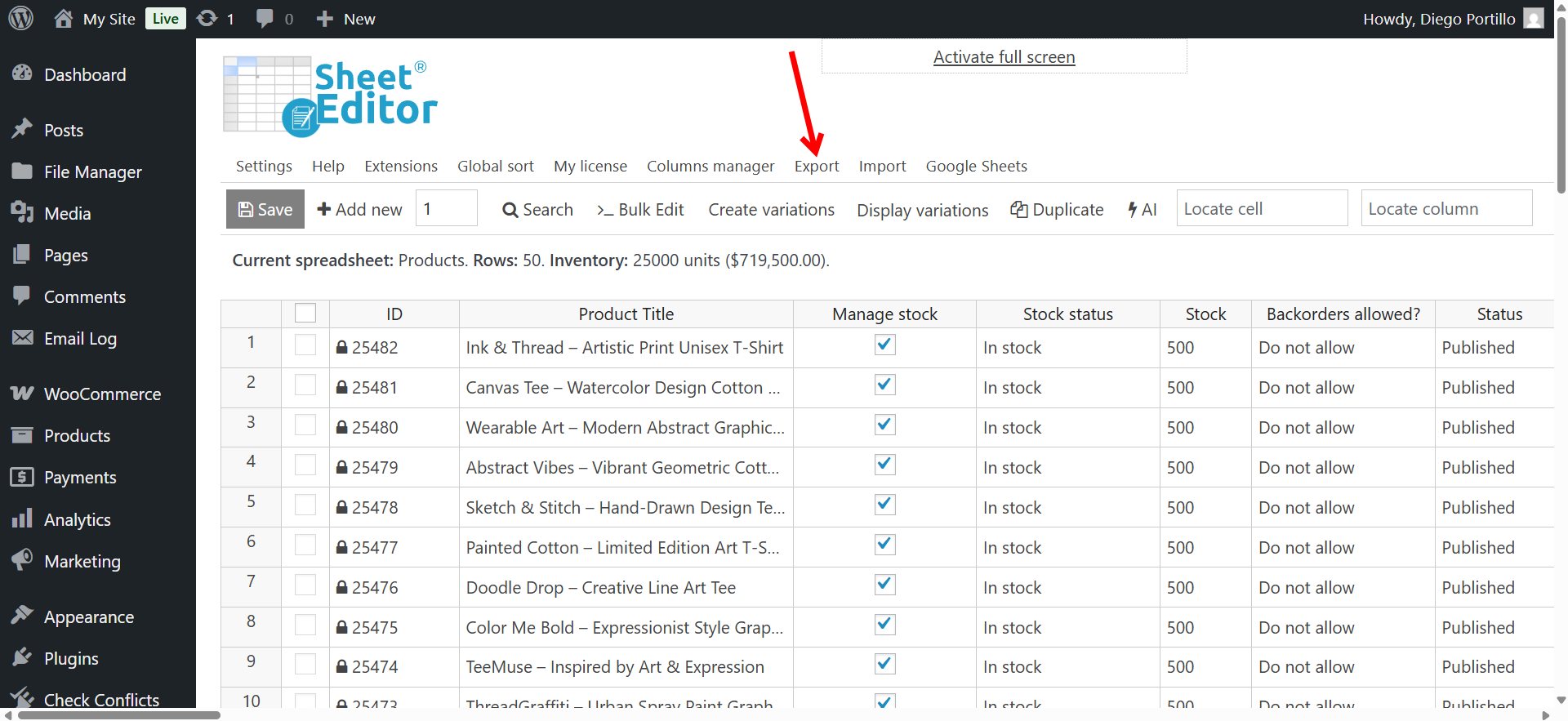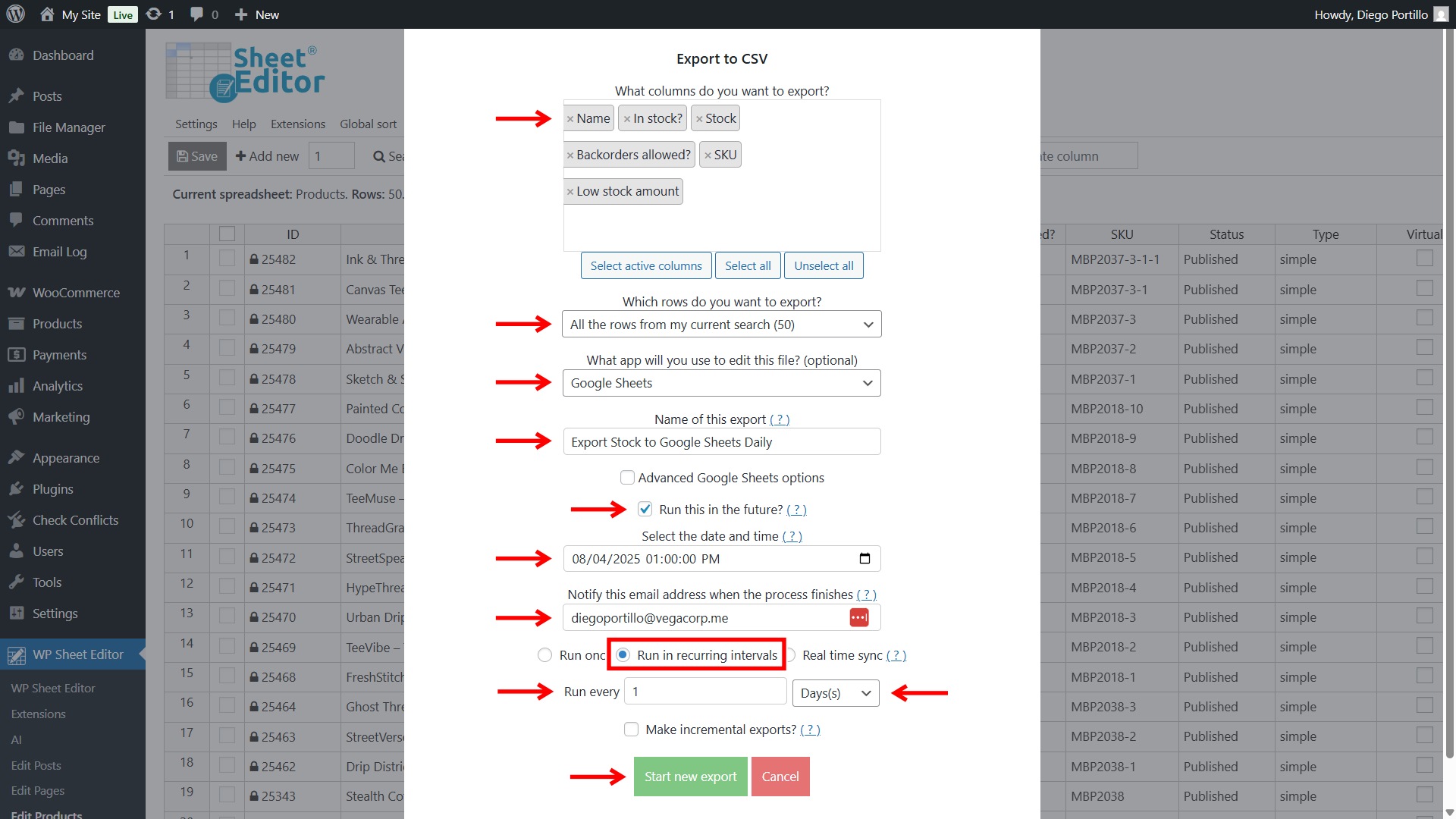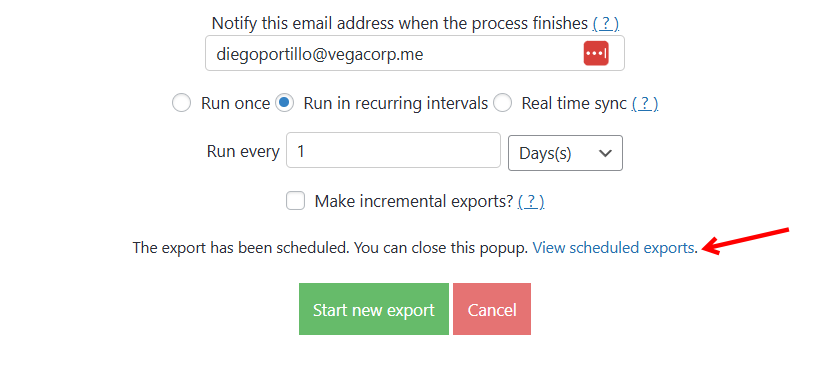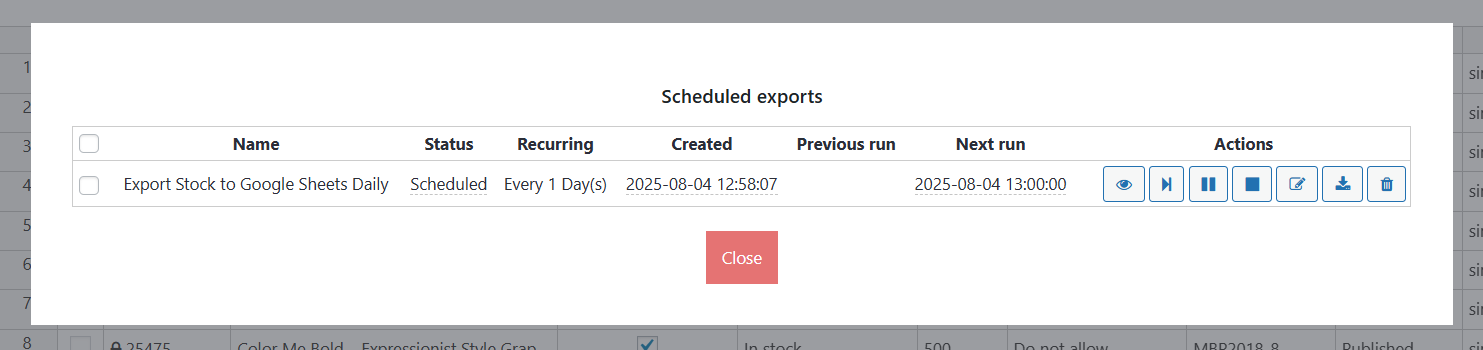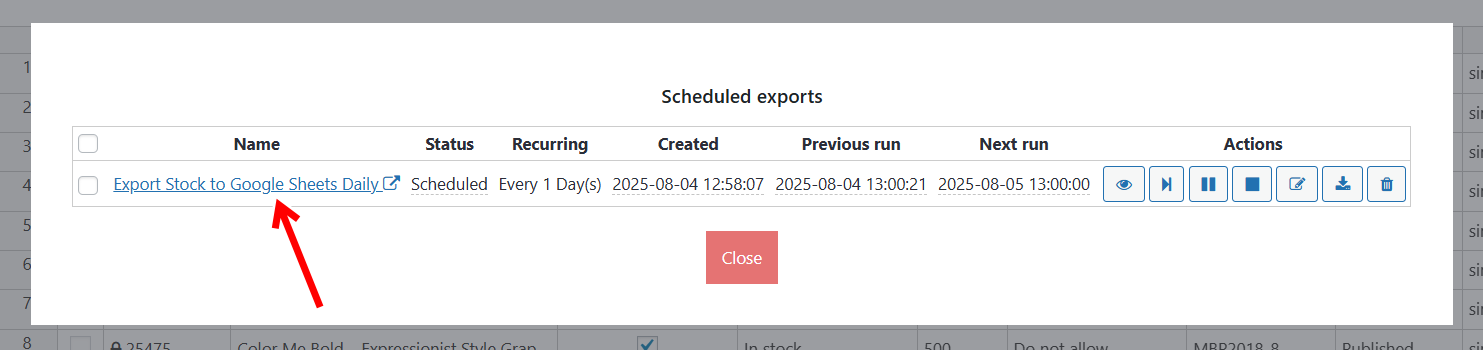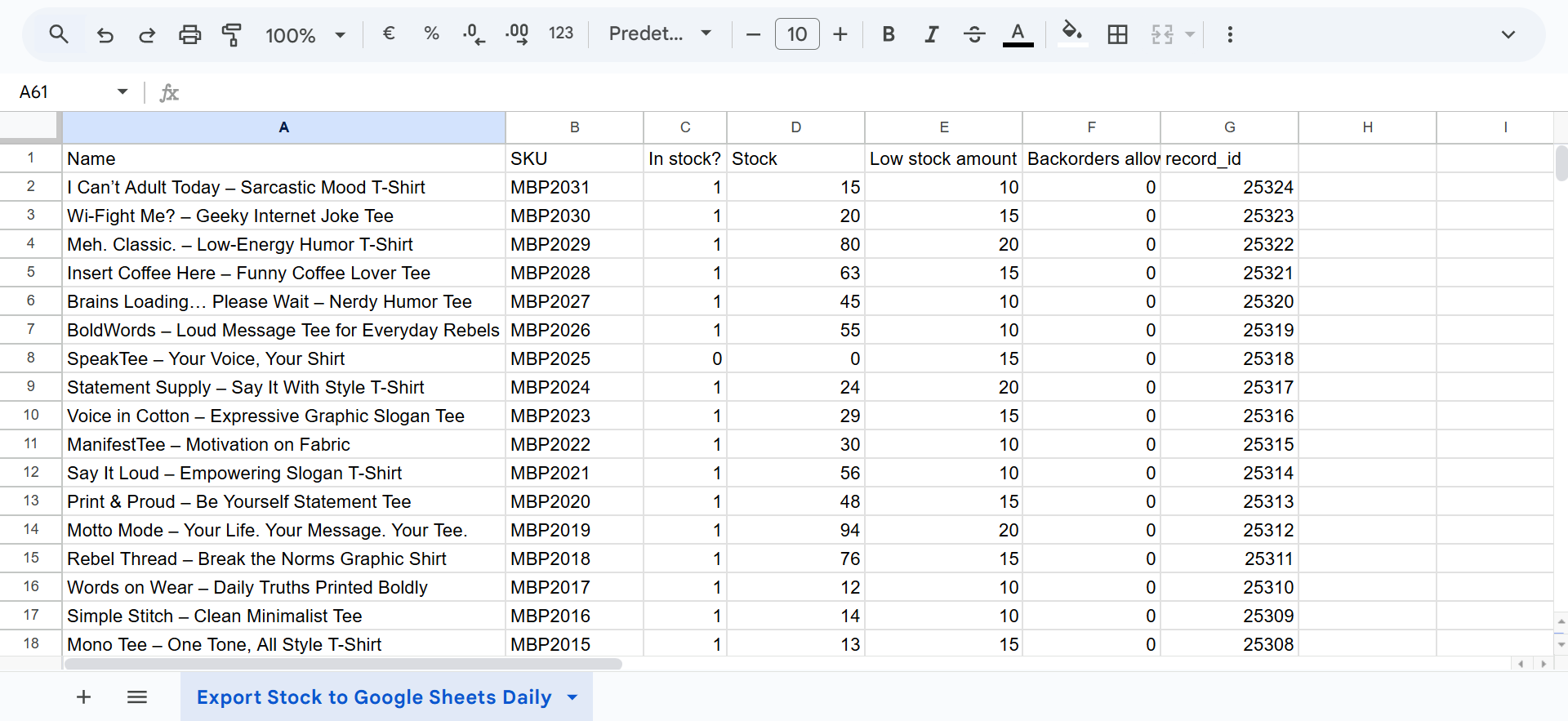In this guide, we will show you step by step how to automatically export WooCommerce stock levels to Google Sheets daily.
Keeping track of your WooCommerce stock is one of the most important parts of running an online store on WordPress. If you don’t know what products are low stock or out of stock, you can miss sales or upset customers. This tutorial shows you how to export your stock levels to Google Sheets automatically, so you always know what you have in stock. All this, without logging into WordPress!
By using Google Sheets, you can check your stock from anywhere: your phone, tablet, or any computer. You can even share the Google sheet with your team or suppliers. This helps everyone stay on the same page and makes communication easier. For example, your staff can see when it’s time to restock, or your supplier can prepare your next order without calling you.
This setup also saves you time. Instead of checking each product one by one or exporting data manually, the stock levels are sent to your Google sheet automatically. That means fewer mistakes, faster decisions, and less stress. You can even set it to update every day, every hour, or however often you need.
Whether you’re managing a small shop or a big business, this tutorial gives you a smart and simple way to stay in control of your WooCommerce inventory. It helps you work faster, avoid running out of products, and grow your store with confidence.
Tools to auto export inventory levels to Google Sheets
We assume you already have a WooCommerce store.
To export your WooCommerce inventory to Google Sheets, you need to install and configure these items on your WordPress site:
1- WP Sheet Editor
With this plugin, you can view and manage your WooCommerce products in a spreadsheet within WordPress.
You can download the plugin here:
Download WooCommerce Products Spreadsheet Plugin - or - Check the features
2- Google Sheets Sync
This service connects Google Sheets to your WordPress site. It lets you import and export product data automatically between Google Sheets and WooCommerce.
You can sign up to the service here:
Sign up to the Google Sheets Sync Service - or - Check the features
Step 1. Open your WooCommerce products spreadsheet
Go to WP Sheet Editor > Edit Products in your WordPress dashboard. You’ll see all your WooCommerce products in a spreadsheet.
Step 2. Connect your site to Google Sheets
After signing up for the Google Sheets Sync service, you’ll get a helper plugin. This connects your WordPress site with Google Sheets and the required APIs.
Follow this guide to complete the setup.
Step 3. Open the export tool
To export stock or inventory levels every day to Google Sheets, start by opening the Export tool in WP Sheet Editor.
Step 4. Schedule automatic export to Google Sheets
WP Sheet Editor allows you to automate exports to Google Sheets.
You can export stock immediately, schedule an automatic export to run only once, recurring exports to run every hour, every day, etc., and real-time exports.
In this example, we will use a recurring export that runs every 24 hours.
To do this, you need to select the following values:
- What columns to you want to export: You can select these specific columns:
- Name
- In stock? (Stock Status)
- Stock
- Backorders allowed?
- SKU
- Low stock amount (Low stock threshold)
- Which rows do you want to export: We will export all the products, but you can use WP Sheet Editor’s advanced search tool to filter the products you want to export to Google Sheets.
- What app will you use to edit this file: Google Sheets
- Name of this export: Add a descriptive name to this export. We will name it “Export Stock to Google Sheets Daily”.
- Tick the Run this in the future checkbox.
- Select the date and time when you want the first export to run, and the recurring exports will export in relation to this date and time.
- Notify this email address when the process finishes: Add an email address to get a notification every time the recurring export runs.
- Run every: Add the number of hours, days, months, years, etc. In this example, we will add “1”.
- Select the time unit. In this example, we will select “Days”. Optional: Select hours if you added 24 in “Run every”.
- Click on Start new export to schedule this daily stock export.
Once the recurring export has been scheduled, you’ll see a link to View the scheduled exports.
And here’s the scheduled recurring export to get WooCommerce stock in Google Sheets daily.
Step 5. Get stock updates every day in Google Sheets
After the export runs, you will receive an email. In fact, you will receive an email every time a recurring export interval that you have scheduled runs.
In addition, you will see a link to the Google Sheet that was created, so you don’t have to go to your email if you are in the scheduled exports popup.
Here we have our WooCommerce inventory levels in Google Sheets. And every day, the stock levels will be updated automatically.
Exporting WooCommerce inventory levels to Google Sheets on a daily basis is very easy with WP Sheet Editor and its Google Sheets Sync service. You can easily automate exports and imports from Google Sheets.