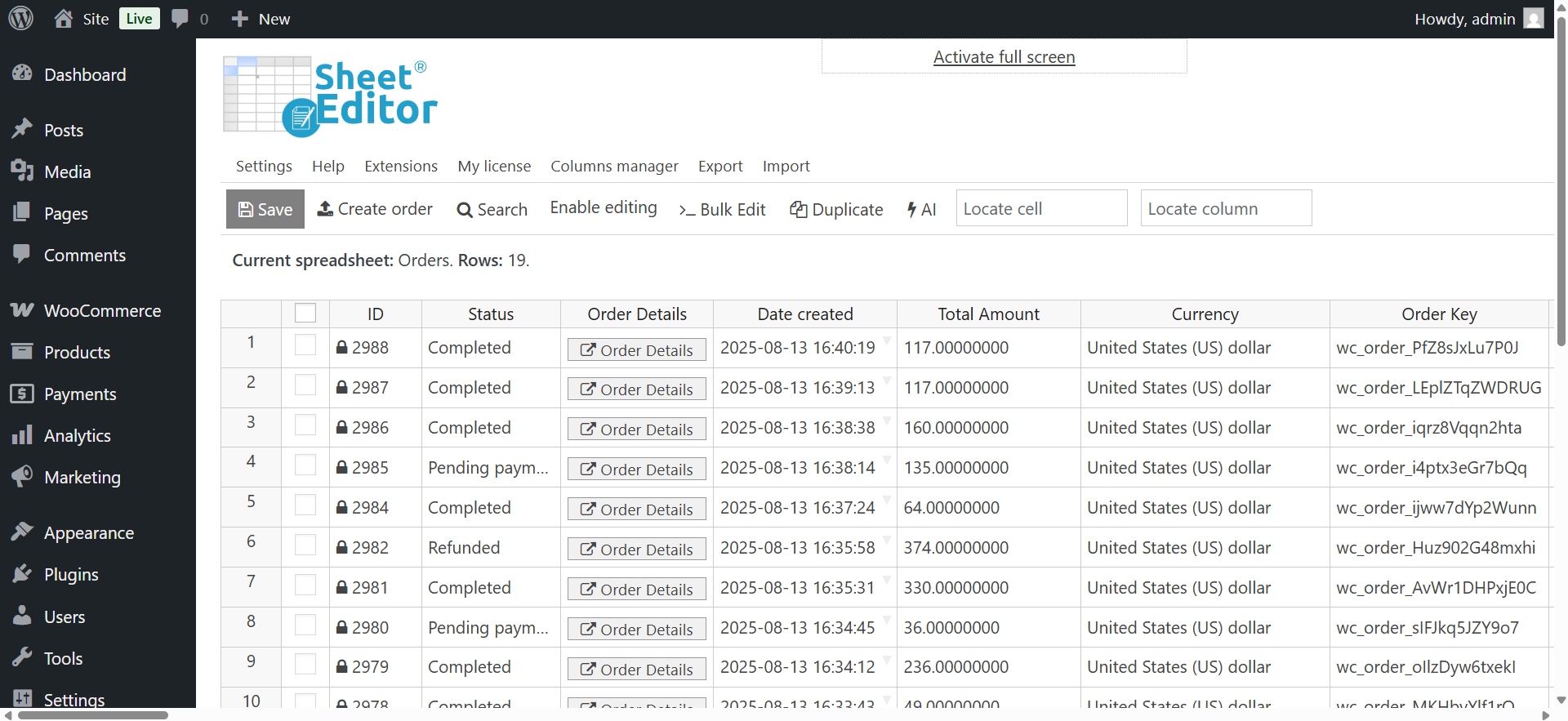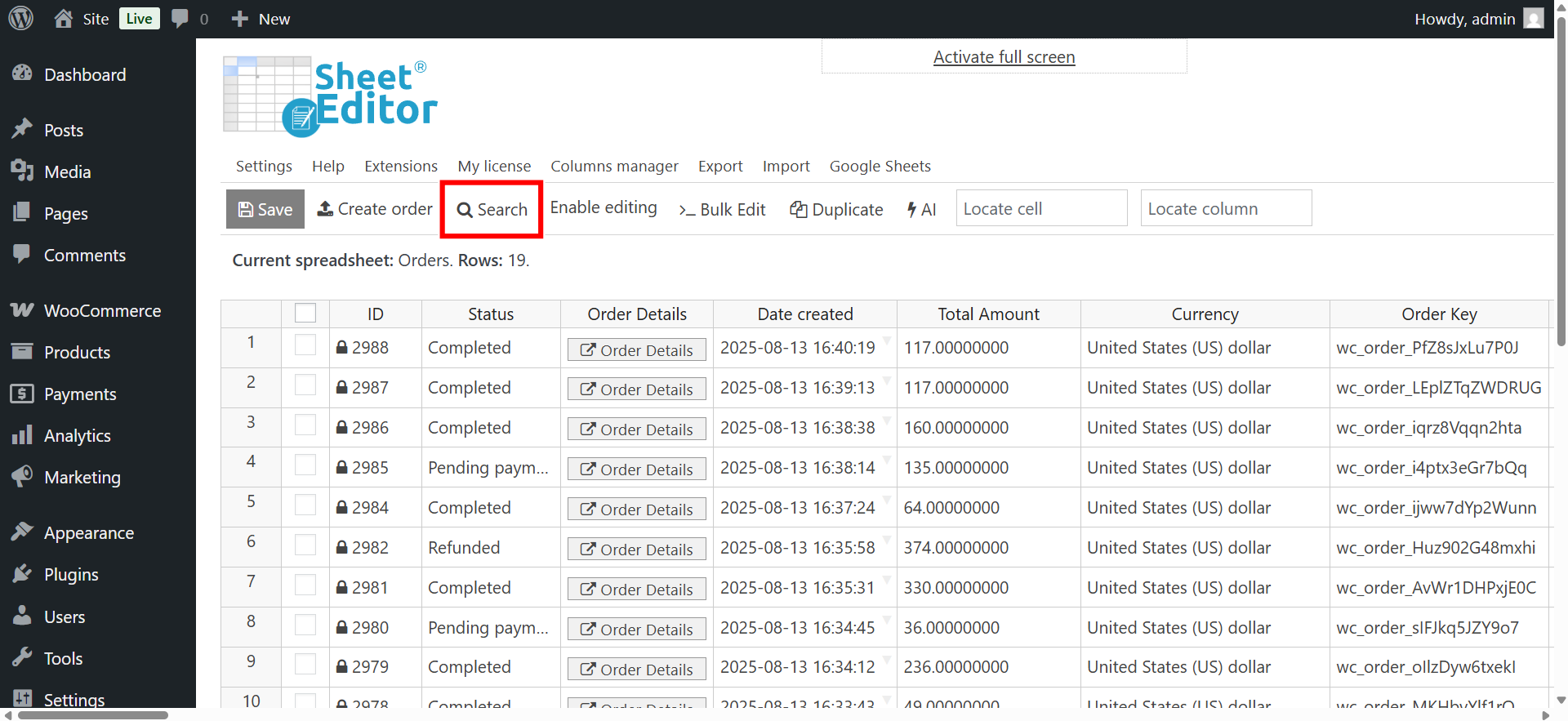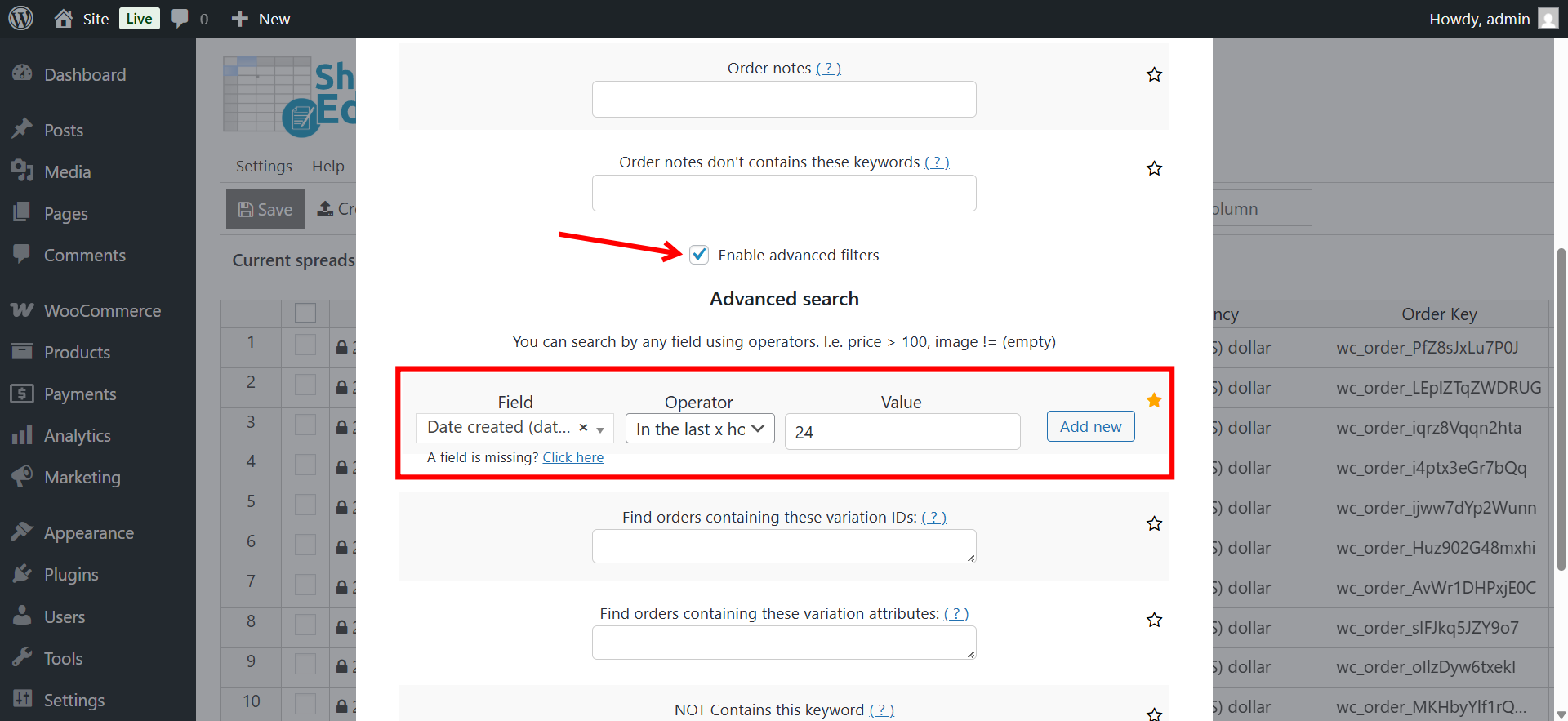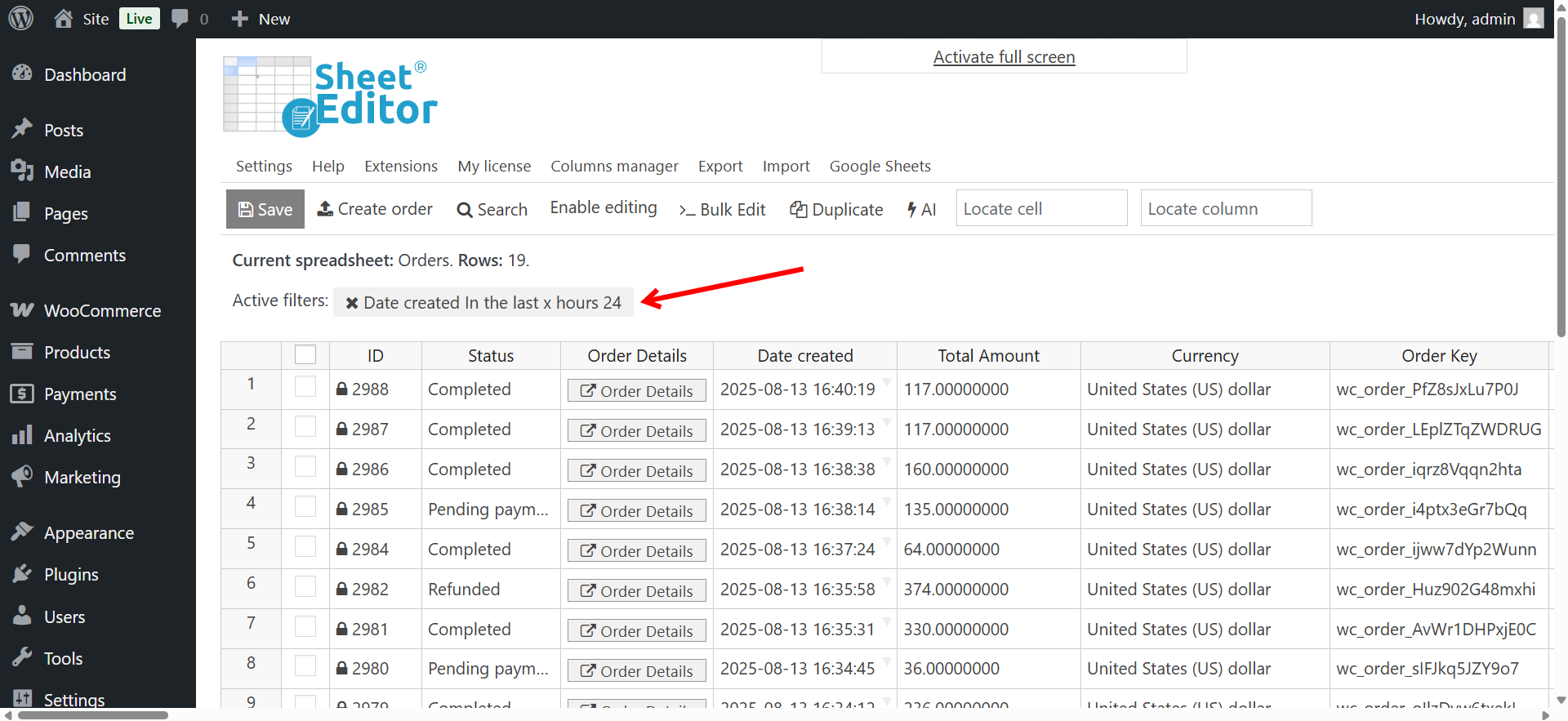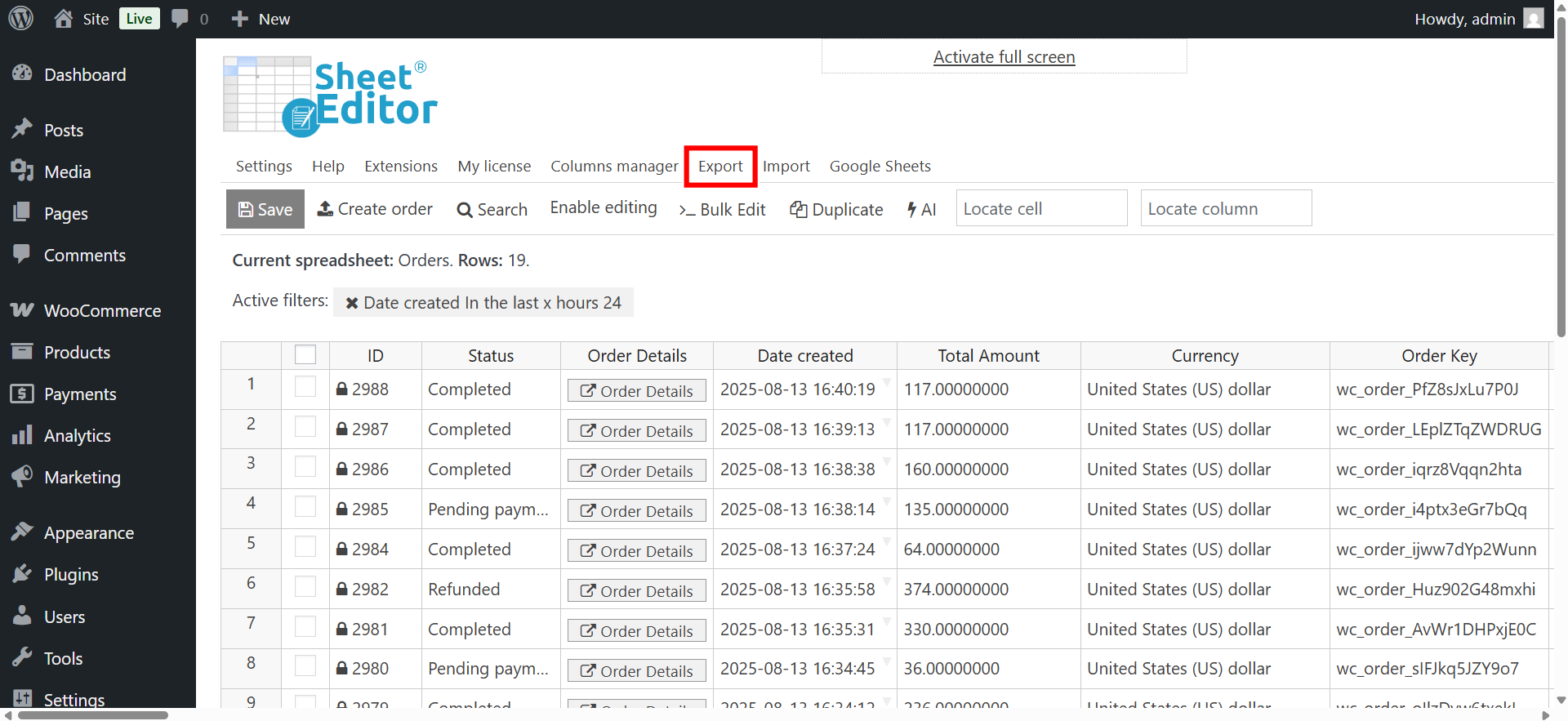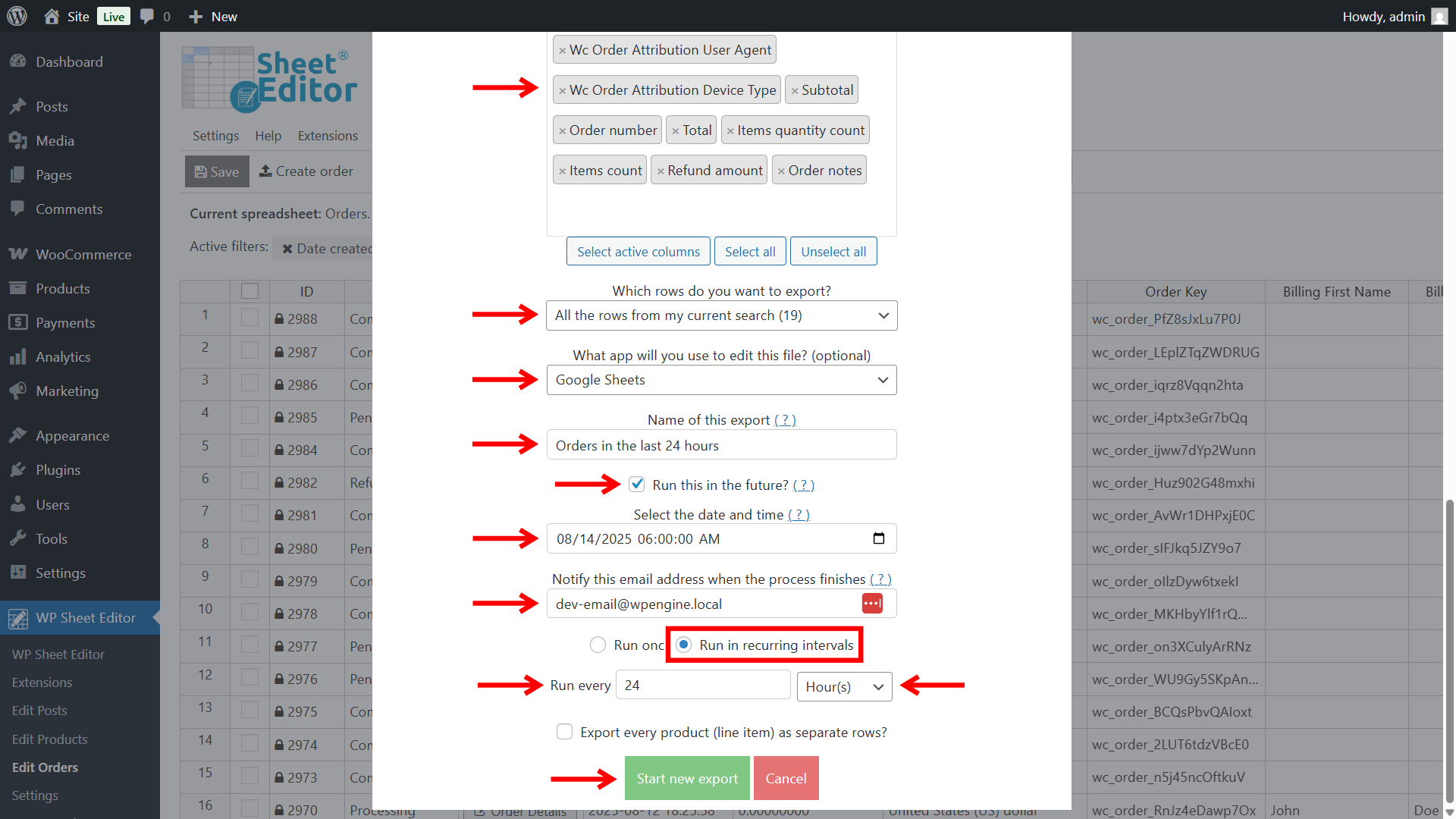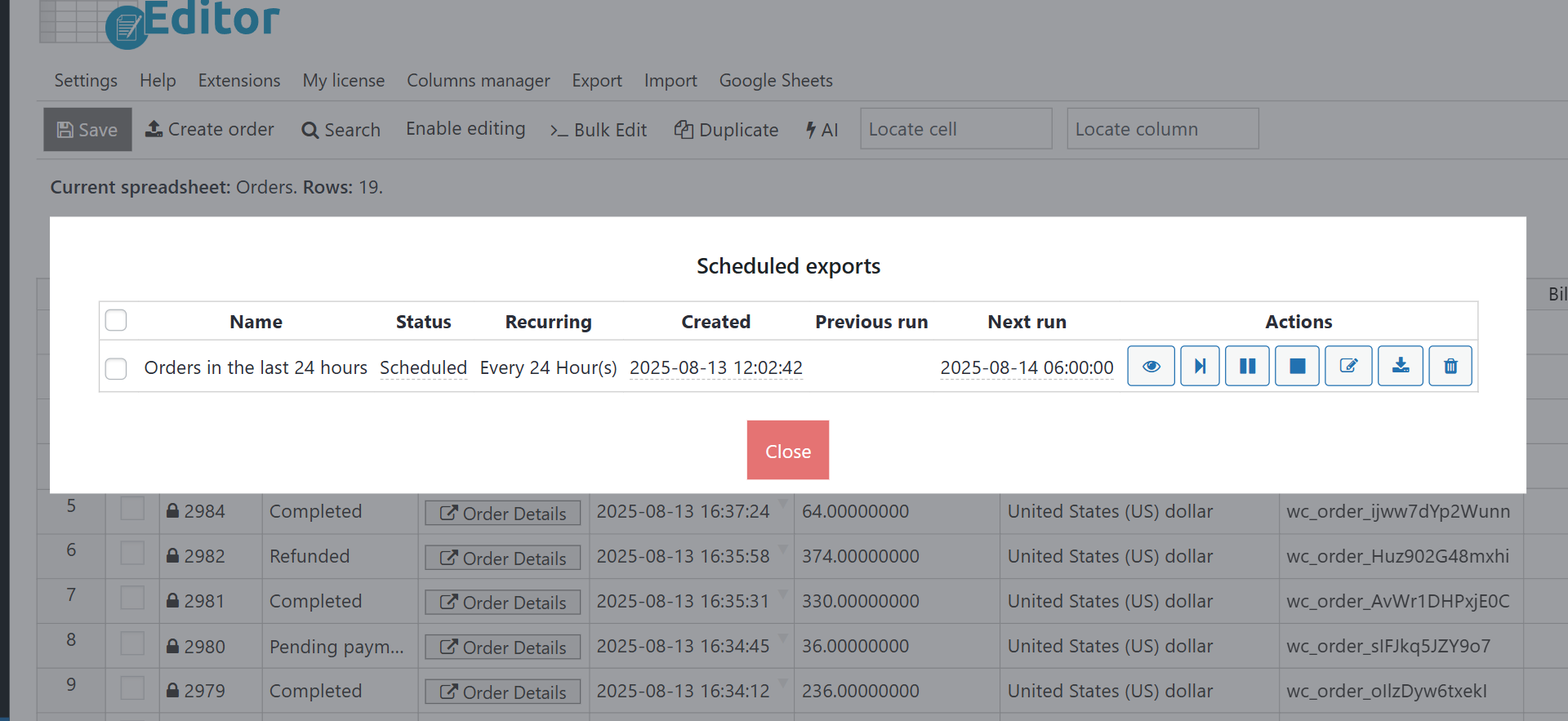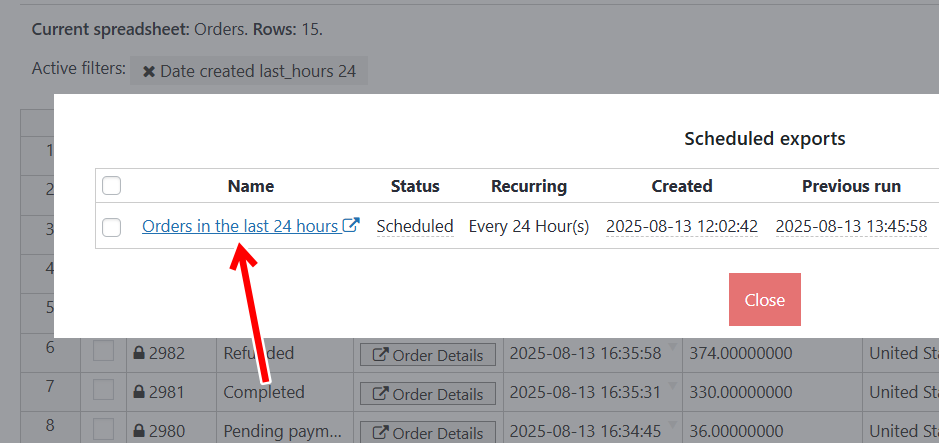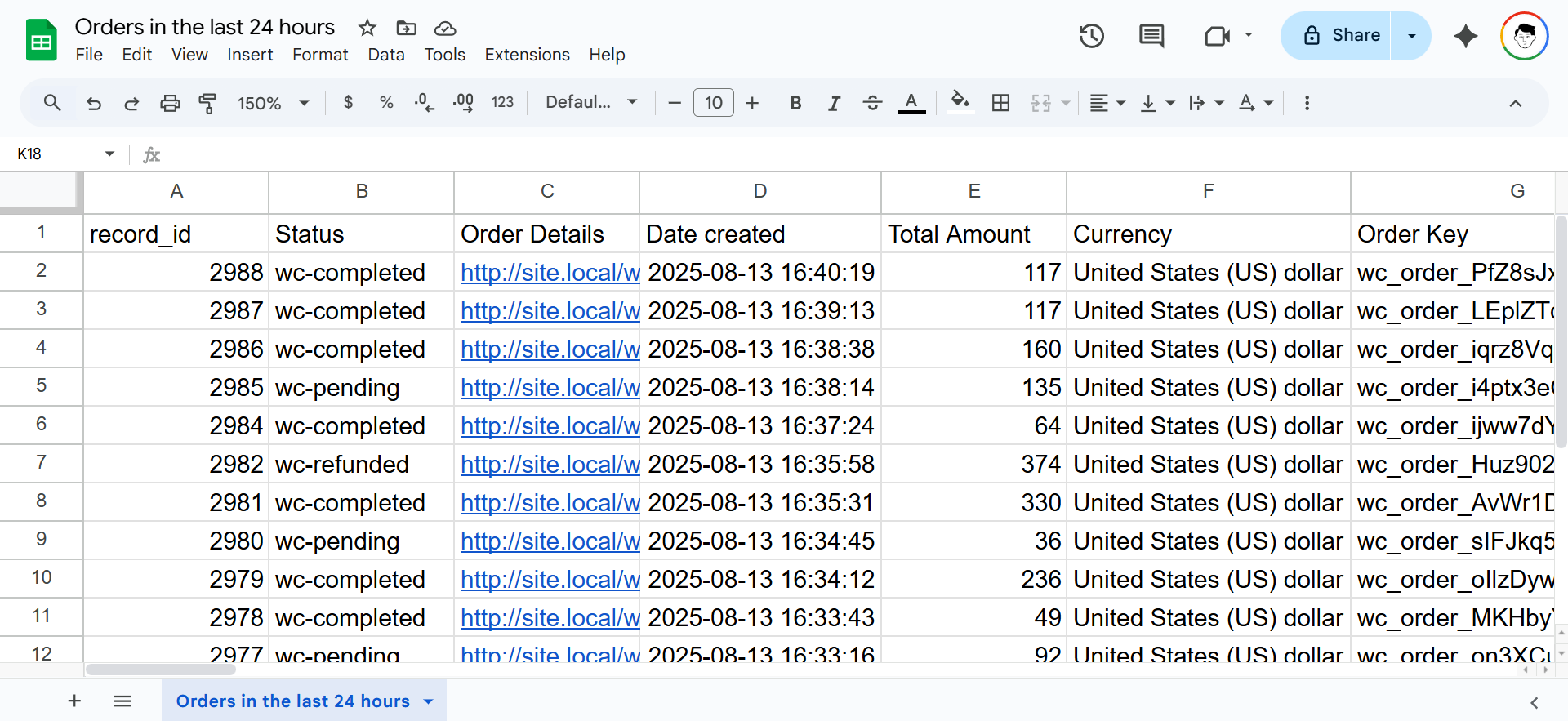In this guide, we will show you how to auto export WooCommerce orders created daily to Google Sheets.
Exporting new WooCommerce orders to Google Sheets every day is very useful for running your store. You can use the sheet to make daily sales reports, tell the packing and shipping team which orders to ship, let the accounting team know about payments, and track stock for the inventory team. For example, you could have a Google Sheet that updates every morning with all the orders from the last 24 hours, so each department knows exactly what to do without having to log in to WordPress. This saves time, avoids mistakes, and keeps everyone working with the same up-to-date information.
The best part is that this process can run completely on its own. Once you set up the automation, it works in the background every day without you having to export orders manually. No more downloading CSV files, uploading them to Google Sheets, or worrying if you forgot to send the latest list to your team. The data appears automatically, ready for everyone who needs it, so you can focus on growing your store instead of doing repetitive admin work.
Tools to export new orders on a daily basis
To make this happen, we’ll use the WP Sheet Editor – WooCommerce Orders plugin together with the WP Sheet Editor – Google Sheets Sync service.
WP Sheet Editor – WooCommerce Orders
Manage all your WooCommerce orders in a powerful spreadsheet inside WordPress. You can view, edit, search, and filter orders just like in Excel or Google Sheets, but directly from your site. This makes it much faster to update order details, check customer information, or prepare bulk changes without opening each order one by one.
You can download the plugin here:
Download WooCommerce Orders Spreadsheet Plugin - or - Check the features
WP Sheet Editor – Google Sheets Sync
Automatically connect your WP Sheet Editor spreadsheets to Google Sheets. This service allows you to export and import data instantly, on a schedule, or in real time. In this case, it will send your new orders to Google Sheets every day without any manual work, so your team always has the latest information.
You can sign up to the service here:
Sign up to the Google Sheets Sync Service - or - Check the features
Step 1. Open the WooCommerce orders spreadsheet
Go to WP Sheet Editor > Edit Orders in your WordPress dashboard.
You’ll see all your WooCommerce orders in a spreadsheet.
Step 2. Connect your site to Google Sheets
After signing up for the Google Sheets Sync service, you’ll get a helper plugin.
This connects your WordPress site with Google Sheets and the required APIs.
Follow this guide to complete the setup.
Step 3. Search for the orders created in the last 24 hours
In order to export orders placed in the last 24 hours each day, we will apply a dynamic search filter. This filter will run every day when exporting WooCommerce orders to ensure that the exported orders are correct.
Start by opening the Search tool.
Tick the Enable advanced filters checkbox and select these values:
- Field: Date created
- Operator: In the last x hours
- Value: 24
Once you have selected those values, click on Run search.
Once you have filtered the orders placed in the last 24 hours, you will view them displayed in the spreadsheet. You’ll also view the active search filter.
Step 4. Schedule auto export of new WooCommerce orders to Google Sheets
Now we can schedule a recurring automatic export to Google Sheets, which will run at the same time every 24 hours or every 1 day.
As we mentioned, each time the export runs, the search will run first so that the exported orders are the new orders that have been added in the last 24 hours.
Start by opening the Export tool.
Now select these values in the Export tool to schedule the automatic recurring export:
- What columns do you want to export: You can select specific columns, all active columns or all columns.
- Which rows do you want to export: All the rows from my current search
- What app will you use to edit this file: Google Sheets
- Tick the Run this in the future checkbox.
- Select the date and time when you want the first export to run, and the same time will be used to run the following recurring exports.
- Notify this email address when the process finishes: Add your email address here, and you’ll get an email every time the recurring export runs.
- Select Run in recurring intervals option.
- And we will Run every 24 hours.
- Optional. You can export every product (line item) as separate rows.
- Click on Start new export to schedule the recurring export of new orders.
Once you have scheduled the recurring export, you’ll see it added in the Scheduled exports panel.
Once the export has been completed, you can open the Google Sheet that has been generated from this panel.
You can also open it from the email that will be sent to you each time the recurring export is executed. In this case, that will be every 24 hours at the selected time.
As you can see, we have exported the new WooCommerce orders that were created in the last 24 hours. And every day, new WooCommerce orders will be automatically exported to Google Sheets.
This is how you can automatically export new WooCommerce orders to Google Sheets daily. Our automation system will filter new orders every day and export them at the selected time.