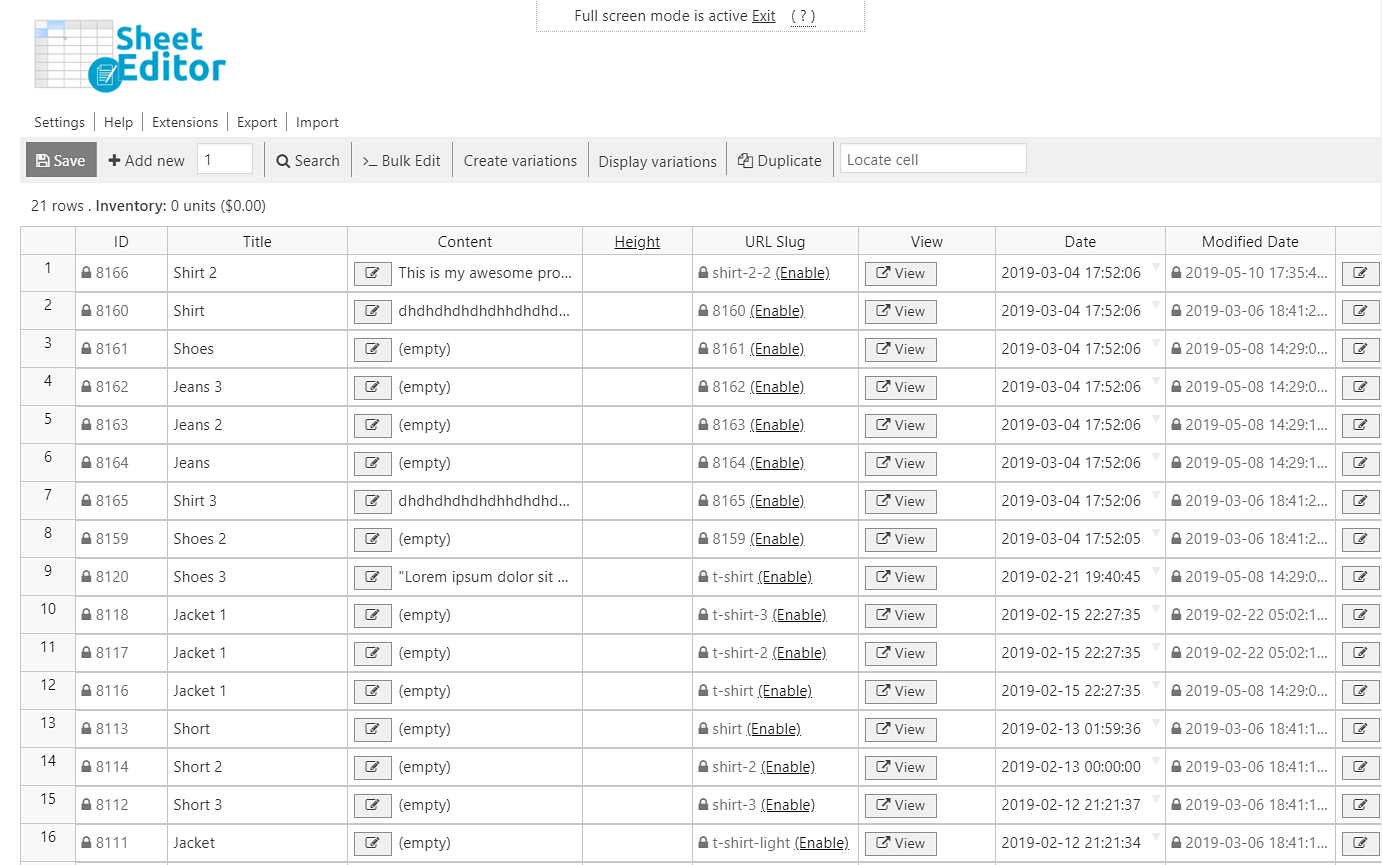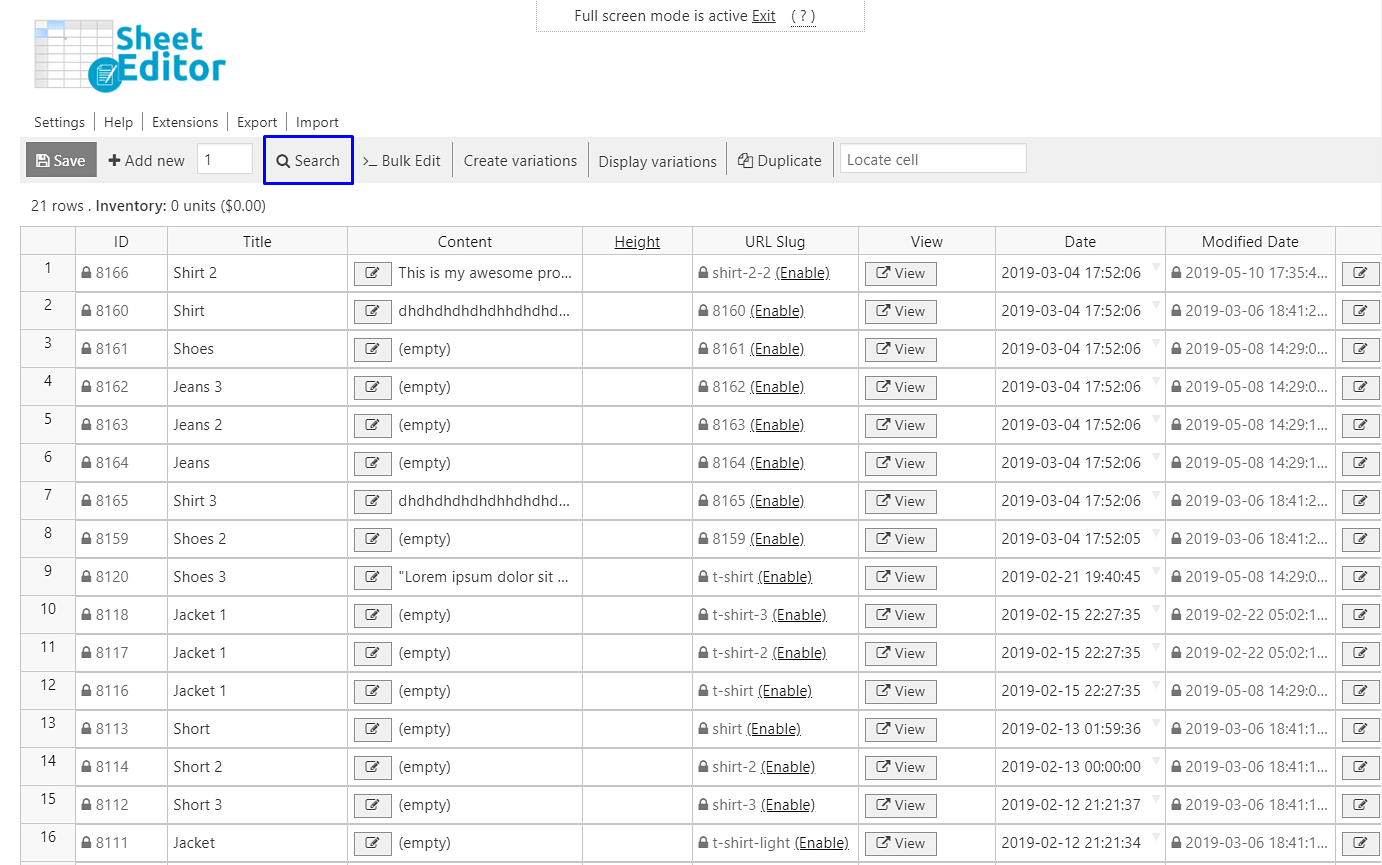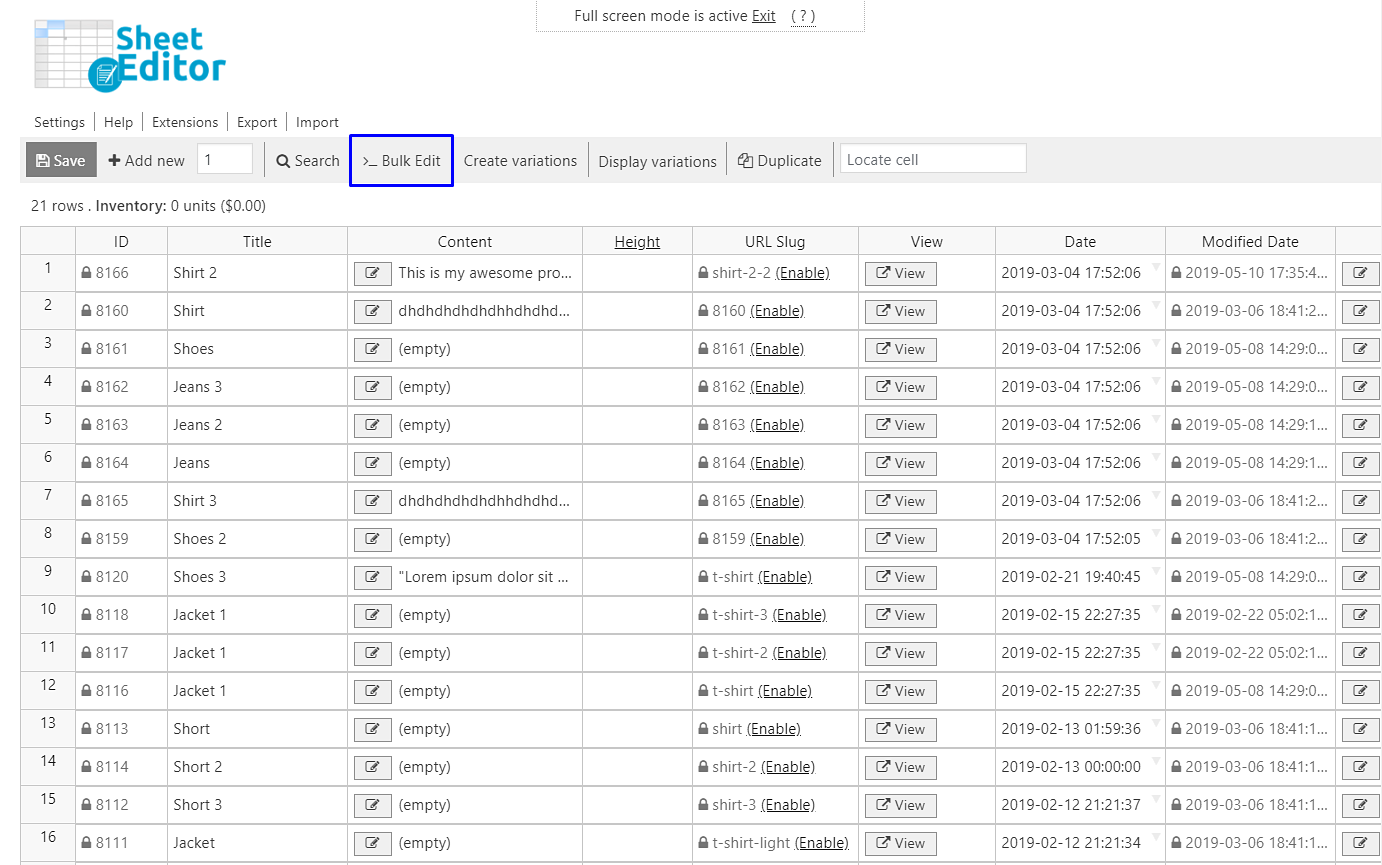Video Guide
Text Guide
If you have a big store with thousands of products, finding your products published 1 year or 6 months ago can be extremely slow and tedious. The normal search takes a long time, and you need to open individual products in the normal WP editor to edit them.
However, we want to show you how easy it’s to find your products by date range using WP Sheet Editor. It won’t even take you one minute to find them and it works with thousands of products quickly.
1- Install WP Sheet Editor
This plugin makes your life easier because it helps you find and edit thousands of products at once with its powerful “Apply changes in bulk” tool.
You can skip this step if you have the plugin installed and activated.
You can download the plugin here:
Download WooCommerce Products Spreadsheet Plugin - or - Check the features
Once you open it, the plugin will show you all your products and their complete info in a spreadsheet where you can edit freely.
2- Look for the products by date range
For example, you can look for products published 6 months ago just by opening the “Search” and writing the initial and final dates in the “date range” fields. Then just hit the “Run search” button.
Open the “Search” tool.
Once you’re in the Search tool, you need to do this.
- Tick the Enable advanced filters’ checkbox.
- Date range from: Initial date
- To: Final date
- Click on Run search
With the search tool, you can always combine the search parameters to find your products in a more specific way, as shown in the following sections:
a) Search for products by date range filtered by category
First, we’re going to show you how you can find all the products that were published during the month of August 2021 in the fashion category.
To do this, you’ll first open the Search tool.

Once opened, you’ll need to follow the steps below:
- In the category field, enter the category you want to look for
- Enable advanced filters
- Date range from: Initial date
- To: Final date
- Click on Run search
b) Search for products by date range filtered by price
Now let’s see how you can filter all products with the same price that were published in the same date range.
To do this, you’ll use the Search tool.
After opening the tool, you will have to enter the following values:
- Check the Enable advanced filters option
- Field: Regular price (regular_price)
- Operator: =
- Value: Enter the price you want to search for
- Date range from: Initial date
- To: Final date
- Click on Run search
3- Edit your filtered products one by one
If you want to edit products individually, you need to go to the cells you want to modify in the spreadsheet and make the changes you want.
For example, you can change the products’ titles, their featured image, upload galleries, change categories or attributes. You can do all the changes you wish just by editing the cells in the spreadsheet, and save the changes once you’re done.
4- Edit all your filtered products at once.
If you want to make changes to all your filtered products at once, you can use the Bulk Edit tool, which will allow you to make thousands of modifications.
To learn how to use the Bulk Edit tool to make different modifications to your products, you can read our Guides section.
WP Sheet Editor makes it easier!
Get it now and start editing your WooCommerce store easily.
You can download the plugin here:
Download WooCommerce Products Spreadsheet Plugin - or - Check the features