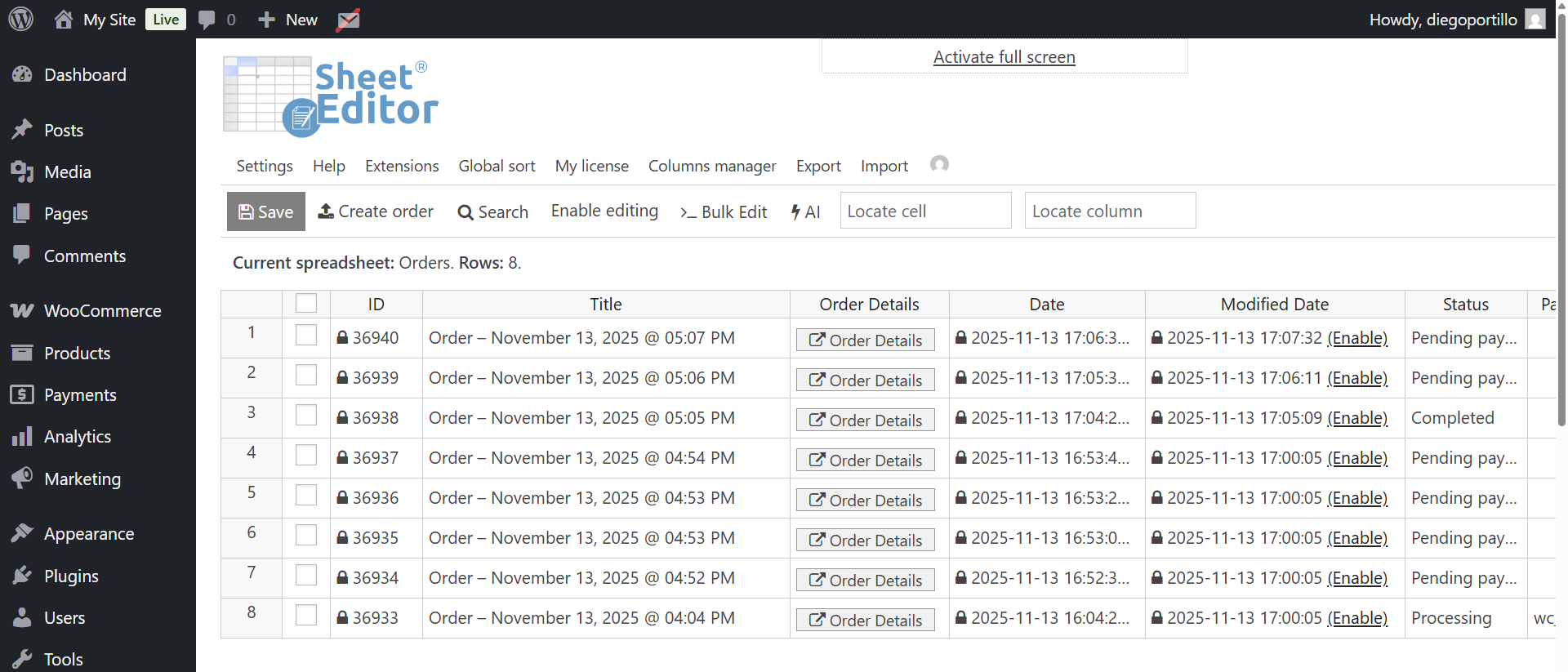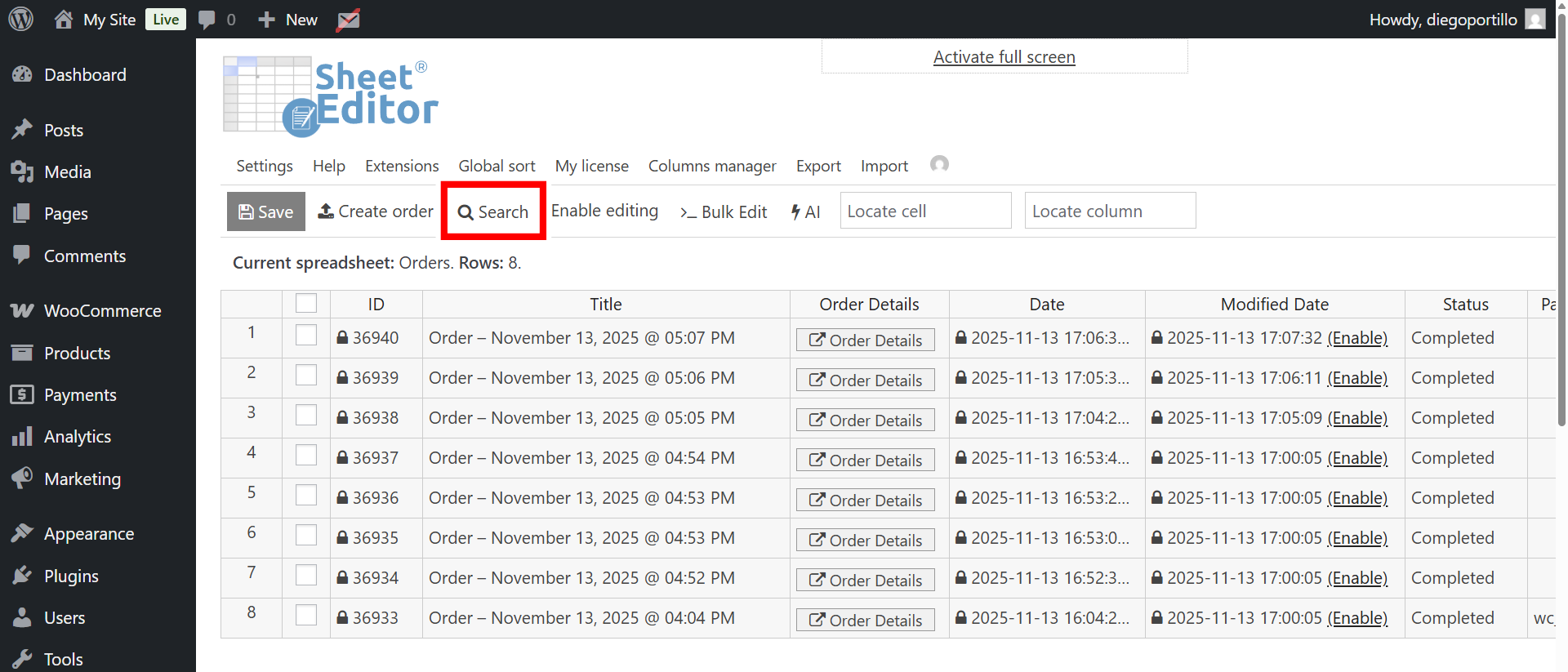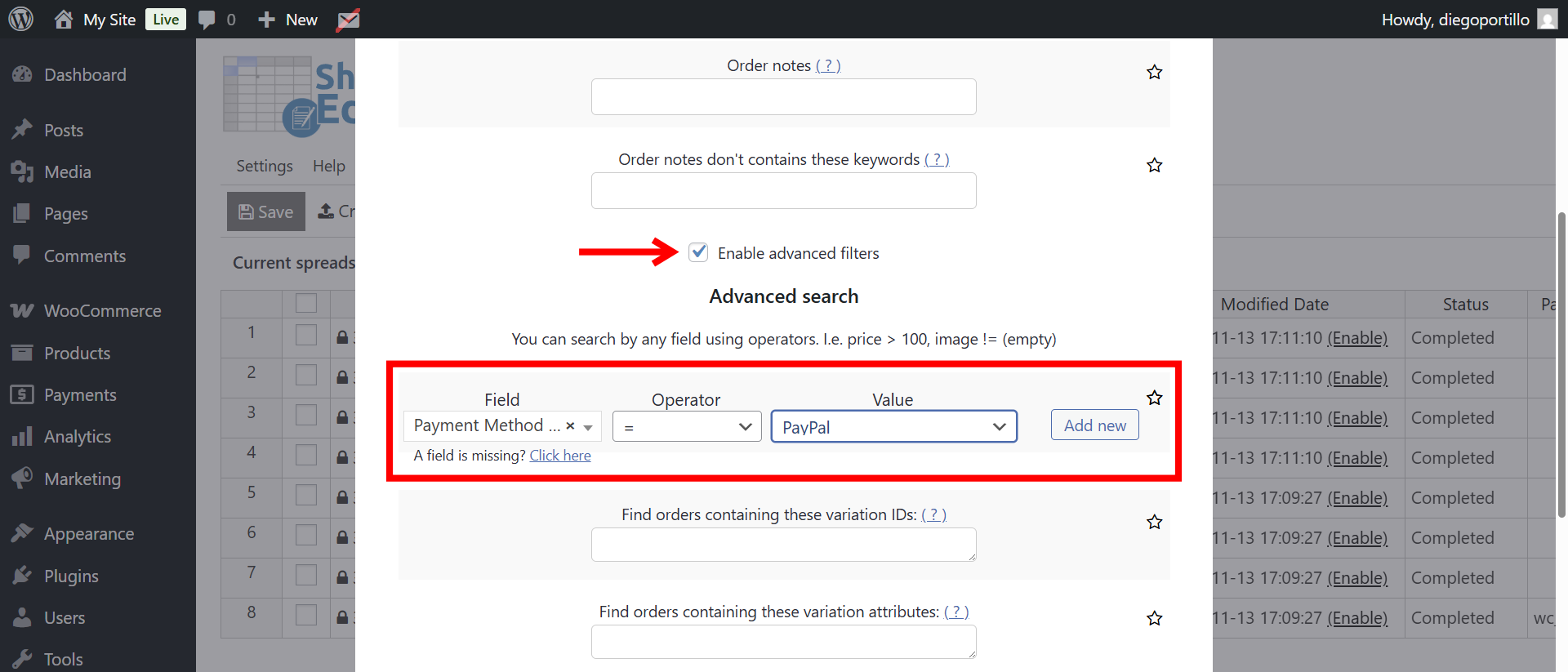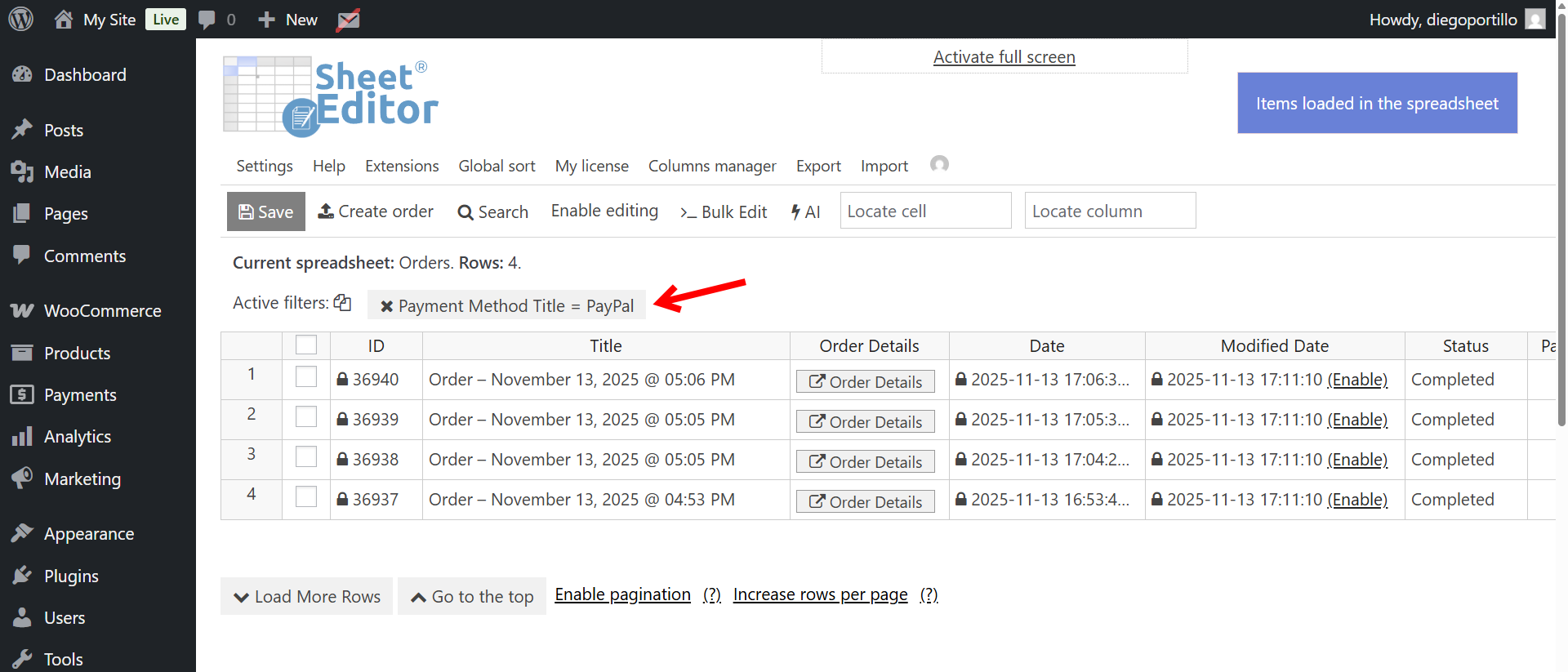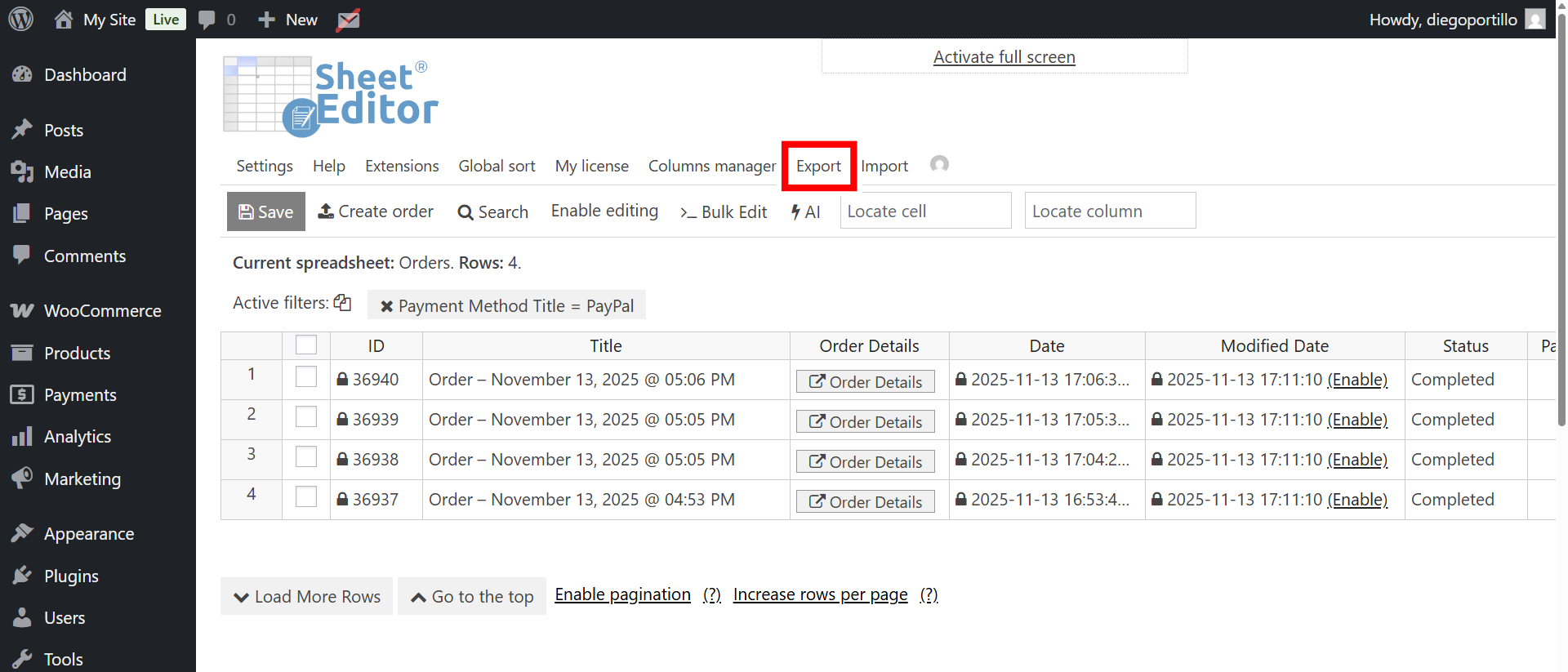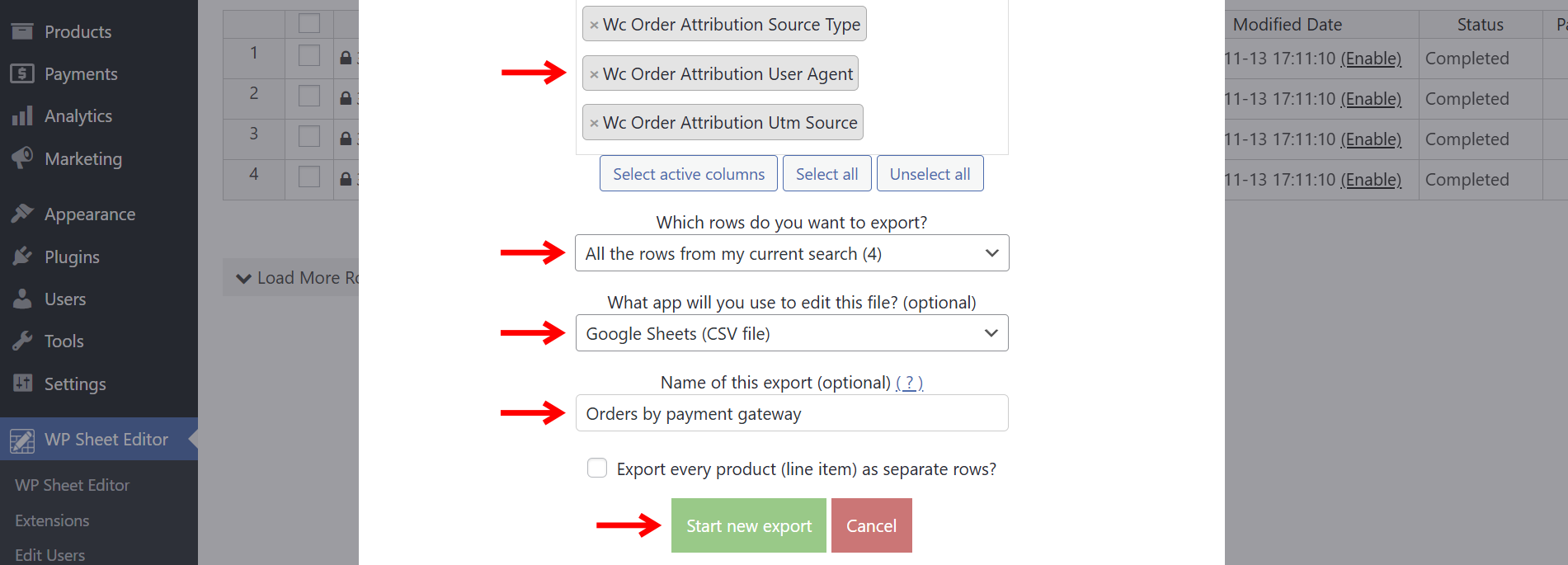Let’s learn how to export WooCommerce orders by payment method. This means you’ll be able to filter all orders where PayPal, Stripe, Direct Debit, or any other payment gateway was used.
This can help you a lot when, for example, your client tells you he’s been having issues with some WooCommerce orders, specifically, those where the payment method is Stripe (credit cards). He needs you to find and export all orders that used that payment method so he can review or audit them easily.
Of course, you could do this manually. But if you manage hundreds or thousands of WooCommerce orders, that would take hours or even days of tedious work.
That sounds exhausting, doesn’t it?
Fortunately, there’s a faster way. With the WP Sheet Editor – WooCommerce Orders plugin, you can view and manage all your WooCommerce orders in a powerful spreadsheet directly inside WordPress. You can filter by payment method, export data, or make bulk changes. All in minutes and without touching code.
You can download the plugin here:
Download WooCommerce Orders Spreadsheet Plugin - or - Check the features
Once installed and activated, go to WP Sheet Editor → Edit Orders to open the spreadsheet. You’ll instantly see all your WooCommerce orders displayed in a clean spreadsheet view.
Now, let’s filter and export all WooCommerce orders that use a specific payment method. For example, Stripe, PayPal, or Direct Debit.
Step 1. Open the “Search” tool
The Search tool in WP Sheet Editor helps you perform advanced searches in seconds. To open it, click the Search button in the toolbar.
Once opened, you’ll find several search options to help you locate specific WooCommerce orders:
- Contains keyword: Search for a keyword in the order title.
- Status: Filter orders by status — Pending Payment, Processing, On Hold, Completed, Cancelled, Refunded, Failed, or Trash.
- Find orders containing these products: Locate orders that include a specific product.
- Order notes: Search by a keyword in the order notes.
- Enable advanced filters: Unlock detailed filters for billing/shipping data, total amount, date range, and more.
Step 2. Filter WooCommerce orders by payment method (Stripe, PayPal, or Direct Debit)
Now let’s use the advanced filters to find all WooCommerce orders that were paid with a specific payment gateway. For example, to filter Stripe payments, use the following values:
- Tick the Enable advanced filters checkbox.
- Field: Payment Method Title
- Operator: =
- Value: Select PayPal (or Stripe, Alipay, Direct Debit — whichever method you need).
- Click on Run search.
WP Sheet Editor will show only the orders containing the selected payment method(s).
For example, if you entered “Stripe,” you’ll see all orders paid via Stripe listed in the spreadsheet, including order ID, total, billing name, email, and more. You can review or edit them directly before exporting.
You can also combine filters for more specific results, such as:
- Status → Completed — show only successfully paid orders.
- Date → is after → 2024-01-01 — limit results to recent transactions.
- Billing Country → equals → United States — export orders from a specific region.
Step 3. Export the WooCommerce orders by payment method
Once your WooCommerce orders are filtered by payment method, it’s time to export the results. WP Sheet Editor lets you do this in a few clicks.
Click the Export button to open the export settings.
Now select the following options:
- What columns do you want to export: We will export all the columns (Select All), but you can select only the ones you need.
- Which rows do you want to export: All the rows from my current search.
- What app will you use to edit this file: You can choose between formats such as CSV or Microsoft Excel, depending on where you plan to analyze or share the data.
- Name of this export: You can add a name for this export to reuse the same settings in the future with one click.
- Click on Start new export.
The plugin will generate a CSV file containing all orders that match the selected payment gateway(s). You can open this file in Excel, Google Sheets, or any data tool for analysis, reports, or audits.
You’ve exported WooCommerce orders by payment gateway
And that’s it. In just a few minutes, you’ve filtered and exported all WooCommerce orders paid with PayPal, Stripe, or any other WooCommerce payment gateway. No PHP code, no SQL queries, and no manual copying. Just a clean, easy spreadsheet workflow that saves hours of repetitive work.
This same method works for any payment gateway, including PayPal, Stripe, Alipay, Bank Transfer, Direct Debit, and Cash on Delivery. Use it to create financial reports, segment customers, or automate your payment analytics. With WP Sheet Editor – WooCommerce Orders, managing and exporting order data has never been easier.
You can download the plugin here:
Download WooCommerce Orders Spreadsheet Plugin - or - Check the features