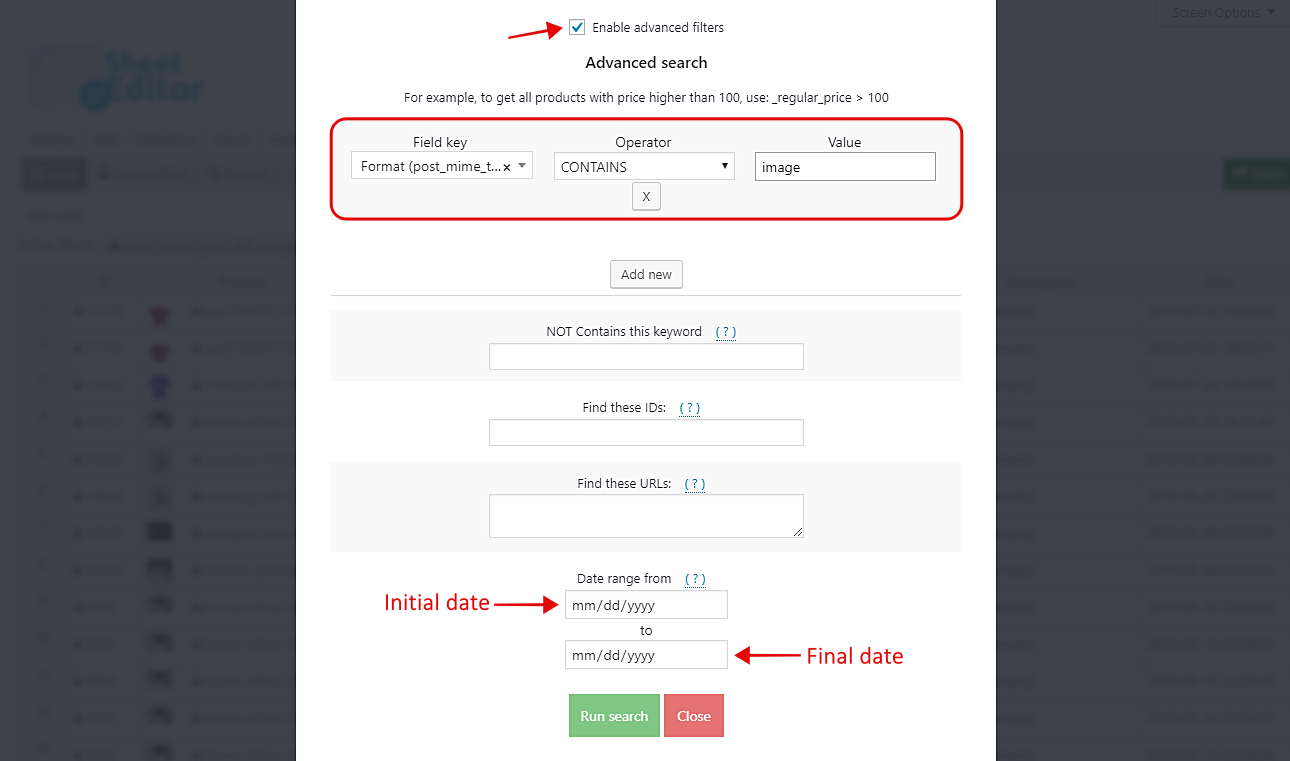Finding our files can be somewhat difficult because WordPress doesn’t give any tools to make advanced searches. For example, if you want to update all the files uploaded on a specific week, you would take lots of hours, especially if you upload thousands and thousands of files each day.
Now imagine you want to delete all files uploaded on a specific month or year. They will be thousands and thousands, probably. Therefore, you need a tool for making advanced searches by date. And that’s what we want to talk to you about.
We’ll show you how to search all your files by week, month, or year in just some minutes. You won’t have to use any and will save some hours. Just follow these simple steps:
1- Install the Media Library Spreadsheet
This plugin shows you all your media files on a spreadsheet where you can make changes to thousands of files in seconds. It contains a Bulk Edit and advanced Search tools to simplify your life completely.
You can download the plugin here: Download Media Library Spreadsheet Plugin - or - Check the features
Once you install it, go to Sheet Editor > Edit Media, and you’ll see a spreadsheet with all your files.
2- Open the Search tool to filter your files
In order to filter your files by week, month or year, you need to open the Search tool. It’s located on the plugin’s toolbar, so you need to click on it to open.
3- Search your images by date range
Something you need to keep in mind is that the media library spreadsheet shows you all kinds of media files. Therefore, you need to filter the images only; that means you’ll need to apply a filter for images and combine it with the filter for dates. But that’s really simple.
Just tick the Enable advanced filters checkbox and use these values.
Images
- Field key: Format
- Operator: CONTAINS
- Value: image
Dates
To filter your images by date, you need to use the Date range from and the To fields.
For example, if you want to filter your images for a specific day, select the same day in both fields; if you want to filter them by week, enter the initial date in the Date range from field and the final date in the To field. And so on.
Once you’ve decided the dates you want to filter your images, click on Run search and all the images will be displayed on the spreadsheet.
Done!
That’s it. You no longer have to spend lots of hours trying to find your files by date. Just these simple values, and you’ll be done!
You can download the plugin here: Download Media Library Spreadsheet Plugin - or - Check the features