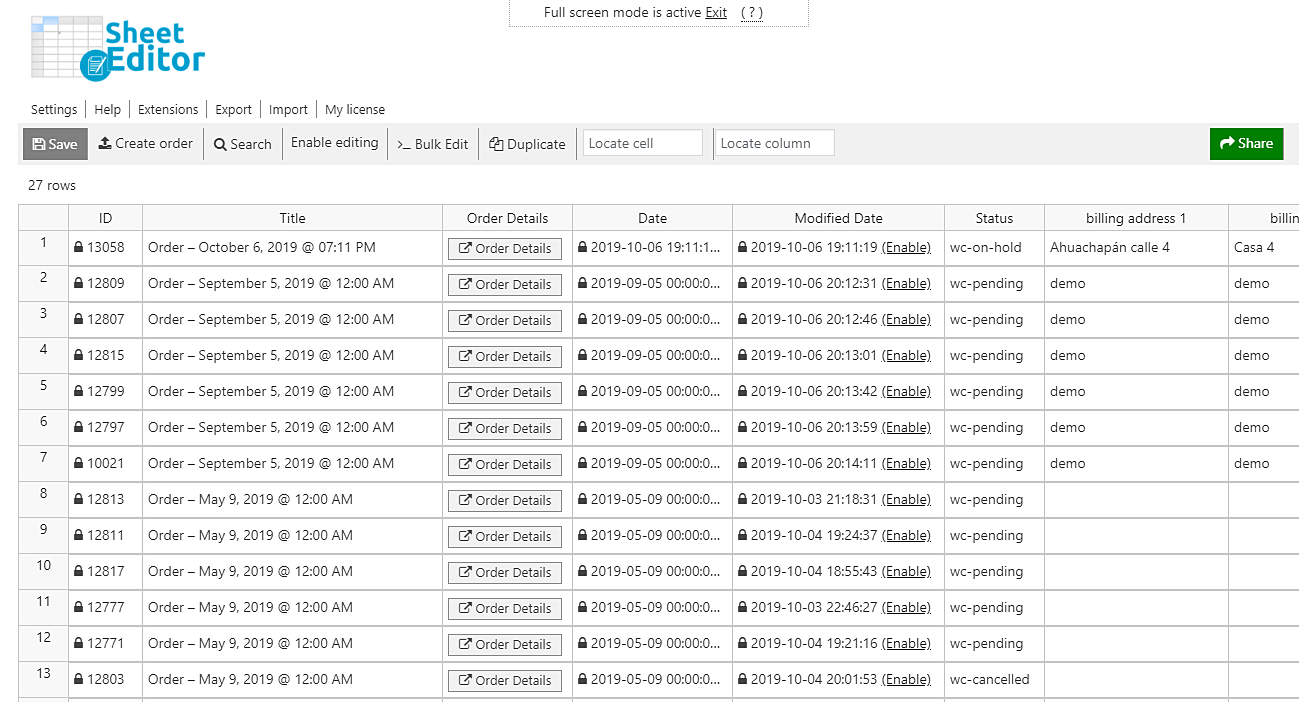In this quick tutorial, we’ll show you how to quickly search for all WooCommerce orders containing a specific billing email company. For example, you’ll be able to know which of your orders have been created by customers who use Gmail, Yahoo, Outlook, Mail, etc.
You know that normally you can’t do that in WooCommerce. If you want to do it, you would have to use some PHP snippets, but we know that not everyone knows about programming. Fortunately, you don’t have to worry anymore about that.
We’ll show you how to search for all your orders by billing Email Company using the WooCommerce Orders Spreadsheet plugin. This tool displays all your orders on a spreadsheet where you can edit any of your fields’ values just as you would do in Excel or Google Sheets. Also, you can do advanced searches like the one we’ll do now and apply changes in bulk to your orders.
You can download the plugin here: Download WooCommerce Orders Spreadsheet Plugin - or - Check the features
Once installed and activated, you need to open the spreadsheet by going to Sheet Editor > Edit Orders.
Now just follow these simple steps to find all your WooCommerce orders by billing email company.
1- Open the “Search” tool to filter your orders by billing email company
This tool allows you to find your orders in several ways and using some simple fields. For example, you can find all your orders containing a specific keyword on their titles, by date, by a specific customer, by product list, etc.
You need to open it by clicking on Search on the plugin’s toolbar.
2- Filter your orders by billing email company
After opening the search tool, you’ll find these search fields:
- Contains keyword – Enter a keyword to search for all the orders containing it on the title.
- Status – You can search for all your orders with these statuses: Pending Payment, Processing, On hold, Completed, Cancelled, Refunded, Failed, Trash.
- Find orders containing these products – You can search for orders containing specific products.
- Order notes – You can search for all orders containing a specific keyword in the order notes.
- Enable advanced filters – This checkbox enables the filters you need to search for your orders by billing and shipping info, order total, date range, etc.
So you need to tick the Enable advanced filters checkbox and select these values to search for all your orders containing a specific billing email company.
- Field key: billing email (_billing_email)
- Operator: CONTAINS
- Value: Enter the email company in this field. For example, Gmail, Yahoo, Outlook, etc.
- Click on Run search to filter the orders by billing email company
Now you’ll see all your orders containing that email company displayed on the spreadsheet.
Done!
That’s it. Now you can click on Enable editing and start changing thousands of values on the spreadsheet, export the orders to a CSV to give your client a report, etc. Also, you can apply changes to all the orders using the Bulk Edit tool. It’s really simple and fast.
You can download the plugin here: Download WooCommerce Orders Spreadsheet Plugin - or - Check the features