This is a complete guide on how to migrate bbPress forums from one site to another, using the WP Sheet Editor – Post Types plugin.
WP Sheet Editor – Post Types allows you to manage posts, pages, and any other custom post type added by any WordPress plugin, using an intuitive spreadsheet.
You can do advanced searches using any field as a search filter. You can also apply bulk edits to any field.
Besides, you can export and import content.
And in this case, we’ll see how to move bbPress forums from one site to another.
What you need to migrate bbPress forums, topics and replies
You need two sites:
- Site 1: Here you’ll have the bbPress forums, topics and replies that you will migrate.
- Site 2: This is the site to which you will migrate your content.
You need two plugins and one extension:
- bbPress
- WP Sheet Editor – Post Types
You can download the plugin here: Download Posts, Pages, and Custom Post Types Spreadsheet Plugin – or – Check the features
- WP Sheet Editor – bbPress extension – This extension will make bbPress and WP Sheet Editor compatible. It’s free for all users who buy the WP Sheet Editor plugin.
After installing and activating the plugins and the extension on both sites, you’re ready to start your bbPress forum migration from one site to another.
Steps to migrate bbPress forums from one site to another:
This is the process you need to follow to transfer bbPress forums from one site to another:
- Migrate the WordPress users from one site to another
- Export the content from the old site (forums, topics, topic tags if you have, replies). You’ll have three/four CSV files.
- Import the bbPress forums into the new site.
- Optional – Import the topic tags if you have
- Import the topics into the new site.
- Import the replies into the new site.
Let’s see the steps in detail.
1- Migrate the WordPress users from one site to another
To establish correct relationships between users and their forums, topics and replies, you need to first move the users from the old site into the new site.
You can read this tutorial on how to migrate WordPress users.
Note – When importing users on the target site, you can ignore these columns if you don’t find the columns to which you should match them:
- Wptc Bbp Reply Count
- Wptc Bbp Topic Count
2- Export the forums, topics, and replies from the old site
If you haven’t set up the forums spreadsheet on site 1, follow this guide. Then follow the same steps to generate the topics and replies spreadsheets.
Go to Sheet Editor > Edit Forums.
Click on Export.
Which columns do you want to export: Select active columns.
Which rows do you want to export: All the rows from my current search
What app will you use to edit this file: Select one.
Click on Start new export to download the CSV file to your computer.
This is the result: A CSV file containing all your bbPress forums’ information.
Important: Export topics and replies.
You need to repeat the steps in this section to export the topics and the replies.
Optional – Topic tags
Topic tags are optional in bbPress. But in case you have topic tags, you can export and import them using the WP Sheet Editor – Taxonomy Terms plugin.
You can download the plugin here: Download Categories, Tags, Product Attributes, Taxonomies Spreadsheet Plugin – or – Check the features
To generate a spreadsheet for topic tags, you can follow this tutorial.
The process of exporting and importing the topic tags is pretty much the same we have applied to the forums and topics.
3- Import bbPress forums, topics, and replies into the new site
If you haven’t set up the forums spreadsheet on the new site, follow this guide. Then follow the same steps to generate the topics and replies spreadsheets.
Important: Correct import process
To make sure your forums, topics, and replies are imported / migrated correctly, you must follow this order:
- Import forums
- Optional – Import topic tags if you have them.
- Import topics
- Import replies
If you do it differently, the relationships between replies, topics, and forums will be wrong!
First, import the bbPress forums
Let’s see first how to import the forums, and you need to follow the same steps with the topics and replies.
Go to Sheet Editor > Edit forums.
Open the Import tool.
Select the CSV file from your computer:
- Source: CSV file from my computer
- Click on Choose file and find the CSV file on your computer.
- Click Next.
Click on Import all the columns.
Select Import all rows as new and click on Next.
Finally, click on The preview is fine, start import.
Second, import the bbPress topic tags (optional)
You can import bbPress topic tags if you have them. Just open the Topic Tags spreadsheet and import.
Note – Since you’re in the target site, you may need to first generate a spreadsheet for topic tags. For this, you’ll need to install and activate the WP Sheet Editor – Taxonomy Terms plugin, as we have explained above.
Third, import the bbPress topics
You need to follow the same steps, but now in the Topics spreadsheet.
Note – When importing topics into the target site, you can ignore these columns if you don’t find columns to which you should match them:
- Bbp Engagement
Here are the steps to import bbPress topics:
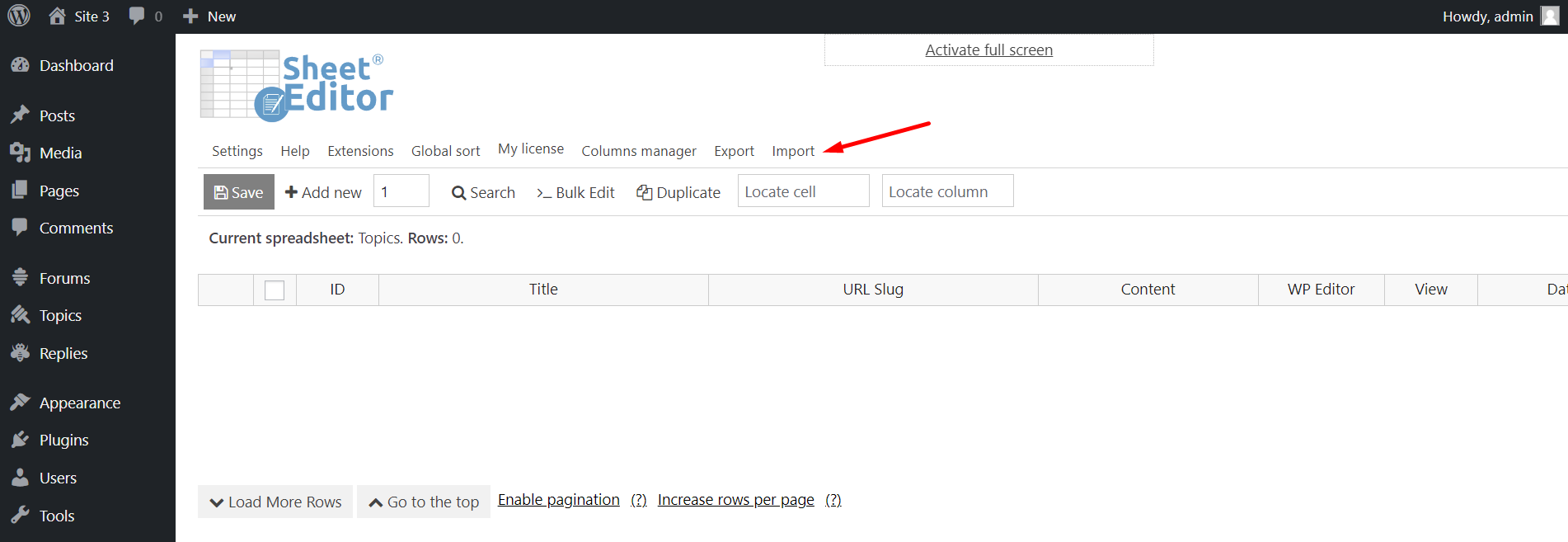
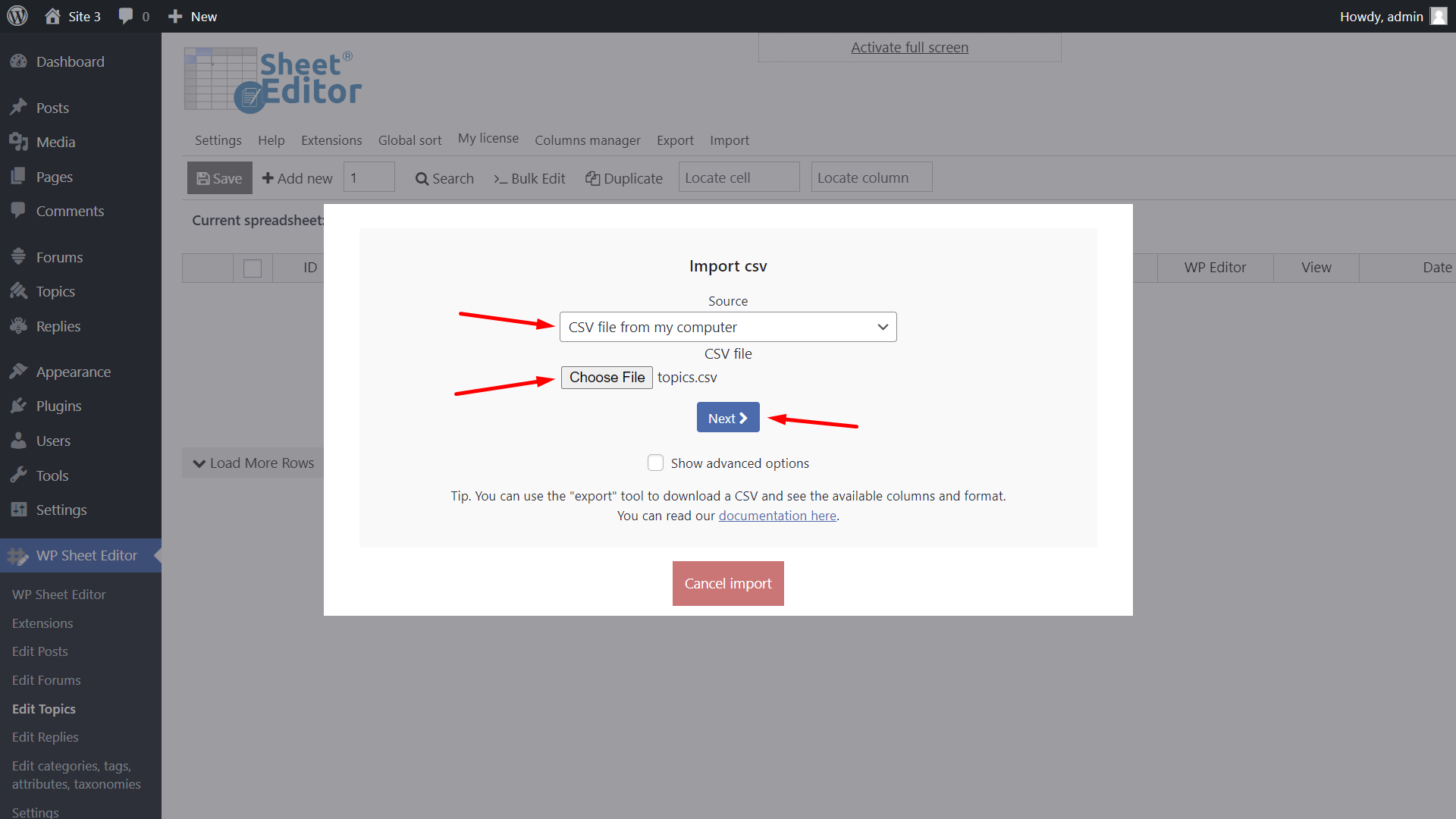
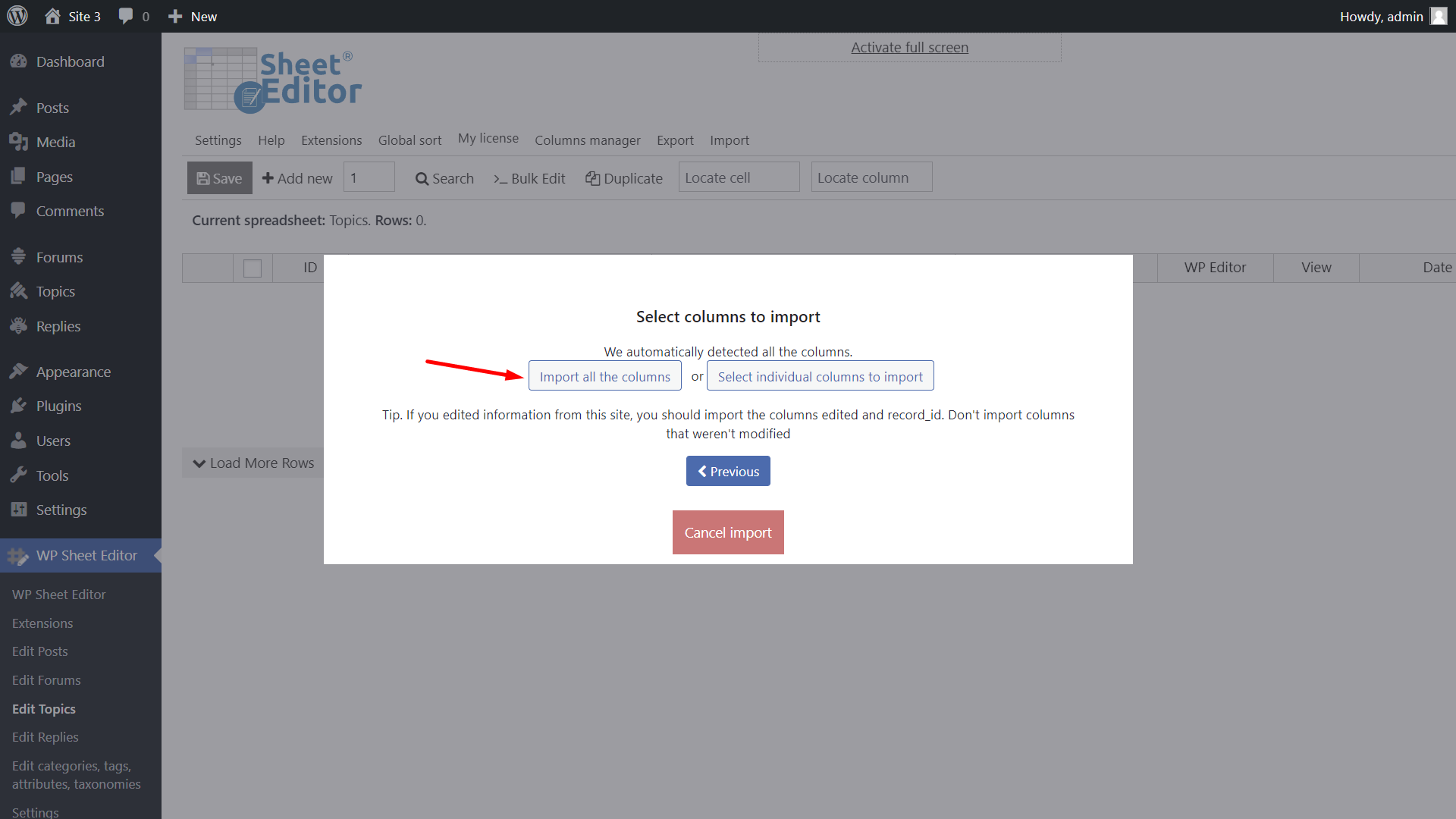
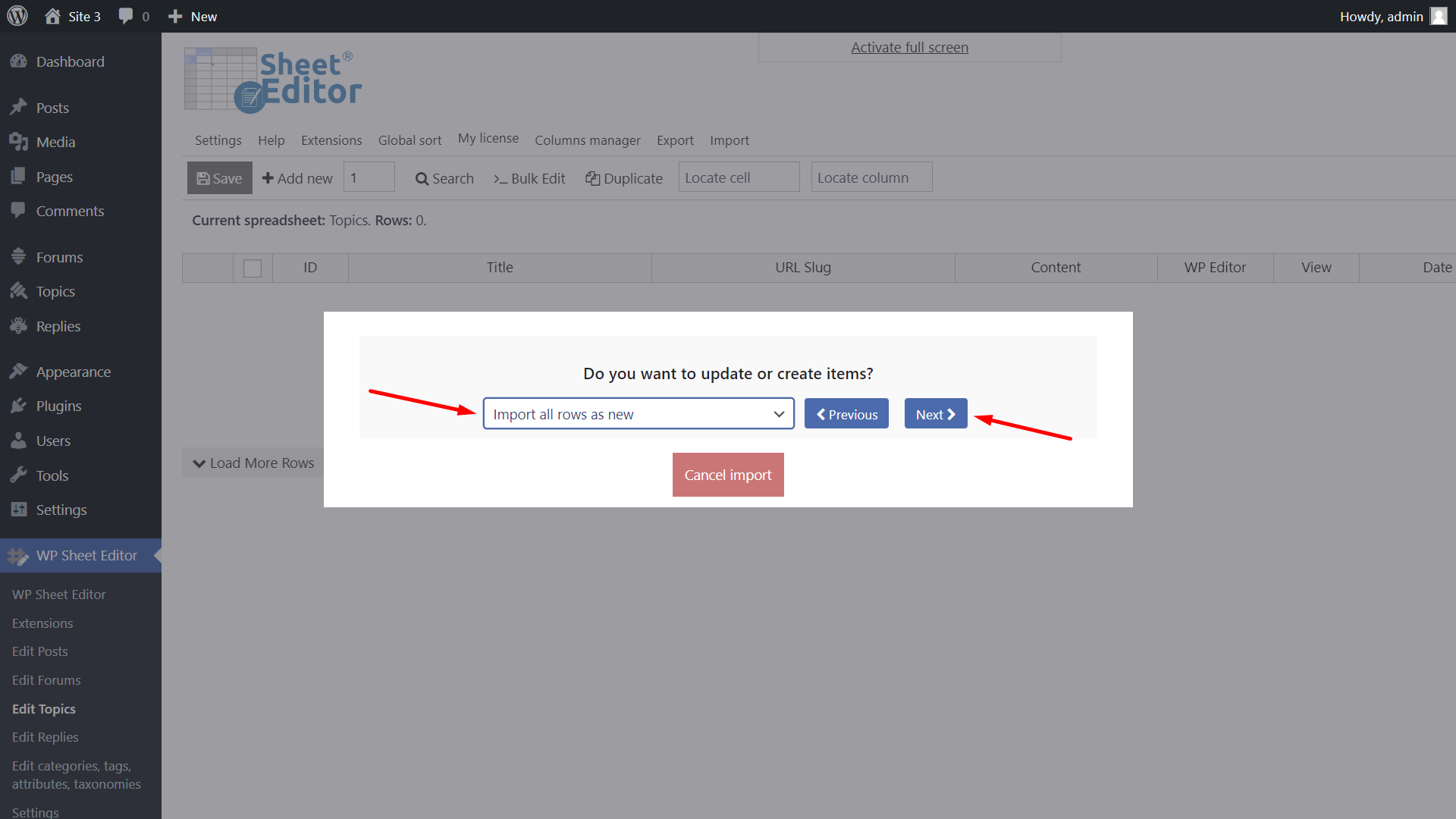
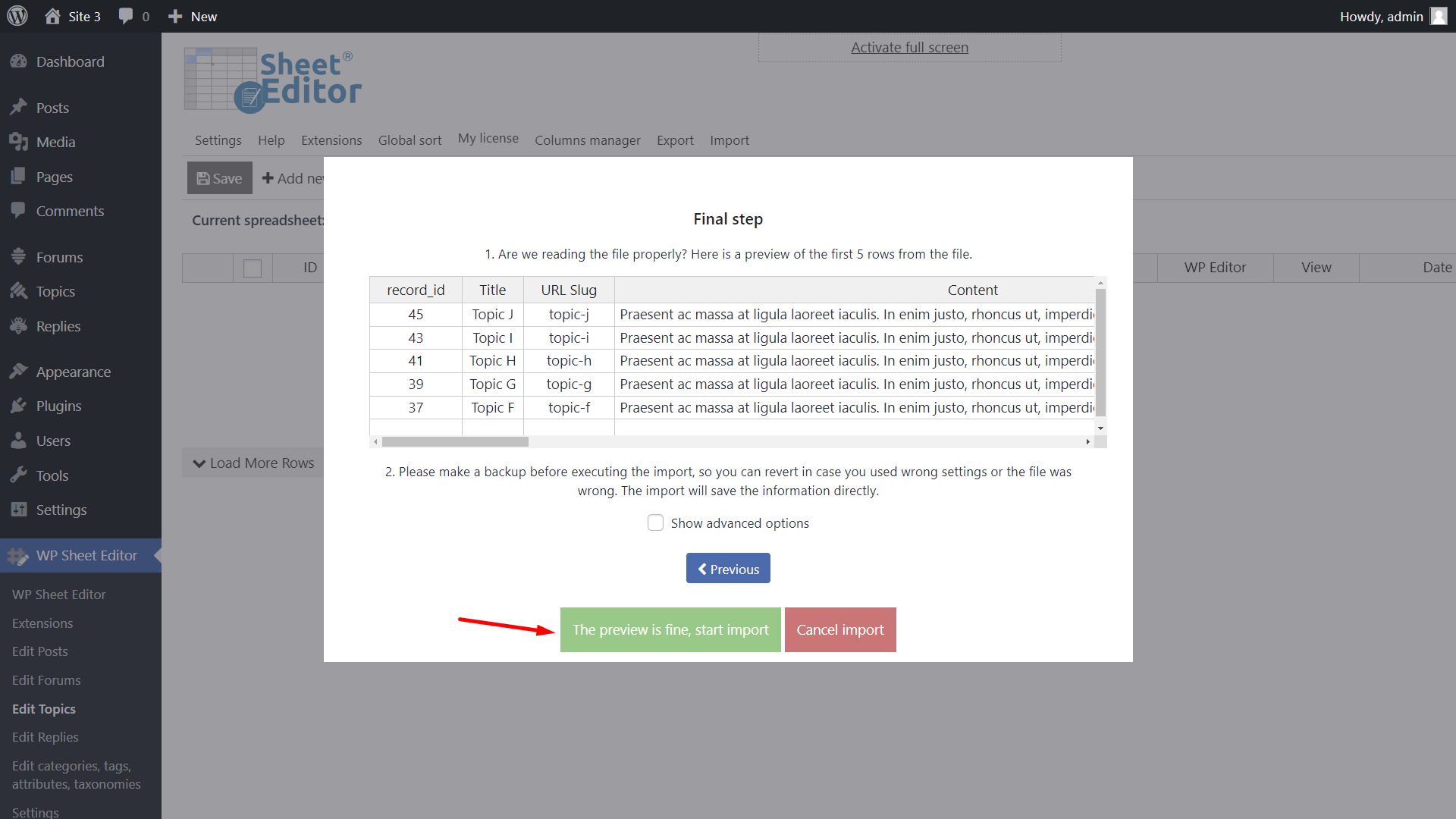
Fourth, import the bbPress replies
Finally, you need to import the Replies into the new site.
Note – When importing topics into the target site, you can ignore these columns if you don’t find columns to which you should match them:
- Bbp Engagement
Here are the steps you need to follow in order to import replies.
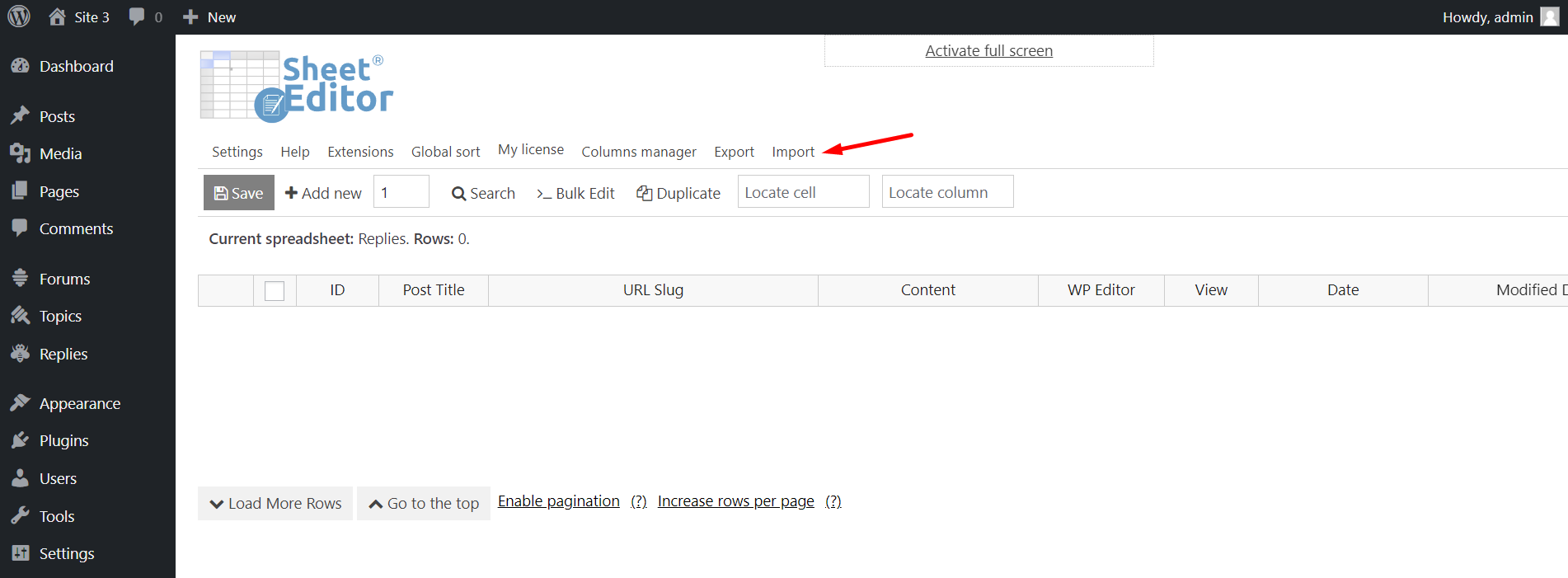
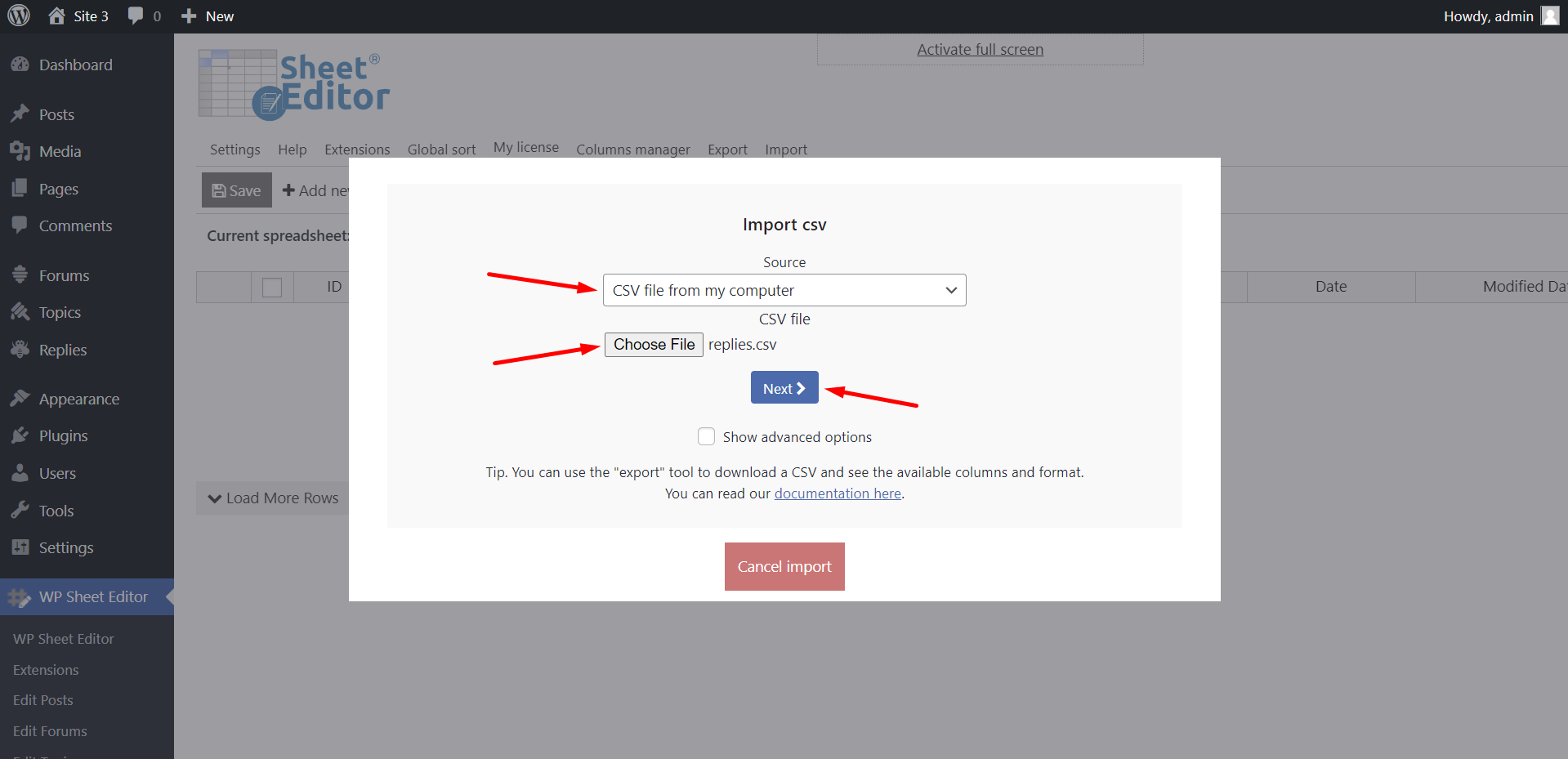

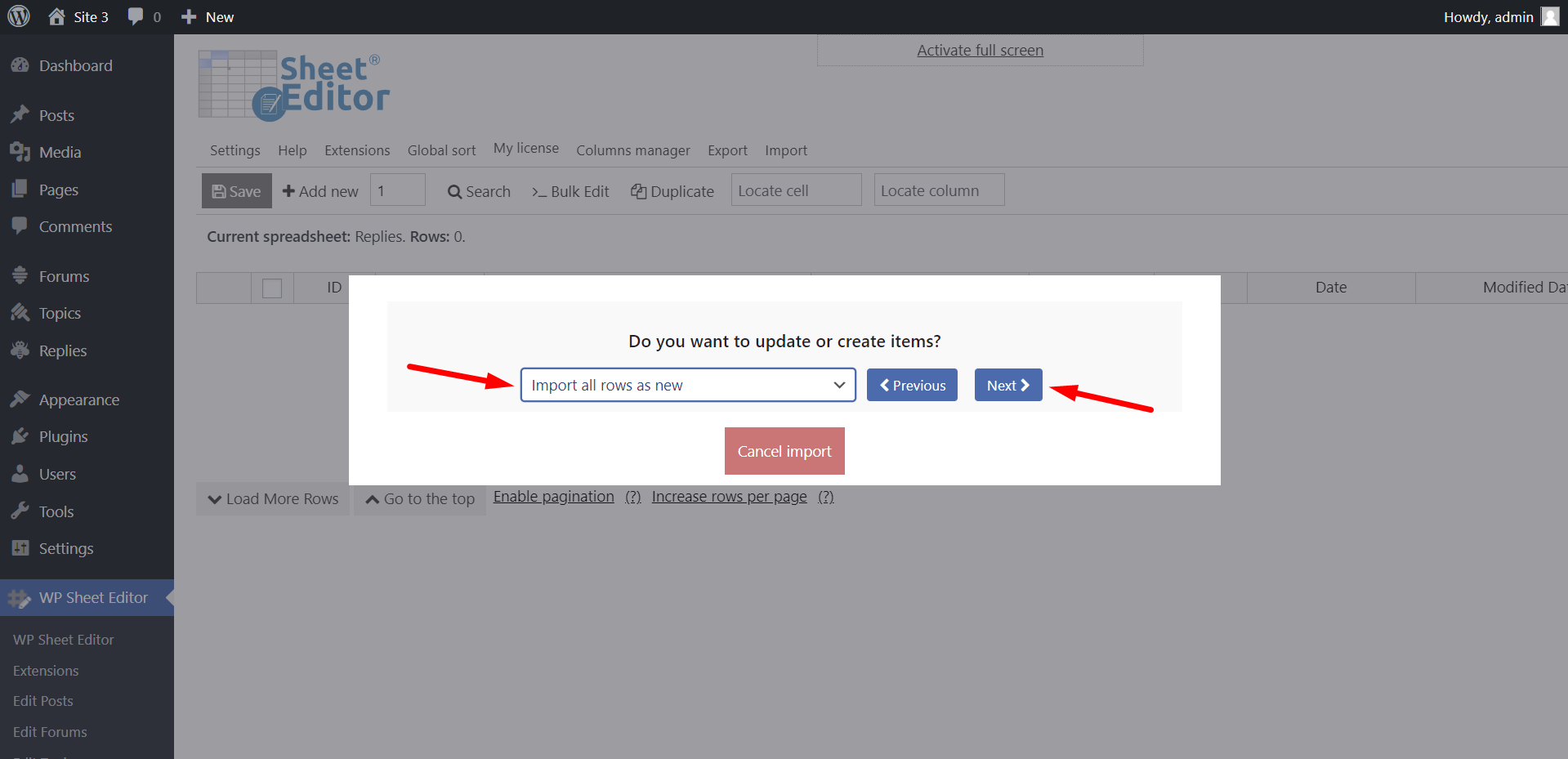
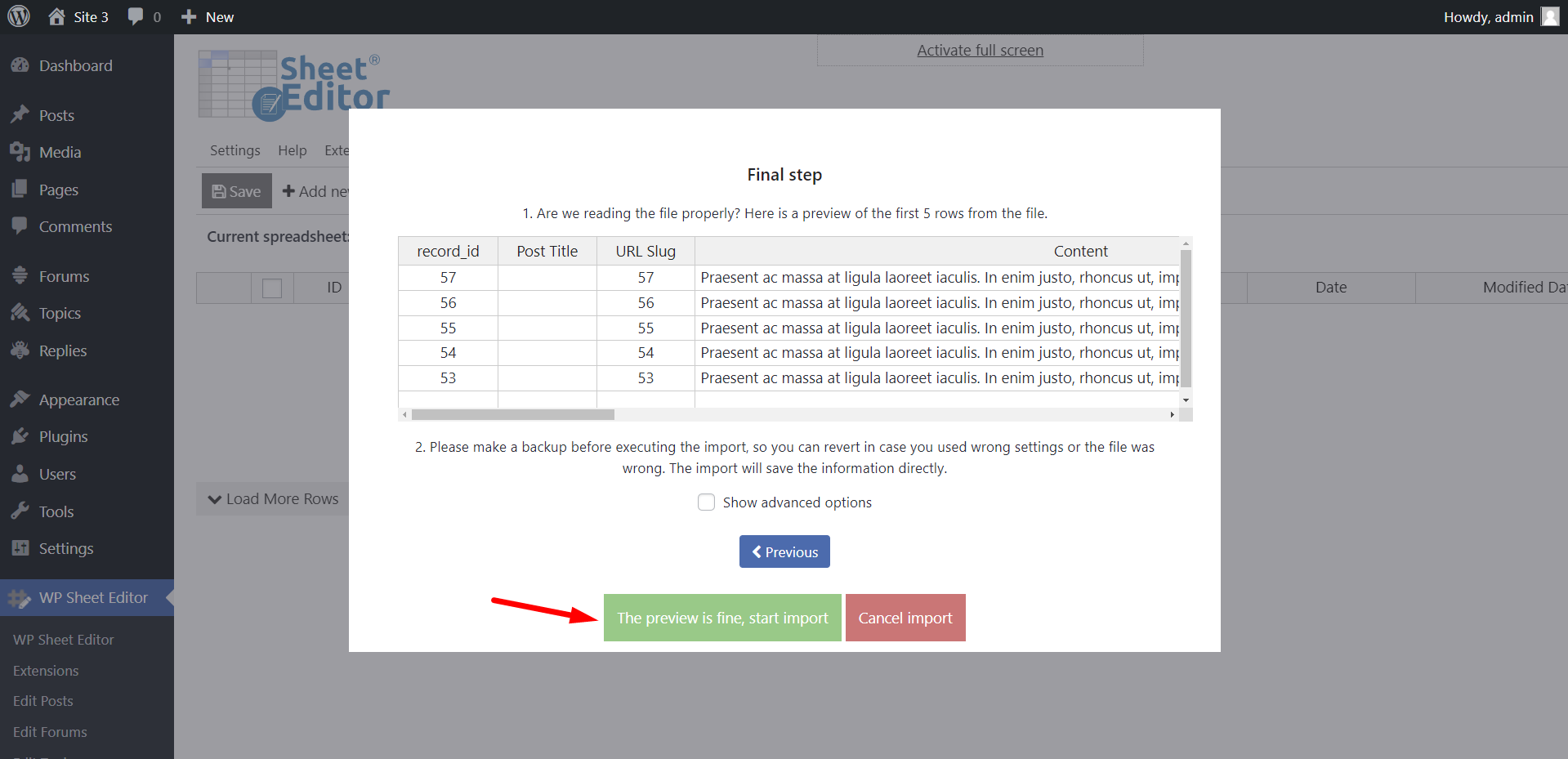
By following these steps, you’ll be able to migrate your bbPress content from one site to another, using the WP Sheet Editor – Post Types plugin.
You can download the plugin here:
Download Posts, Pages, and Custom Post Types Spreadsheet Plugin – or – Check the features











