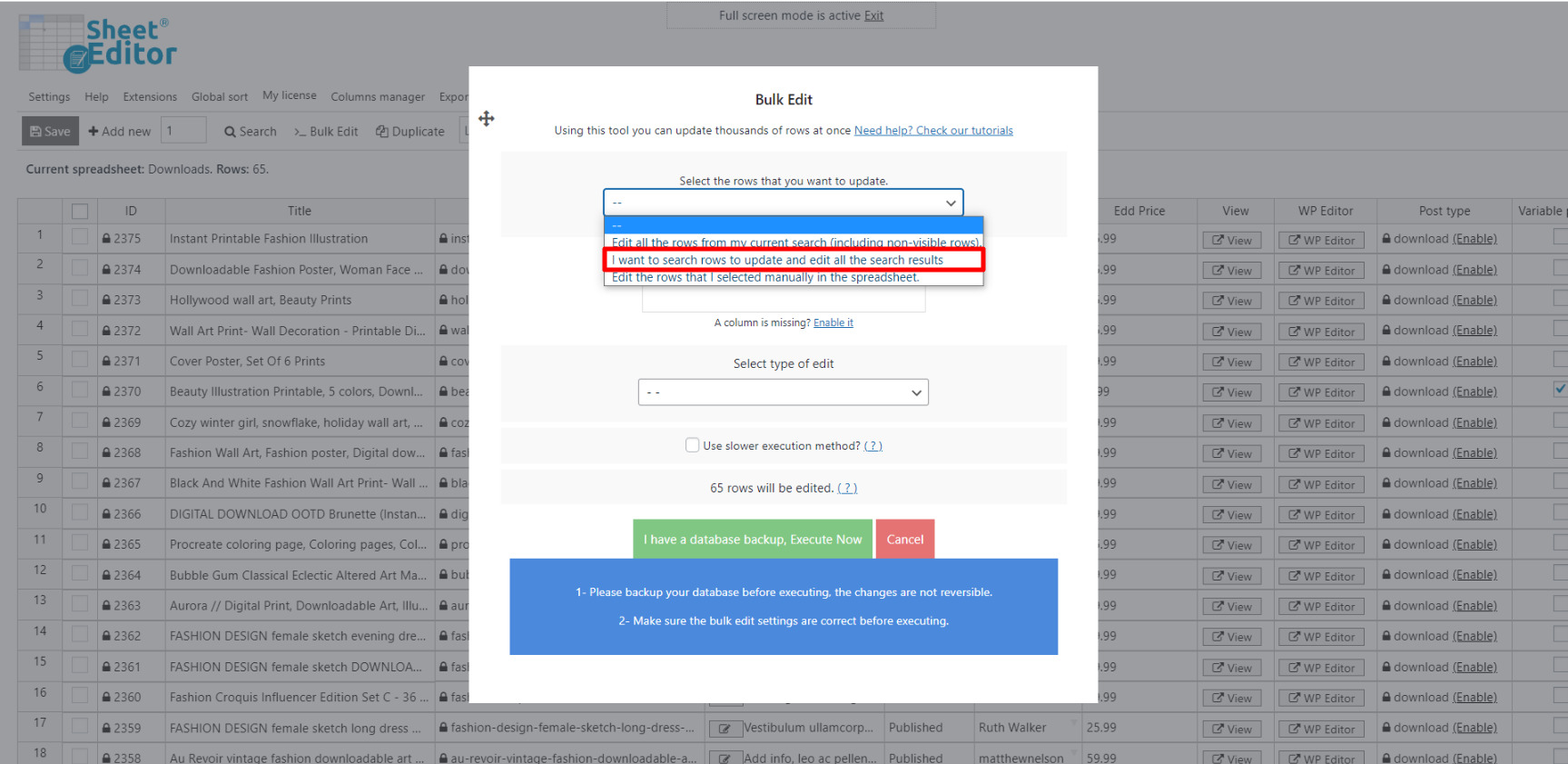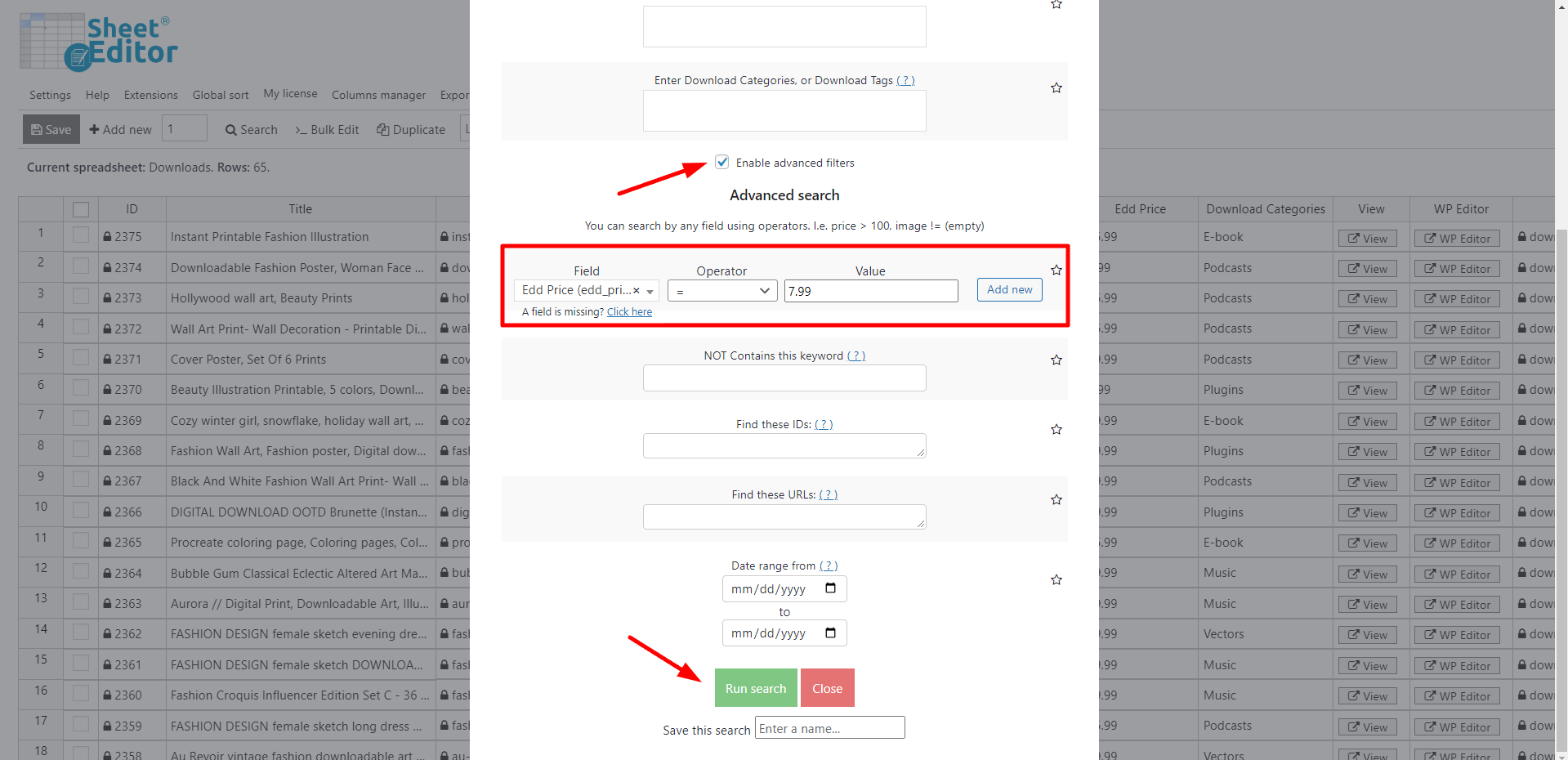Discover how easy it can be to bulk edit the prices of your Easy Digital Downloads (EDD) products.
Many times it is necessary to set new prices for our EDD products, either because of new costs or because of license price increases, among many other reasons.
But this is a time-consuming and tedious task if we have to edit hundreds of products.
We perfectly understand that feeling of having neither time nor patience to sit for hours editing the prices of our products.
That’s why we have created the Easy Digital Downloads Spreadsheet plugin.
This tool allows you to massively apply changes to thousands of products in just a few minutes.
It contains a powerful bulk editing tool that will help you save many hours. You can fully manage your products from one easy-to-use spreadsheet.
You can download the plugin here: Download Easy Digital Downloads Spreadsheet Plugin - or - Check the features
Once you have installed and activated the plugin, just open it by going to WP Sheet Editor > Edit Downloads.
There you’ll see a spreadsheet containing all downloads and their complete information.
Now you have two options to edit your products: individually and massively.
1. Edit product prices individually on the spreadsheet
In order to edit product prices individually on the spreadsheet, you just need to go to the EDD Price column and edit the prices on all the products you with.
After that, just click on Save to apply the new prices.
Important: Though it’s individual editing, you can see that it takes much less time than it does when you edit your product prices on the EDD product editor.
2. Edit product prices massively with the Bulk Edit tool
You can edit product prices massively using the Bulk Edit tool. It’s located on the plugins’ toolbar, so just open it with one click.
a) Filter your products
Once you’ve opened the Bulk Edit tool, you can filter them by keyword, status, author, category, or tag.
For this, you just need to select the I want to search rows to update option in the Select the rows that you want to update dropdown.
Now you’ll see the following search options:
- Contains keyword – Enter a specific keyword to search for all products containing it.
- Author – Enter a specific user to filter all products created by that person.
- Category, Tags – Enter download categories or tags to filter your products using that search parameter.
For this example, we are going to search for all EDD products priced at 7.99.
To do this, we need to enter the following values:
- Enable the advanced filters
- Field: Edd price
- Operator: =
- Value: 7.99
- Finally, just click on Run search.
b) Edit prices on your products filtered
After you filter your products, you’ll be taken back to the Bulk Edit tool. Here, you just need to set these values:
- Select the rows that you want to update: I want to search rows to update
- What field do you want to edit: Edd Price
- Select type of edit: Set value
- Replace existing value with this value: Enter the new price
- Click on Execute now
Now you can work more efficiently by knowing these two ways in which you can bulk edit the prices of your EDD products.
It is really simple and fast. The best part is that you can apply this and many other changes to your EDD products.
You can download the plugin here: Download Easy Digital Downloads Spreadsheet Plugin - or - Check the features